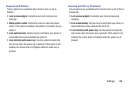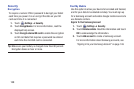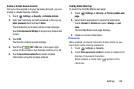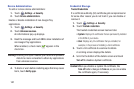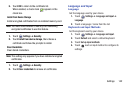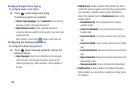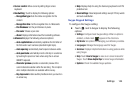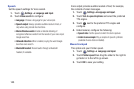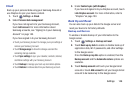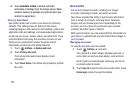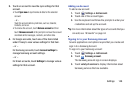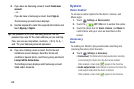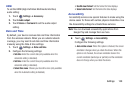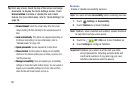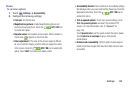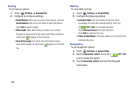Settings 146
Cloud
Back up your personal data using your Samsung Account or
use Dropbox to sync your device content.
1. Touch
Settings
➔
Cloud
.
2. Under
Personal data management
:
If you have not signed in to your Samsung Account,
touch
Add account
. For more information about
Samsung accounts, see “Signing In to your Samsung
Account” on page 148.
If you have signed in to your Samsung Account:
•
Touch your Samsung Account to manage your sync settings or
remove your Samsung Account.
•
Touch
Storage usage
to show the storage used and the
remaining storage available.
•
Touch
Sync settings
to sync your calendar, contacts, Internet,
and Memo settings with your Samsung Account.
•
Touch
Backup
to manage your back up and restore options.
•
Touch
Restore
to retrieve data from your Samsung account.
3. Under
Content sync (with Dropbox)
:
If you have not signed in to you Dropbox account, touch
Link Dropbox account
. For more information, refer to
“Dropbox” on page 103.
Back Up and Reset
You can also back up your data to the Google server and
reset your device to its factory defaults.
Backup and Restore
To enable or disable backup of your information to the
Google server.
1. Touch
Settings
➔
Backup and reset
.
2. Touch
Back up my data
to enable or disable back up of
application data, Wi-Fi passwords, and other settings
to the Google server.
Once the
Back up my data
option is enabled, then the
Backup account
and the
Automatic restore
options are
available.
3. Touch
Backup account
and touch your Google Gmail
account or touch
Add account
to set your Google Gmail
account to be backed up to the Google server.