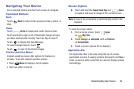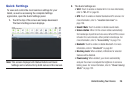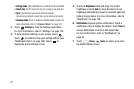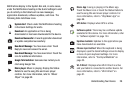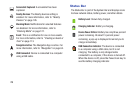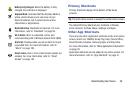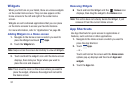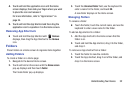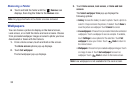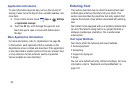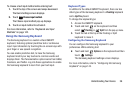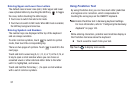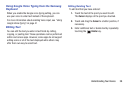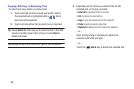Understanding Your Device 32
4. Touch and hold the application icon until the Home
screen displays, then slide your finger where you want
to place the icon and release it.
For more information, refer to “Apps Screen” on
page 34.
5. Touch and hold the App Shortcut and then drag the
application icon to reposition it on the Home screen.
Removing App Shortcuts
Ⅲ
Touch and hold the App Shortcut until
Remove
displays, then drag the App Shortcut to the
Remove
icon.
Folders
Place Folders on a Home screen to organize items together.
Adding Folders
To create a folder on a Home page:
1. Navigate to the desired Home screen.
2. Touch and hold on the screen until the
Home screen
pop-up displays and then touch
Folder
.
The Create folder pop-up displays.
3. Touch the
Unnamed folder
field, use the keyboard to
enter a name for the folder, and touch
OK
.
A new folder displays on the Home screen.
Managing Folders
To rename a folder:
Ⅲ
Touch the folder, touch the current name, and use the
keyboard to enter a new name for the folder.
To add an App shortcut to a folder:
1. Add the App shortcut to the Home screen that the
folder is on.
2. Touch and hold the App shortcut, drag it to the folder,
and drop it.
To remove an App shortcut from a folder:
1. Touch the folder to view the contents.
2. Touch the App shortcut, drag it out of the folder, and
drop it on the Home screen.