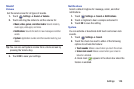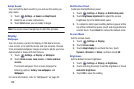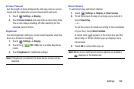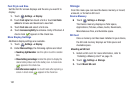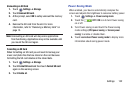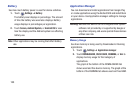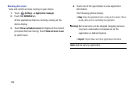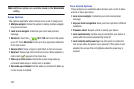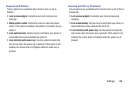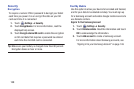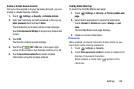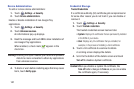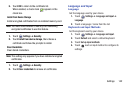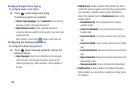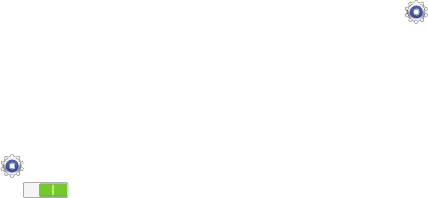
Settings 136
Personal
This section of the Settings screen lets you manage the
personal settings for your device.
Location Services
You value your privacy. So, by default, your device only
acquires your location when you allow it. To use
Location-Based Services, you must first enable location
services on your device.
Before you use applications such as Google Maps and find
your location or search for places of interest, you must
enable the Use wireless networks option or enable the GPS
satellites.
1. Touch
Settings
➔
Location services
.
2. Touch the
OFF / ON
icon to turn
Access to my
location
on or off, which allows apps that have asked
your permission to use your location information.
3. Touch
Use GPS satellites
to enable the GPS satellite.
4. Touch
Use wireless networks
to enable location
information using the wireless network.
5. Touch
My places
to save your favorite locations for use
with services that require location information.
Lock Screen
Screen Lock
Choose settings for unlocking your screen. For more
information about using the lock and unlock features, see
“Securing Your Device” on page 16.
1. Touch
Settings
➔
Lock screen
.
2. Touch
Screen lock
for these settings:
•Swipe
: Swipe the screen to unlock it.
• Face unlock
: Look at your tablet to unlock it. Follow the
on-screen instructions to set up Face unlock.
• Face and voice
: Look at your tablet and speak a phrase to
unlock it. Follow the on-screen instructions to set up Face and
voice unlock.
•Pattern
: A screen unlock pattern is a touch gesture you create
and use to unlock your device. Follow the prompts to create or
change your screen unlock pattern.
•PIN
: Select a PIN to use for unlocking the screen.
•Password
: Create a password for unlocking the screen.
•None
: No pattern, PIN, or password is required.