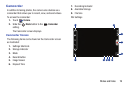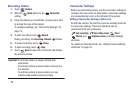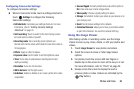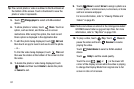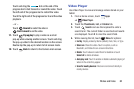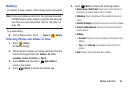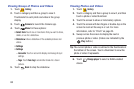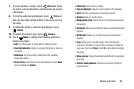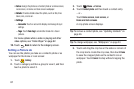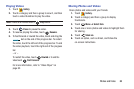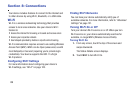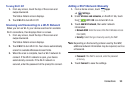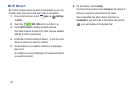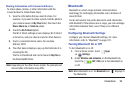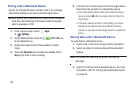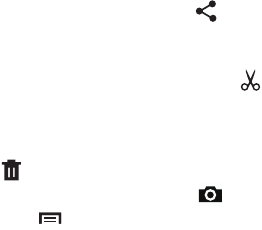
Photos and Video 86
7. To share photos or videos, touch
Share via
. Touch
an option, such as Bluetooth, and follow the on-screen
instructions.
8. To trim the video being displayed, touch
Trim
and
then use the sliders at the bottom of the screen to trim
the video.
9. To delete the photo or video being displayed, touch
Delete
.
10. To launch the Camera app, touch
Camera
.
11. Touch
Menu
to display the following options for
photos and videos:
•Edit
: Use Photo Editor or Paper Artist to edit your photo.
•Favorite
/
Unfavorite
: Assign or unassign this photo or video as
a Favorite.
•Slideshow
: Set up and start a slideshow of the available
photos and videos.
•Photo frame
: Add a frame to the selected photo. Press
Save
when completed or
Cancel
.
•Photo note
: Add a note to a photo.
•Copy to clipboard
: Copy the current photo to the clipboard.
•Print
: Print the current photo to a Samsung printer.
•Rename
: Enter an new file name.
• Buddy photo share
: Detect the face in this picture and email
that person.
•Rotate left
: Allows you to rotate the photo counterclockwise 90
degrees.
•Rotate right
: Allows you to rotate the photo clockwise 90
degrees.
•Crop
: Allows you to crop the image. Touch and drag the
crop box or the sides or corners of the crop box to create the
crop area, then touch
Done
. Touch
X
to stop without cropping
the photo.
•Show on map
: Display the location where the photo was taken
on a map.
• Scan for nearby devices
: Discover and connect directly to
nearby devices.