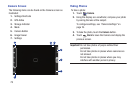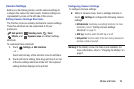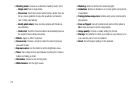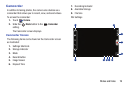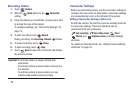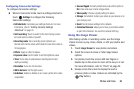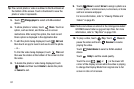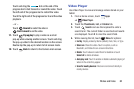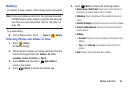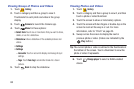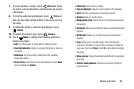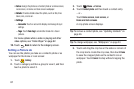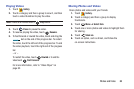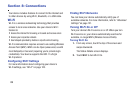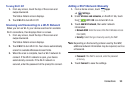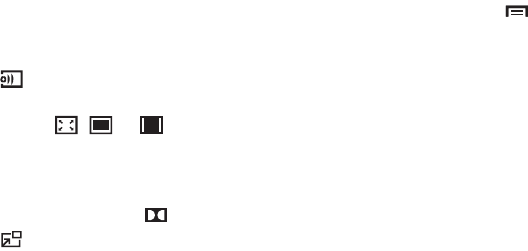
83
5. Touch a video to play it. While playing a video, touch
the screen to display or hide on-screen playback
controls.
6. Touch
Select device
to select a DLNA-enabled
device.
7. Touch the icon ( , , or ) in the lower left
corner of the display screen while the video is playing
to change the Display Mode from original size to full
screen in ratio or full screen.
8. To set the sound quality, touch
Dolby
.
9. Touch
Pop up play
to play a video as a small
pop-up while viewing another screen. Touch and drag
the pop-up video to the desired location on the screen.
Double-tap the pop-up to return to full screen mode.
10. During playback, touch
Menu
for options:
•Share via
: Share the video. Touch an option, such as
Bluetooth, and follow the on-screen instructions.
• Chapter preview
: If chapter information is recorded in the
video file, display the chapters. Touch a chapter to begin
playing the video at that point.
•Trim
: Use the sliders at the bottom of the screen to trim the
video.
• Via Bluetooth
: Turn Bluetooth on to use Bluetooth services.
• Video auto off
: Set the option Off or set your video to turn off
automatically by touching one of the time values.
• Settings
: Touch this option to view the following:
–
Capture
: Turn On or Off the Capture mode.
–
Play speed
: Touch and drag the slider to decrease or increase
play speed.
–
Subtitles
: View subtitles for the video, if available.
•Details
: Provides details about the video, such as Name, Size,
Resolution, and so on.
For more information, refer to “Playing Videos” on page 88.