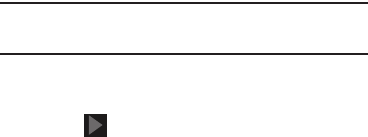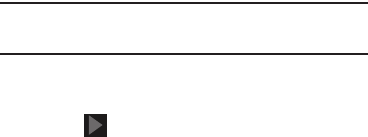
9
Ⅲ
Touch one of the Wi-Fi networks in the list, enter the
password, and touch
Connect
. Touch and connect to
another Wi-Fi network or touch
Next
to continue.
Ⅲ
Touch
Next
to perform this task later. For more
information, refer to “Wi-Fi” on page 129.
Set Date and Time
1. Under
Set date
, set the date (month, day, year), if
necessary.
2. Under
Set time
, set the time (hour, minute, and AM or
PM), if necessary.
3. Under
Select time zone
, set the time zone field (
GMT
)
and select the correct time zone.
4. Touch
Next
.
Samsung Account
Sign in to your Samsung account to use Samsung services.
1. Touch
variety of services
to learn more.
2. Touch
Create new account
to create a Samsung
account.
– or –
Touch
Sign in
if you already have a Samsung account.
Touch
Restore
and
Auto backup
, if desired. Touch
Next
.
– or –
Touch
Skip
to perform this task later. For more
information, refer to “Signing In to your Samsung
Account” on page 155.
Got Google?
Your new device uses your Google account to fully use its
Android features, including Gmail, Maps, Navigation, Google
Talk, and Google Play.
The Got Google? screen allows you to sign in, if you already
have a Google account.
Note:
If you skipped Wi-Fi setup, the Wi-Fi setup screen
displays and you must connect through a Wi-Fi network.
Ⅲ
Touch
Yes
and then enter the email address and
password of your existing account.
Touch to continue.
– or –
Ⅲ
Touch
No
to proceed to the next screen.