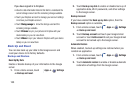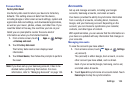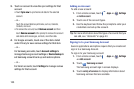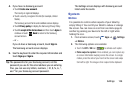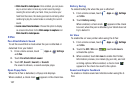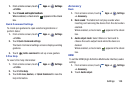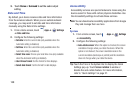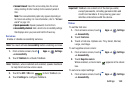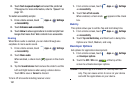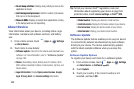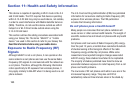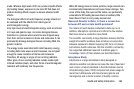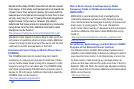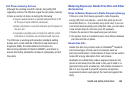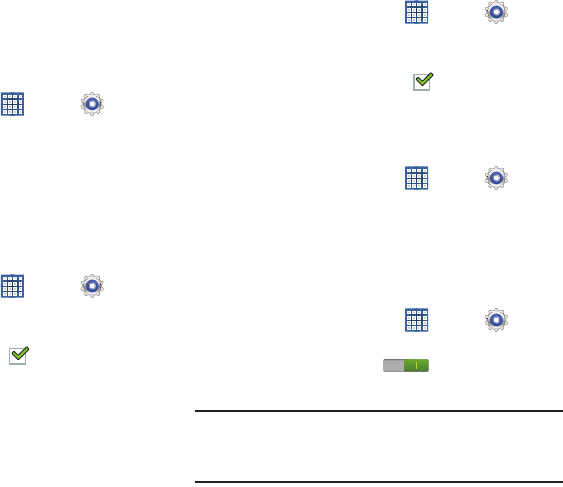
161
2. Touch
Text-to-speech output
and select the preferred
TTS engine. For more information, refer to “Speech” on
page 151.
To install accessibility scripts:
1. From a Home screen, touch
Apps
➔
Settings
➔
Accessibility
.
2. Touch
Enhance web accessibility
.
3. Touch
Allow
to allow applications to install scripts from
Google that make their Web content more accessible.
Hearing
When Mono audio is enabled, you can listen through one
earphone to mono audio sound.
1. From a Home screen, touch
Apps
➔
Settings
➔
Accessibility
.
2. Touch
Mono audio
.
When enabled, a check mark appears in the check
box.
3. Tap the
Sound balance
field and use the slider to set the
Left and Right balance when using a stereo device.
Touch
OK
to save or
Cancel
to discard.
To turn off all sounds including receiver voice:
1. From a Home screen, touch
Apps
➔
Settings
➔
Accessibility
.
2. Touch
Turn off all sounds
.
When enabled, a check mark appears in the check
box.
Mobility
This option allows you to set the Tap and hold delay time.
1. From a Home screen, touch
Apps
➔
Settings
➔
Accessibility
.
2. Touch
Tap and hold delay
, and then touch a delay time.
Options are: Short, Medium, and Long.
Developer Options
Set options for application development.
1. From a Home screen, touch
Apps
➔
Settings
➔
Developer options
.
2. Touch the
OFF / ON
icon at the top of the
screen to activate developer options.
Caution!
These settings are intended for development use
only. They can cause errors to occur on your device
and with the applications on your device.