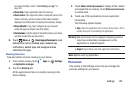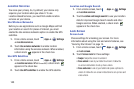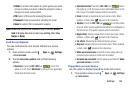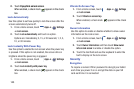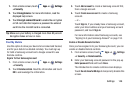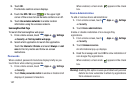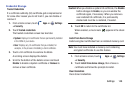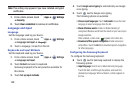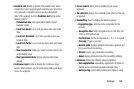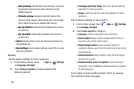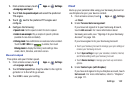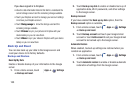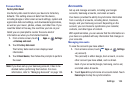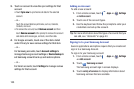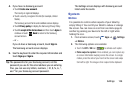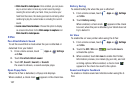Settings 150
• Predictive text
: Enable or disable XT9 predictive text. When
enabled the system suggests words matching your text entries,
and, optionally, completes common words automatically.
When XT9 is enabled, touch the
Predictive text
field to set the
following options:
–
Personalized data
: Enter personalized data to improve
prediction results.
–
Learn from Gmail
: Log in to let your device learn your Gmail
Style.
–
Learn from Facebook
: Log in to let your device learn your
Facebook Style.
–
Learn from Twitter
: Log in to let your device learn your Twitter
Style.
–
Clear remote data
: Delete your anonymous data stored on the
personalization server.
–
Clear personalized data
: Remove all personalized data
entered.
• Continuous input
: Enable or disable the Continuous input
feature. When enabled, you can enter text by sliding your finger
across the keyboard.
• Cursor control:
Move cursor by sliding finger across
keyboard.
•Pen detection
displays the handwriting pad whenever the pen
is detected.
• Handwriting
: Touch to display the following options:
–
Regognition type:
sets the istroke recognition for the
content.
–
Recognition time
: Set the recognition time to 100, 300, 500,
1000, or 2000 milliseconds.
–
Pen thickness
: Set the pen thickness to 1, 3, 5, 7, or 9 pixels.
–
Pen color
: Choose a pen color.
–
Gesture guide
: Displays examples of the various gestures that
can be used to edit handwriting.
–
Tutor ial
: Help for using Handwriting recognition.
–
About
: Displays information about the handwriting software.
• Advanced
displays the following advanced options:
–
Auto capitalization
automatically capitalizes the first letter of
the first word in each sentence (standard English style).
–
Auto spacing:
automatically inserts spaces between words.