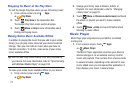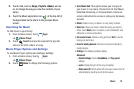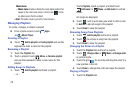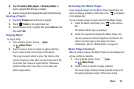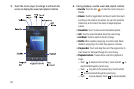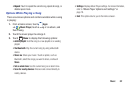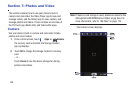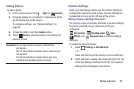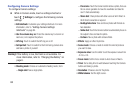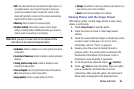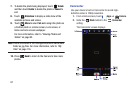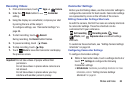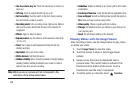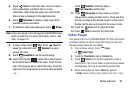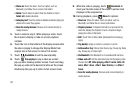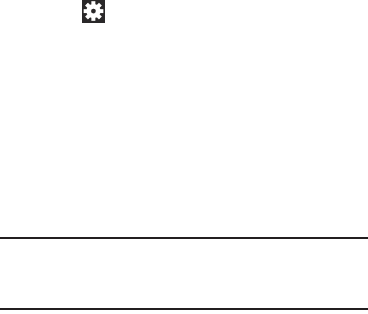
85
Configuring Camera Settings
To configure Camera settings:
Ⅲ
While in Camera mode, touch a settings shortcut or
touch
Settings
to configure the following camera
settings:
• Edit shortcuts
: Customize your settings shortcuts. For more
information, refer to
“Editing Camera Settings
Shortcuts”
on page 84.
• Use the volume key
as
: Press the volume key to zoom in or
zoom out, or to capture the picture.
• GPS tag
: Touch to switch the GPS tag on or off.
•Self-portrait
: Touch to switch to the front-facing camera lens
and take a photo of yourself.
Warning!
If the battery is low, the flash is not available. For
more information, refer to “Charging the Battery” on
page 6.
• Shooting mode
: Choose an automatic shooting mode, from:
–
Single shot
: Take a single photo.
–
Panorama
: Touch the Camera button to take a photo, then use
the on-screen guideline to move the viewfinder and take the
next 7 shots automatically.
–
Share shot
: Share photos with other users via Wi-Fi Direct. A
Wi-Fi Direct connection is required.
–
Buddy photo share
: Take and share photos with friends via
face detection.
–
Smile shot
: Touch the Camera button to automatically focus on
the subject’s face and take the photo.
–
Cartoon
: Take a photo with cartoon effects.
• Effects
: Apply an effect to photos.
• Scene mode
: Choose a mode to match the kind of pictures
you want to take.
•Exposure value
: Use the slider to set the exposure value from
-2.0 to +2.0.
•Focus mode
: Set the focus mode to Auto focus or Macro.
•Timer
: Set a delay time to wait between touching the Camera
button and taking a photo.
•Resolution
: Choose a size for the photo.
• White balance
: Set the light source.