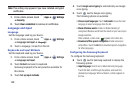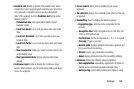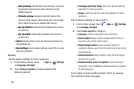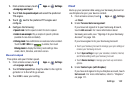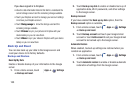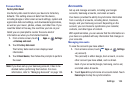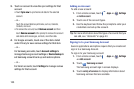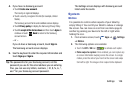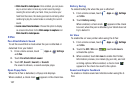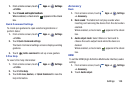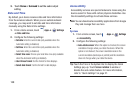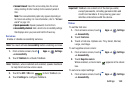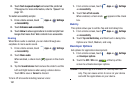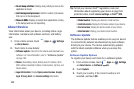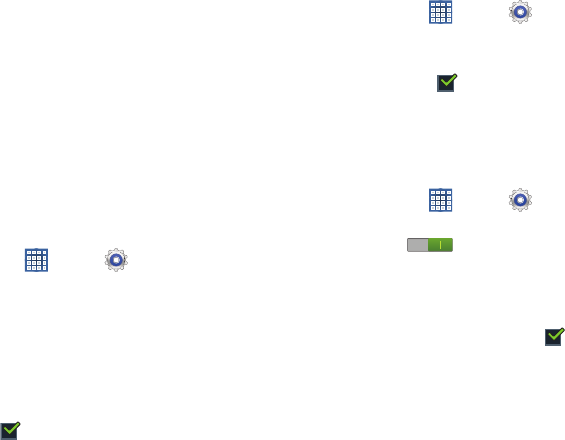
157
• Palm touch to mute/pause
: Once enabled, you can pause
any on-screen video or mute any current sound by simply
covering the screen with your hand. Once you remove your
hand from the screen, the device goes back to normal by either
continuing to play the current video or unmuting the current
sound.
• Learn about hand motions
: Choose this option to display
on-screen instructions for the
Palm swipe to capture
and
Palm touch to mute/pause
.
S Pen
Pen Attach/Detach Sound
To set the sound that is made when the pen is attached or
detached from your tablet:
1. From a Home screen, touch
Apps
➔
Settings
➔
S Pen
.
2. Touch
Pen attach/detach sound
.
3. Touch
Off
,
Sound1
,
Sound2
, or
Sound3
.
If a sound is chosen, a sound example plays.
Open Popup Note
When the S Pen is detached, a Popup note displays.
When enabled, a check mark appears in the check box.
Battery Saving
To extend battery life when the pen is attached:
1. From a Home screen, touch
Apps
➔
Settings
➔
S Pen
.
2. Touch
Battery saving
.
When enabled, a check mark appears in the check
box and, when the pen is attached, your tablet does not
try to detect it.
Air View
To enable the air view pointer when using the S Pen:
1. From a Home screen, touch
Apps
➔
Settings
➔
S Pen
.
2. Touch the
OFF / ON
icon next to
Air view
to
activate the option.
3. When enabled, touch
Air view
to enable the Pointer,
Information preview, Icon labels (by pen nib), and List
scrolling options. When enabled, a check mark
appears in the check box next to the option.
Sound and Haptic Feedback
To enable or disable sound and vibration when using the S
Pen: