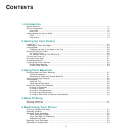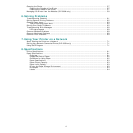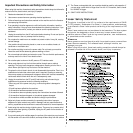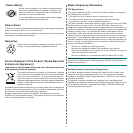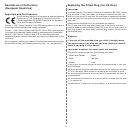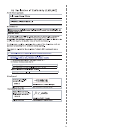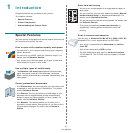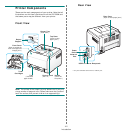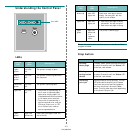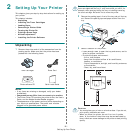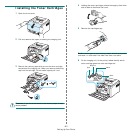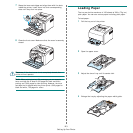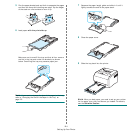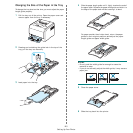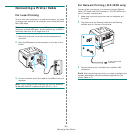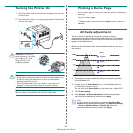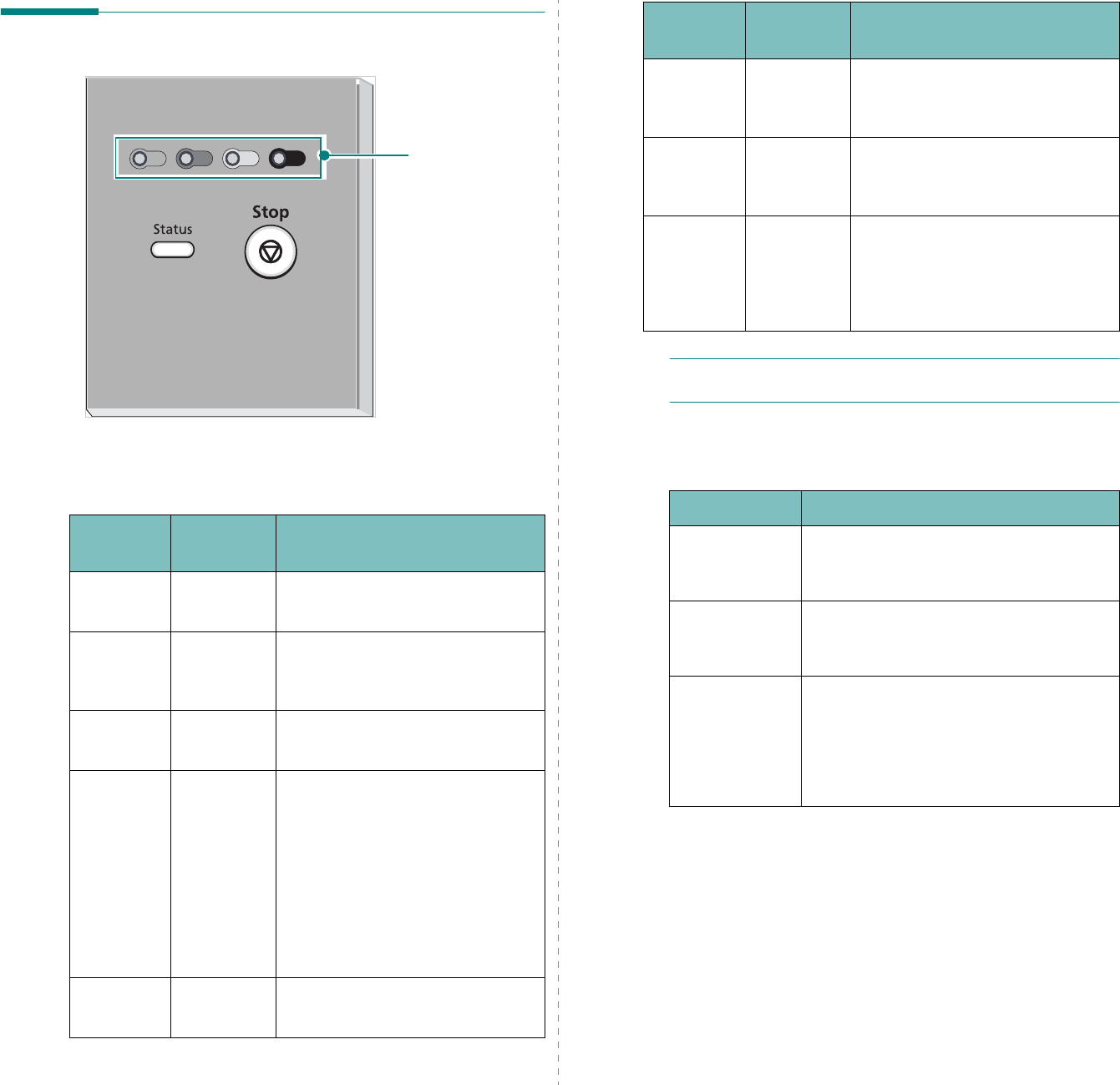
Introduction
1.
3
Understanding the Control Panel
LEDs
Toner LEDs
Status
LED
Toner
LEDs
Description
lights
green
All LEDs
off
The printer is ready to print.
slowly
blinks
green
All LEDs
off
The printer is receiving data from
the computer.
fast blinks
green
All LEDs
off
The printer is printing data.
lights red All LEDs
off
• The printer is experiencing an
error, such as jammed paper,
open cover, empty paper, not
installated waste toner container,
or full waste toner container.
• The printer is experiencing a
service required error, such as
LSU error, fuser error, or ITB
error. Contact your sales or
service representative.
lights
green
each LED
blinks red
Each toner cartridge is near the
end of its life.
NOTE
:
All printing errors will be appear in the Smart Panel
program window.
Stop button
blinks red each LED
lights red
Each toner cartridge is almost
empty. You can print. but the
quality is not reliable.
lights red each LED
lights red
• Each toner cartridge is totally
exhausted. You can not print.
• Each toner cartridge is wrong.
lights
green
each LED
blinks red
in a
repeated
order
The printer is warming up.
Status
LED
Toner
LEDs
Description
Function
Description
Printing
demo page
In Ready mode, press and hold this button
for about 2 seconds until the
Status
LED
blinks fast, and release.
Printing
configuration
sheets
In Ready mode, press and hold this button
for about 5 seconds until the
Status
LED
blinks fast, and release.
Canceling
print job
Press this button during printing. The red
LED blinks while the print job is cleared
from both the printer and the computer,
and then the printer returns to Ready
mode. This may take some time depending
on the size of the print job.