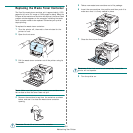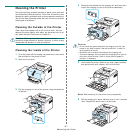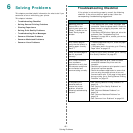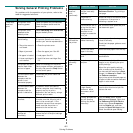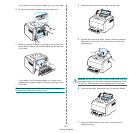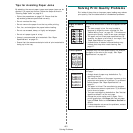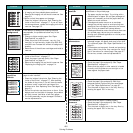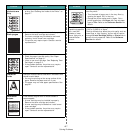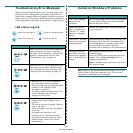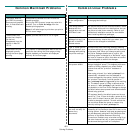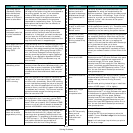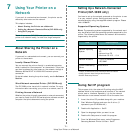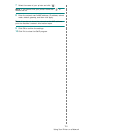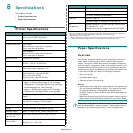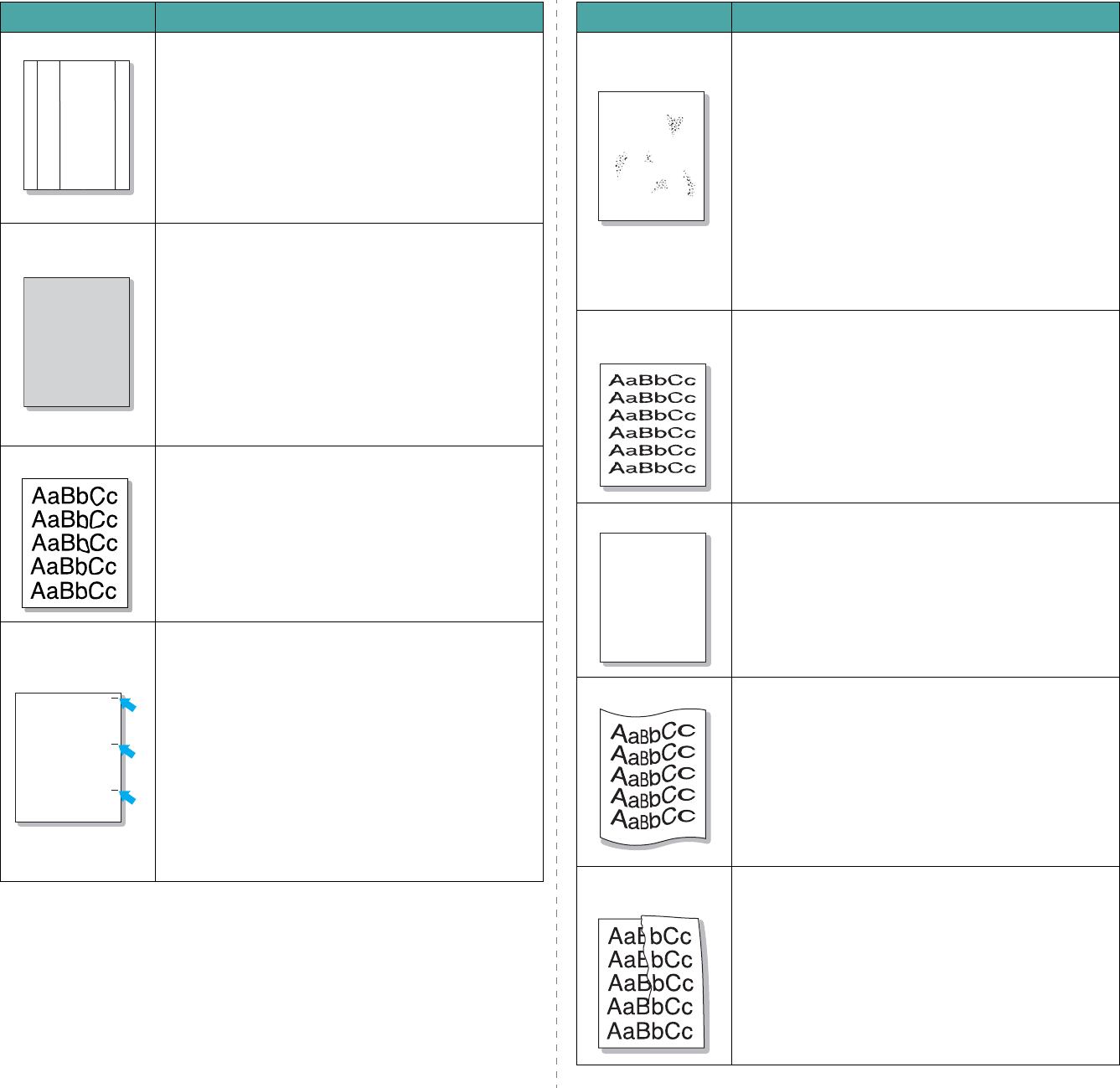
Solving Problems
6.
6
Vertical lines
If black vertical streaks appear on the page:
• A imaging unit has probably been scratched.
Remove the imaging unit and install a new one. See
page 5.3.
If white vertical lines appear on the page:
• Clean the inside of the printer. See “Cleaning the
Inside of the Printer” on page 5.7. If you still have
the same problems, replace the imaging unit with a
new one. See page 5.3.
Color or Black
background
If the amount of background shading becomes
unacceptable, the procedures below may fix the
problem.
• Change to lighter weight paper. See “Paper
Specifications” on page 8.1.
• Check the printer’s environment; very dry (low
humidity) or high humidity (higher than 80% RH)
conditions can increase the amount of background
shading.
• Remove one of the old toner cartridges and install a
new one.
Toner smear
• Clean the inside of the printer. See “Cleaning the
Inside of the Printer” on page 5.7
• Check the paper type and quality. See “Paper
Specifications” on page 8.1.
• Remove the imaging unit and install a new one. See
“Replacing the Imaging Unit” on page 5.4.
Vertical
repetitive
defects
If marks repeatedly appear on the printed side of the
page at even intervals:
• Clean the inside of the printer. See “Cleaning the
Inside of the Printer” on page 5.7. After cleaning
the inside of the printer, if you still have the same
problems, install a new toner cartridge of the
problem color. See “Replacing Toner Cartridges” on
page 5.3.
• Parts of the printer may have toner on them. If the
defects occur on the back of the page, the problem
will likely correct itself after a few more pages.
• The fusing assembly may be damaged. Contact a
service representative.
Problem Solution
AaBbCc
AaBbCc
AaBbCc
AaBbCc
AaBbCc
AaBbCc
AaBbCc
AaBbCc
AaBbCc
AaBbCc
AaBbCc
AaBbCc
AaBbCc
AaBbCc
AaBbCc
Background
scatter
Background scatter results from bits of toner
distributed on the printed page.
• The paper may be too damp. Try printing with a
different batch of paper. Do not open packages of
paper until necessary so that the paper does not
absorb too much moisture.
• If background scatter occurs on an envelope,
change the printing layout to avoid printing over
areas that have overlapping seams on the reverse
side. Printing on seams can cause problems.
• If background scatter covers the entire surface area
of a printed page, adjust the print resolution
through your software application or via the printer
properties window.
Misformed
characters
• If characters are improperly formed and producing
hollowed images, the paper stock may be too slick.
Try a different paper. See “Paper Specifications” on
page 8.1.
• If characters are improperly formed and producing
a wavy effect, the printer may need service. Verify
that it also occurs on a demo page. See page 2.7.
For service, contact a service representative.
Page skew
• Ensure that the paper is loaded properly.
• Check the paper type and quality. See “Paper
Specifications” on page 8.1.
• Ensure that the paper or other material is loaded
correctly and the guides are not too tight or too
loose against the paper stack.
Curl or wave
• Ensure that the paper is loaded properly.
• Check the paper type and quality. Both high
temperature and high humidity can cause paper
curl. See “Paper Specifications” on page 8.1.
• Turn the stack of paper over in the tray. Also try
rotating the paper 180° in the tray.
Wrinkles or
creases
• Ensure that the paper is loaded properly.
• Check the paper type and quality. See “Paper
Specifications” on page 8.1.
• Turn the stack of paper over in the tray. Also try
rotating the paper 180° in the tray.
Problem Solution
A
AaBbCc
AaBbCc
AaBbCc
AaBbCc
AaBbCc