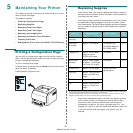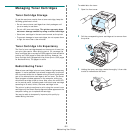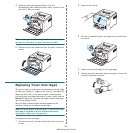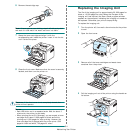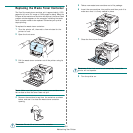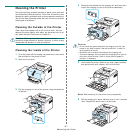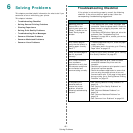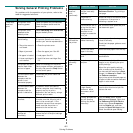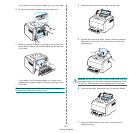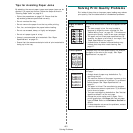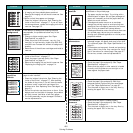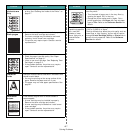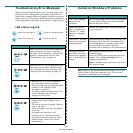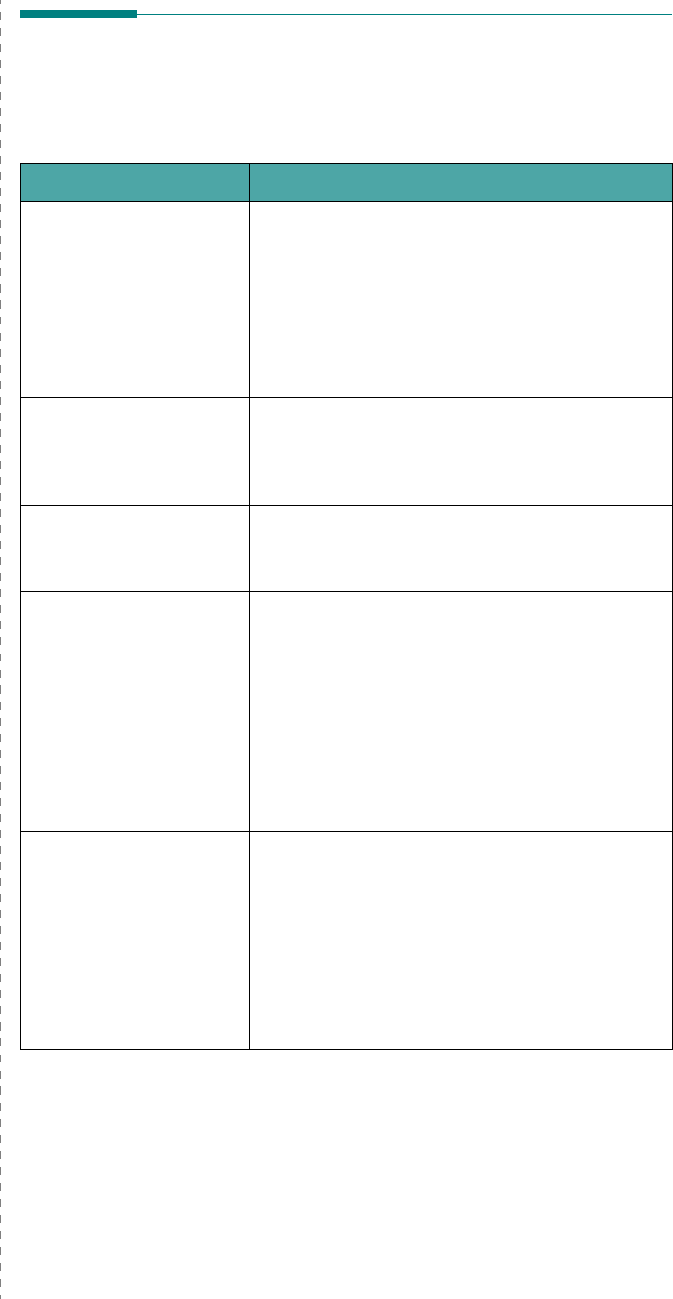
Solving Problems
6.
1
6 Solving Problems
This chapter provides helpful information for what to do if you
encounter an error while using your printer.
This chapter includes:
• Troubleshooting Checklist
• Solving General Printing Problems
• Clearing Paper Jams
• Solving Print Quality Problems
• Troubleshooting Error Messages
• Common Windows Problems
• Common Macintosh Problems
• Common Linux Problems
Troubleshooting Checklist
If the printer is not working properly, consult the following
checklist. If the printer does not pass a step, follow the
corresponding troubleshooting suggestions.
Status Response
Make sure that the
Status LED on the
control panel green and
“Ready” is shown on the
Smart Panel program
window.
• If the Status LED is off, check the power cord
connection. Check the power switch. Check the
power source by plugging the power cord into
another outlet.
• If the Status LED blinks or lights red, solve the
problems. See “Troubleshooting Error
Messages” on page 6.8 or, contact your service
representative.
Print a demo page to
verify that the printer is
feeding paper correctly.
See 2.7.
• If a demo page does not print, check the paper
supply in the tray.
• If the paper jams in the printer, go to “Clearing
Paper Jams” on page 6.3.
Check the demo page to
see if it is printed
correctly.
If there is a print quality problem, go to “Solving
Print Quality Problems” on page 6.5.
Print a short document
from a software
application to verify that
the computer and printer
are connected and
communicating correctly.
• If the page does not print, check the cable
connection between the printer and the
computer.
• Check the print queue or print spooler to see if
the printer has been paused.
• Check the software application to ensure that
you are using the proper printer driver and
communication port. If the page is interrupted
during printing, go to “Solving General Printing
Problems” on page 6.2.
If completing the
checklist does not
resolve the printer
problem, check the
following troubleshooting
sections.
• See “Solving General Printing Problems” on
page 6.2.
• See “Solving Print Quality Problems” on
page 6.5.
• See “Common Windows Problems” on
page 6.8.
• See “Common Macintosh Problems” on
page 6.9.
• See “Common Linux Problems” on page 6.9.