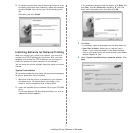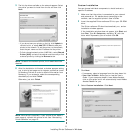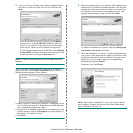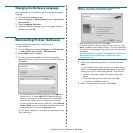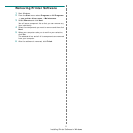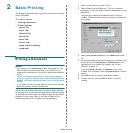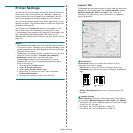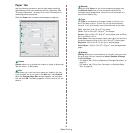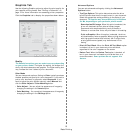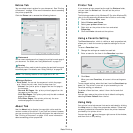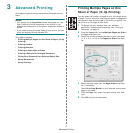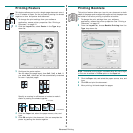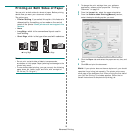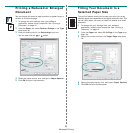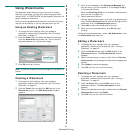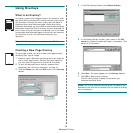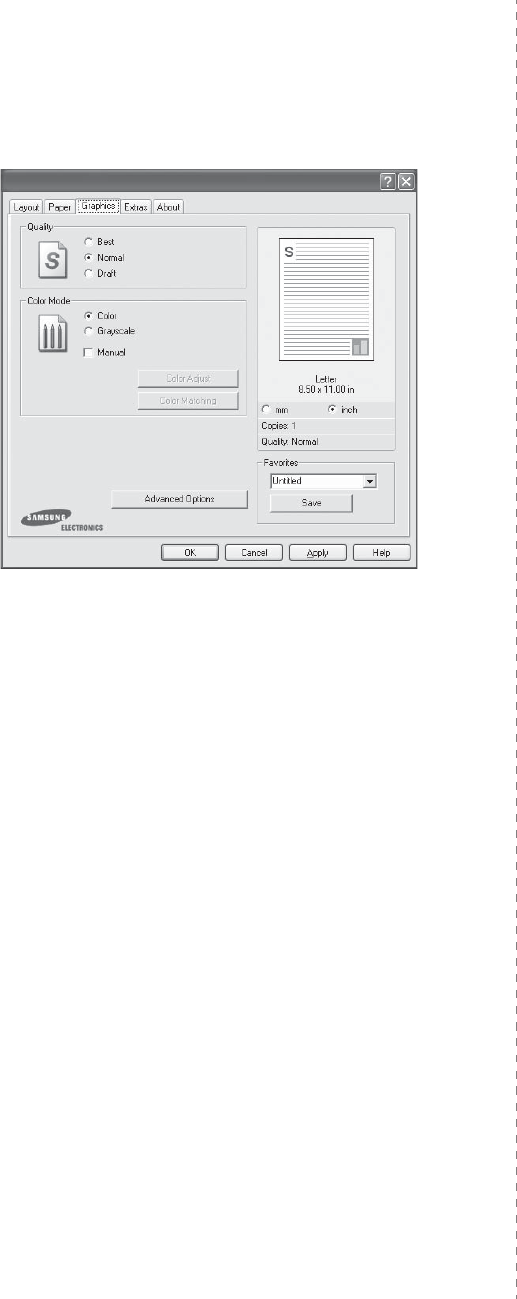
Basic Printing
15
Graphics Tab
Use the following Graphic options to adjust the print quality for
your specific printing needs. See “Printing a Document” on
page 12 for more information on accessing printer properties.
Click the
Graphics
tab to display the properties shown below.
Quality
The Resolution options you can select may vary depending
on your printer model.
The higher the setting, the sharper the
clarity of printed characters and graphics. The higher setting also
may increase the time it takes to print a document.
Color Mode
You can choose color options. Setting to
Color
typically produces
the best possible print quality for color documents. If you want to
print a color document in grayscale, select
Grayscale
. If you
want to adjust the color options manually, select
Manual
and
click the
Color Adjust
or
Color Matching
button.
•
Color Adjust
: You can adjust the appearance of images by
changing the settings in the
Levels
option.
•
Color Matching
: You can adjust the appearance of images by
changing the settings in the
Settings
option.
Advanced Options
You can set advanced settings by clicking the
Advanced
Options
button.
•
TrueType Options
:
This option determines what the driver
tells the printer about how to image the text in your document.
Select the appropriate setting according to the status of your
document.
This option may be available only in Windows
9x/Me, depending on your particular printer model.
-
Download as Bit Image
: When this option is selected, the
driver will download the font data as bitmap images.
Documents with complicated fonts, such as Korean or
Chinese, or various other fonts, will print faster in this setting.
-
Print as Graphics
:
When this option is selected, the driver
will download any fonts as graphics. When printing documents
with high graphic content and relatively few TrueType fonts,
printing performance (speed) may be enhanced in this
setting.
•
Print All Text Black
:
When the
Print All Text Black
option
is checked, all text in your document prints solid black,
regardless of the color it appears on the screen.
•
Darken Text
:
When the
Darken Text
option is checked, all
text in your document is allowed to print darker than on a
normal document.
Some printers do not support this
feature.