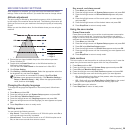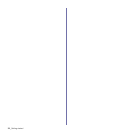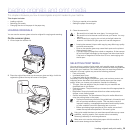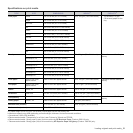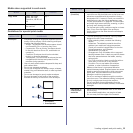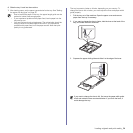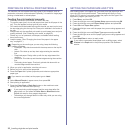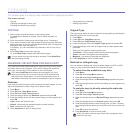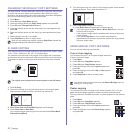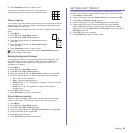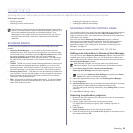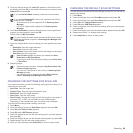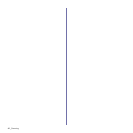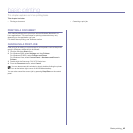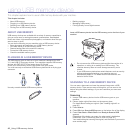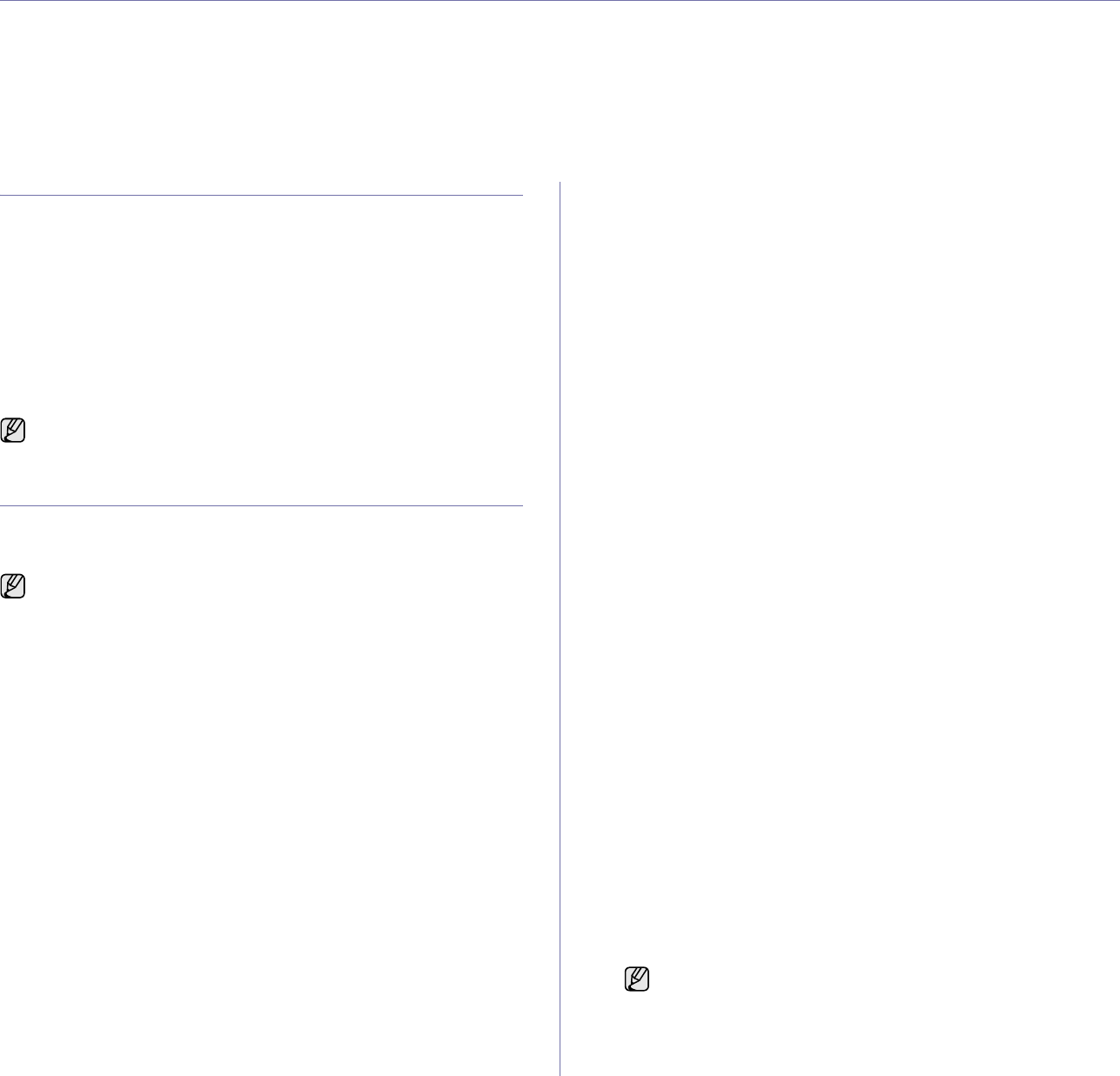
36 _Copying
copying
This chapter gives you step-by-step instructions for copying documents.
This chapter includes:
• Copying
• Changing the settings for each copy
• Changing the default copy settings
• Using special copy features
• Setting copy timeout
COPYING
1. Place a single original face down on the scanner glass.
For details about loading an original. (See "Loading originals" on
page 30.)
2. Enter the number of copies using the left/right arrow, if necessary.
3. If you want to customize the copy settings including copy size, darkness,
and original type, by using the control panel buttons. (See "Changing the
settings for each copy" on page 36.)
If necessary, you can use special copy features, such as 2-up or 4-up
copying .
4. Press Color Start to begin color copying.
Or, press Black Start to begin black and white copying.
CHANGING THE SETTINGS FOR EACH COPY
Your machine provides default settings for copying so that you can quickly
and easily make a copy. However, if you want to change the options for
each copy, use the copy function buttons on the control panel.
Darkness
If you have an original containing faint markings and dark images, you can
adjust the brightness to make a copy that is easier to read.
1. Press Menu.
2. Press OK when Copy Menu appears.
3. Press OK when Copy Feature appears.
4. Press the left/right arrow until Darkness appears and press OK.
5. Press the left/right arrow until the contrast mode you want appears and
press OK.
•Light:Works well with dark print.
•Normal:Works well with standard typed or printed originals.
•Dark:Works well with light print.
6. Press Stop/Clear to return to ready mode.
Original Type
The original type setting is used to improve the copy quality by selecting the
document type for the current copy job.
1. Press Menu.
2. Press OK when Copy Menu appears.
3. Press OK when Copy Feature appears.
4. Press the left/right arrow until Original Type appears and press OK.
5. Press the left/right arrow until the image mode you want appears and
press OK.
•Text:Use for originals containing mostly text.
•Text/Photo:Use for originals with mixed text and photographs.
•Photo:Use when the originals are photographs.
• Magazine: Use when the originals are magazines.
6. Press Stop/Clear to return to ready mode.
Reduced or enlarged copy
You can reduce or enlarge the size of a copied image from 25% to 400%
when you copy original documents from the scanner glass.
To select from the predefined copy sizes:
1. Press Menu.
2. Press OK when Copy Menu appears.
3. Press OK when Copy Feature appears.
4. Press the left/right arrow until Reduce/Enlarge appears and press
OK.
5. Press the left/right arrow until the size setting you want appears and
press OK.
To scale the copy by directly entering the scale rate:
1. Press Menu.
2. Press OK when Copy Menu appears.
3. Press OK when Copy Feature appears.
4. Press the left/right arrow until Reduce/Enlarge appears and press
OK.
5. Press the left/right arrow until Custom appears and press OK.
6. Press the left/right arrow to enter the copy size you want. Pressing
and holding the button allows you to quickly scroll to the number you
want.
7. Press OK to save the selection.
8. Press Stop/Clear to return to ready mode.
You can cancel the copy job during an operation. Press Stop/Clear,
and the copying will stop.
If you press Stop/Clear while setting the copy options, all of the
options you have set for the current copy job will be canceled and
returned to their default status. Or, they will automatically return to
their default status after the machine completes the copy in progress.
When you make a reduced copy, black lines may appear at the
bottom of your copy.