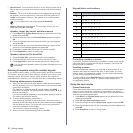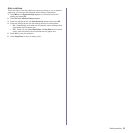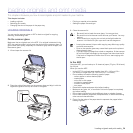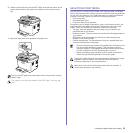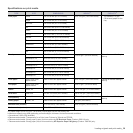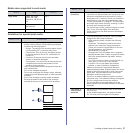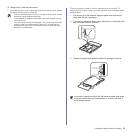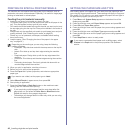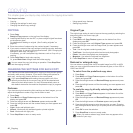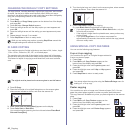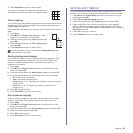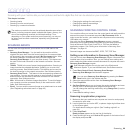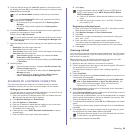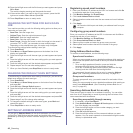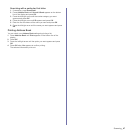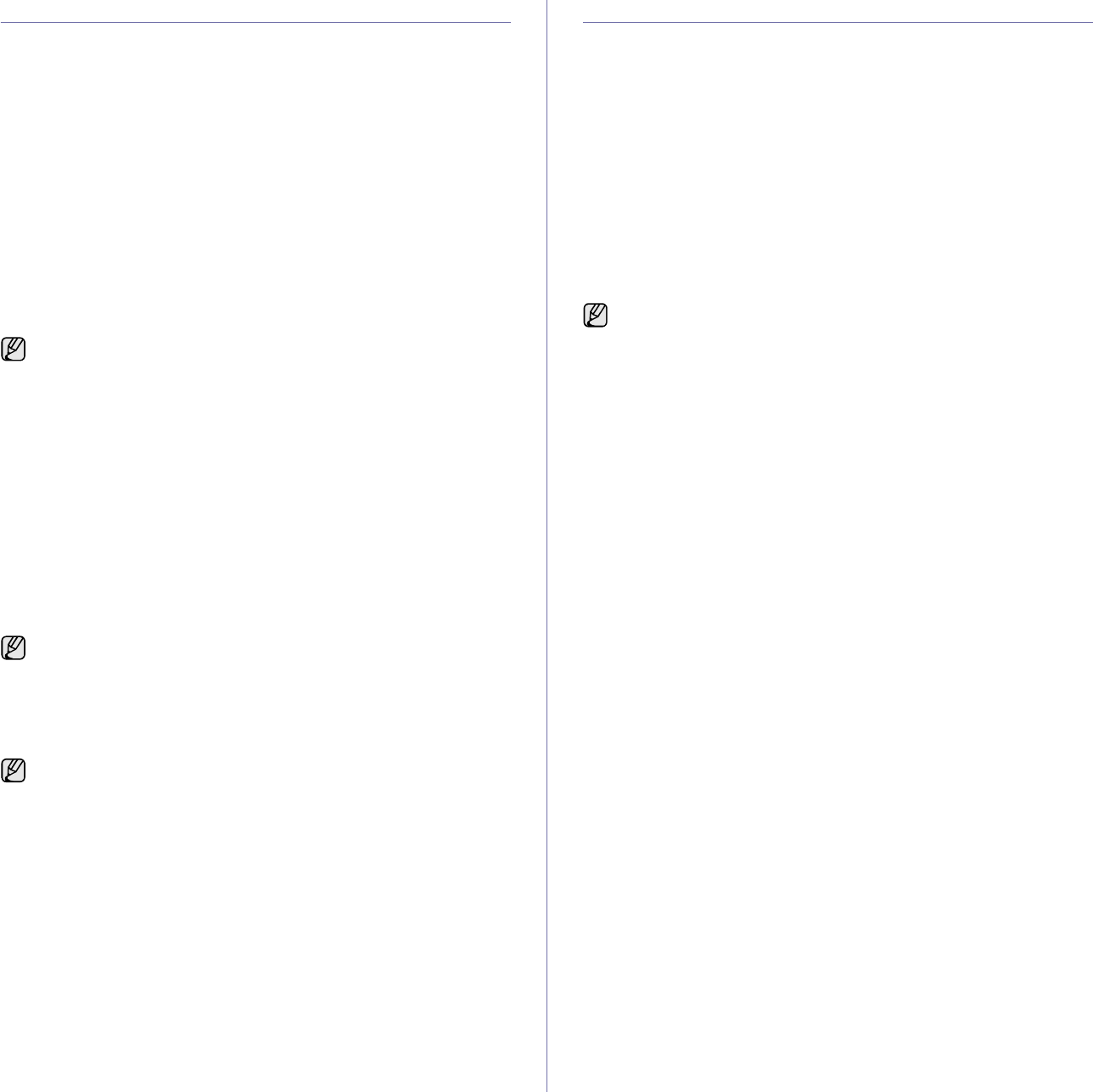
40 _Loading originals and print media
PRINTING ON SPECIAL PRINT MATERIALS
The machine can hold special sizes and types of print material, such as
postcards, note cards, and envelopes. Especially, it is useful for single page
printing on letterhead or colored paper.
Feeding the print material manually
• Load only one size of print media at a time in the tray.
• To prevent paper jams, do not add paper when there is still paper in the
tray. This also applies to other types of print media.
• Print media should be loaded face up with the side you want to print, and
the top edge going into the tray first. Place print materials in the center of
the tray.
• Always load only the specified print media to avoid paper jams and print
quality problems. (See "Selecting print media" on page 35.)
• Flatten any curl on postcards, envelopes, and labels before loading
them into the tray.
1. Load the paper. (See "Changing the size of the paper in the paper
tray" on page 38.)
2. When you print in application, start the print menu.
3. Before you print, open printer properties.
4. Press the Paper tab in printer properties, and select an appropriate
paper type.
5. Select Manual Feeder in paper source, then press OK.
6. Start printing in application.
7. Press the Color Start or
Black Start
button on the machine to start
feeding, then the machine starts printing.
SETTING THE PAPER SIZE AND TYPE
After loading paper in the paper tray, you need to set the paper size and
type using the control panel buttons. These settings will apply to Copy and
Fax modes. For PC-printing, you need to select the paper size and type in
the application program you use on your PC.
1. Press Menu until System Setup appears on the bottom line of the
display and press OK.
2. Press the left/right arrow until Paper Setup appears and press OK.
3. Press OK when Paper Size appears.
4. Press the left/right arrow until the paper size you are using appears and
press OK.
5. Press the left/right arrow until Paper Type appears and press OK.
6. Press the left/right arrow until the paper type you are using appears and
press OK.
7. Press Stop/Clear to return to ready mode.
Depending on the media type you are using, keep the following
loading guidelines:
• Envelopes: Flap side down and with the stamp area on the top left
side.
• Labels: Print side up and top short edge entering the machine
first.
• Preprinted paper: Design side up with the top edge toward the
machine.
• Card stock: Print side up and the short edge entering the machine
first.
• Previously printed paper: Previously printed side down with an
uncurled edge toward the machine.
If you want to use a label, set the paper type to Label.
• If you are printing multiple pages, load the next sheet after first
page prints out, and press the Color Start or
Black Start
button.
Repeat this step for every page to be printed.
• The settings you change remain in effect only while you are using
the current application.
If you want to use special sized paper such as billing paper, select
Custom in the Paper tab in the printer properties. See Software
section.