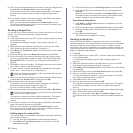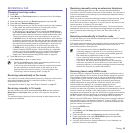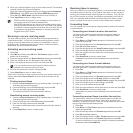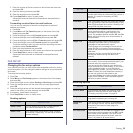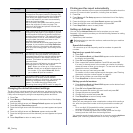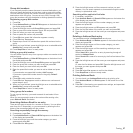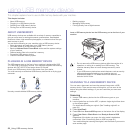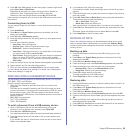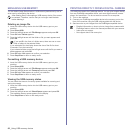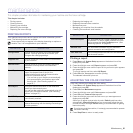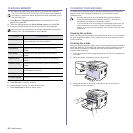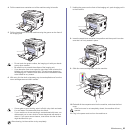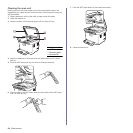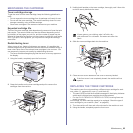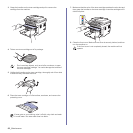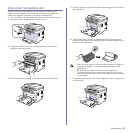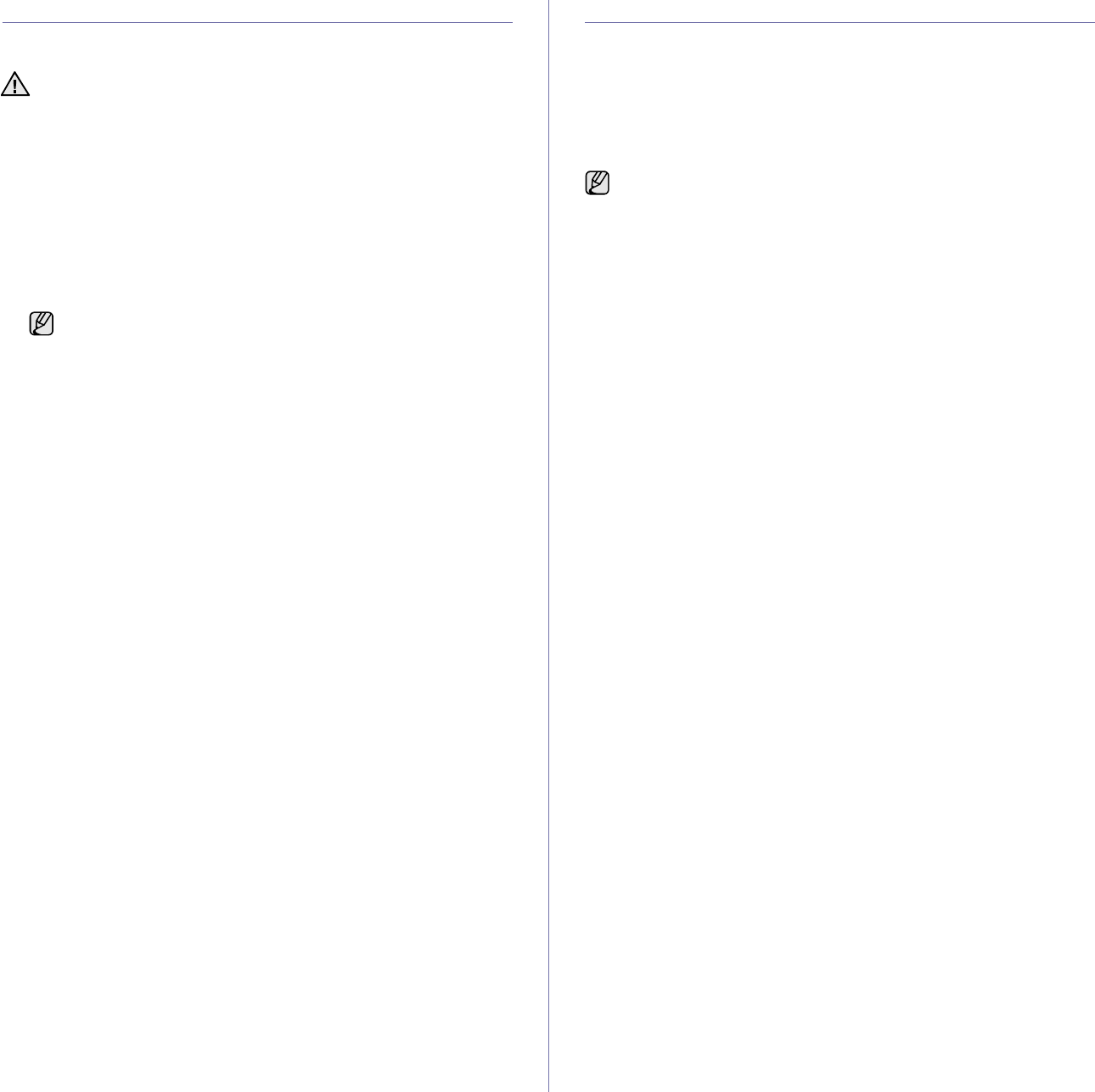
60 _Using USB memory device
MANAGING USB MEMORY
You can delete image files stored on a USB memory device one by one or
all at once by reformatting the device.
Deleting an image file
1. Insert the USB memory device into the USB memory port on your
machine.
2. Press Direct USB.
3. Press the left/right arrow until File Manage appears and press OK.
4. Press OK when Delete appears.
5. Press the left/right arrow until the folder or file you want appears and
press OK.
If you selected a file, the display shows the size of the file for about
2 seconds. Go to the next step.
If you selected a folder, press the left/right arrow until the file you want to
delete appears and press OK.
6. Press OK when Yes appears to confirm your selection.
7. Press Stop/Clear to return to ready mode.
Formatting a USB memory device
1. Insert the USB memory device into the USB memory port on your
machine.
2. Press Direct USB.
3. Press the left/right arrow until File Manage appears and press OK.
4. Press the left/right arrow until Format appears and press OK.
5. Press OK when Yes appears to confirm your selection.
6. Press Stop/Clear to return to ready mode.
Viewing the USB memory status
You can check the amount of memory space available for scanning and
saving documents.
1. Insert the USB memory device into the USB memory port on your
machine.
2. Press Direct USB.
3. Press the left/right arrow until Check Space appears and press OK.
The available memory space appears on the display.
4. Press Stop/Clear to return to the ready mode.
PRINTING DIRECTLY FROM A DIGITAL CAMERA
This machine supports the PictBridge feature. You can print images directly
from any PictBridge-compatible device, such as a digital camera, camera
phone, and camcorder. You do not need to connect it to a computer.
1. Turn on the machine.
2. Connect your PictBridge-compatible device to the memory port on the
front of the machine using the USB cable supplied with the device.
3. Send an order to print images from the PictBridge-compatible device.
After deleting files or reformatting a USB memory device, files cannot
be restored. Therefore, confirm that you no longer need the data
before deleting it.
If you see D in the front of a folder name, there are one or more
files or folders in the selected folder.
• Detailed information on how to print an image from a camera with
PictBridge feature, refer to the manual provided with your camera.
• Index print not support.
• Not support date or file name print.