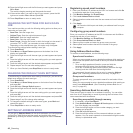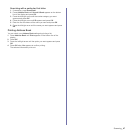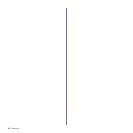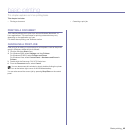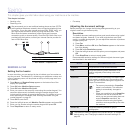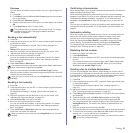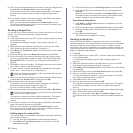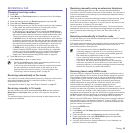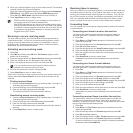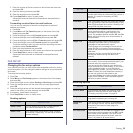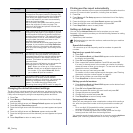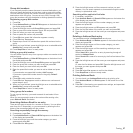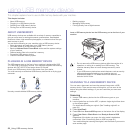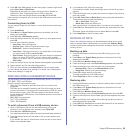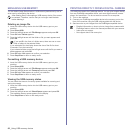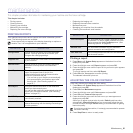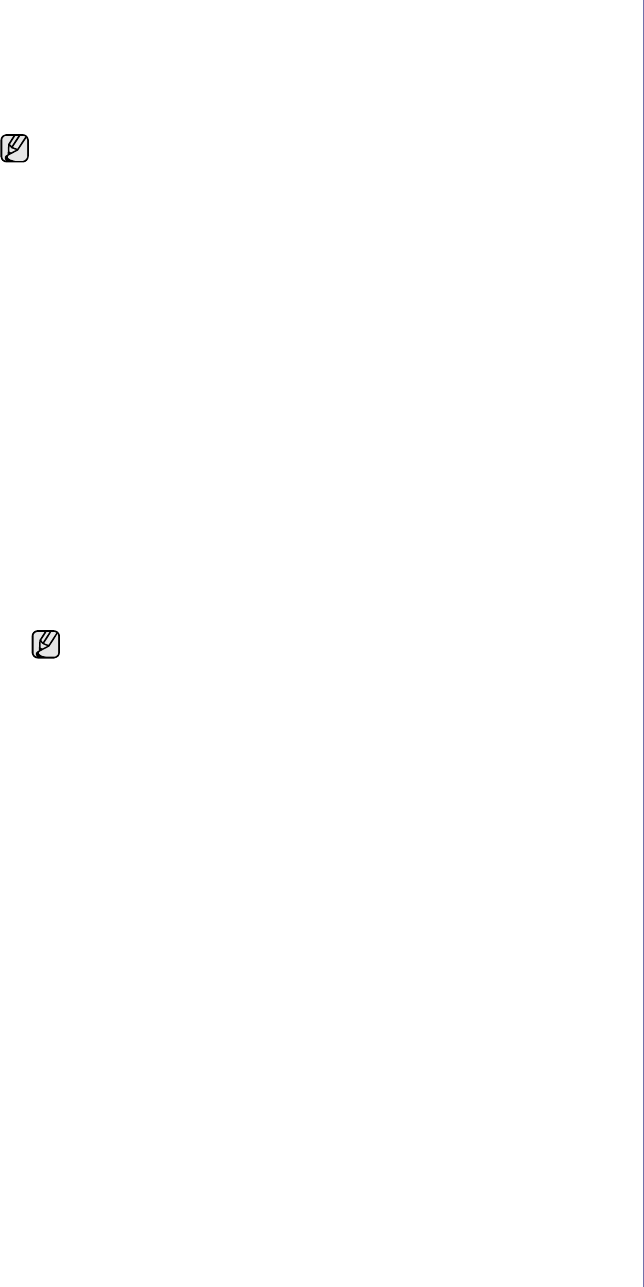
54 _Faxing
6. When your machine begins to ring, do not answer the call. The machine
requires several rings to learn the pattern.
When the machine completes learning, the display shows Completed
DRPD Setup. If the DRPD setup fails, Error DRPD Ring appears.
Press
OK
when DRPD Mode appears and start over from step 4.
7. Press Stop/Clear to return to ready mode.
Receiving in secure receiving mode
You may need to prevent your received faxes from being accessed by
unauthorized people. You can turn on secure receiving mode to restrict
printing of received faxes when the machine is unattended. In secure
receiving mode, all incoming faxes go into memory. When the mode is
deactivated, any stored faxes are printed.
Activating secure receiving mode
1. Press Fax.
2. Press Menu and then press
OK
when Fax Feature appears on the
bottom line of the display.
3. Press the left/right arrow until Secure Receive appears and press
OK
.
4. Press the left/right arrow until On appears and press
OK
.
5. Enter a four-digit password you want to use and press
OK
.
6. Re-enter the password to confirm it and press
OK
.
7. Press Stop/Clear to return to ready mode.
When a fax is received in secure receiving mode, your machine stores it in
memory and shows Secure Receive to let you know that there is a fax
received.
Printing received faxes
1. Access the Secure Receive menu by following steps 1 through 3 in
“Activating secure receiving mode.”
2. Press the left/right arrow until Print appears and press
OK
.
3. Enter the four-digit password and press
OK
.
The machine prints all of the faxes stored in memory.
Deactivating secure receiving mode
1. Access the Secure Receive menu by following steps 1 through 3 in
“Activating secure receiving mode.”
2. Press the left/right arrow until Off appears and press
OK
.
3. Enter the four-digit password and press
OK
.
The mode is deactivated and the machine prints all faxes stored in
memory.
4. Press Stop/Clear to return to ready mode.
Receiving faxes in memory
Since your machine is a multi-tasking device, it can receive faxes while you
are making copies or printing. If you receive a fax while you are copying or
printing, your machine stores incoming faxes in its memory. Then, as soon
as you finish copying or printing, the machine automatically prints the fax.
Also, your machine receives faxes and stores them in its memory when
there is no paper in the tray or no toner in the installed toner cartridge.
Forwarding faxes
You can forward your incoming and outgoing faxes to another fax machine
or email address.
Forwarding sent faxes to another fax machine
You can set the machine to send copies of all outgoing faxes to a
specified destination, in addition to the fax numbers you entered.
1. Press Fax.
2. Press Menu until Fax Feature appears on the bottom line of the
display and press OK.
3. Press the left/right arrow until Forward appears and press OK.
4. Press OK when Fax appears.
5. Press the left/right arrow until Send Forward appears and press OK.
6. Press the left/right arrow to select On and press OK.
7. Enter the number of the fax machine to which faxes are to be sent
and press OK.
8. Press Stop/Clear to return to ready mode.
Subsequent sent faxes will be forwarded to the specified fax
machine.
Forwarding sent faxes to email address
You can set the machine to send copies of all outgoing faxes to a
specified destination, in addition to the email address you entered.
1. Press Fax.
2. Press Menu until Fax Feature appears on the bottom line of the
display and press OK.
3. Press the left/right arrow until Forward appears and press OK.
4. Press the left/right arrow until E-mail appears and press OK.
5. Press the left/right arrow until Send Forward appears and press OK.
6. Press the left/right arrow to select On and press OK.
7. Enter your email address and press OK.
8. Enter the email address to which faxes are to be sent and press OK.
9. Press Stop/Clear to return to ready mode.
Subsequent sent faxes will be forwarded to the specified email
address.
Forwarding received faxes to another fax machine
You can set your machine to forward incoming faxes to another fax
number during a specified time period. When a fax arrives at your
machine, it is stored in memory. Then, the machine dials the fax number
that you have specified and sends the fax.
1. Press Fax.
2. Press Menu until Fax Feature appears on the bottom line of the
display and press OK.
3. Press the left/right arrow until Forward appears and press OK.
4. Press OK when Fax appears.
5. Press the left/right arrow until Rcv. Forward appears and press OK.
6. Press the left/right arrow until Forward appears and press OK.
To set the machine to print out a fax when fax forwarding has been
completed, select Forward&Print.
• DRPD must be set up again if you re-assign your fax number,
or
connect the machine to another telephone line.
• After DRPD has been set up, call your fax number again to
verify
that the machine answers with a fax tone. Then have a call placed
to a different number assigned to that same line to
be sure the call
is forwarded to the extension telephone or answering machine
plugged into the EXT socket.
You can activate secure receiving mode without setting a
password, but cannot protect your faxes.