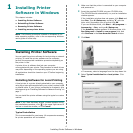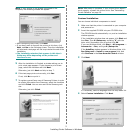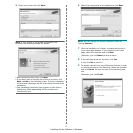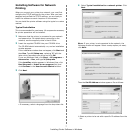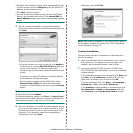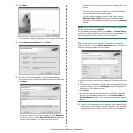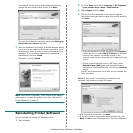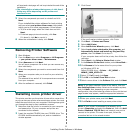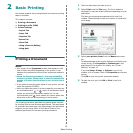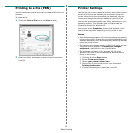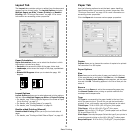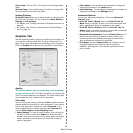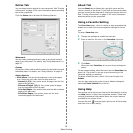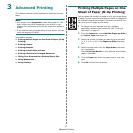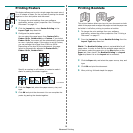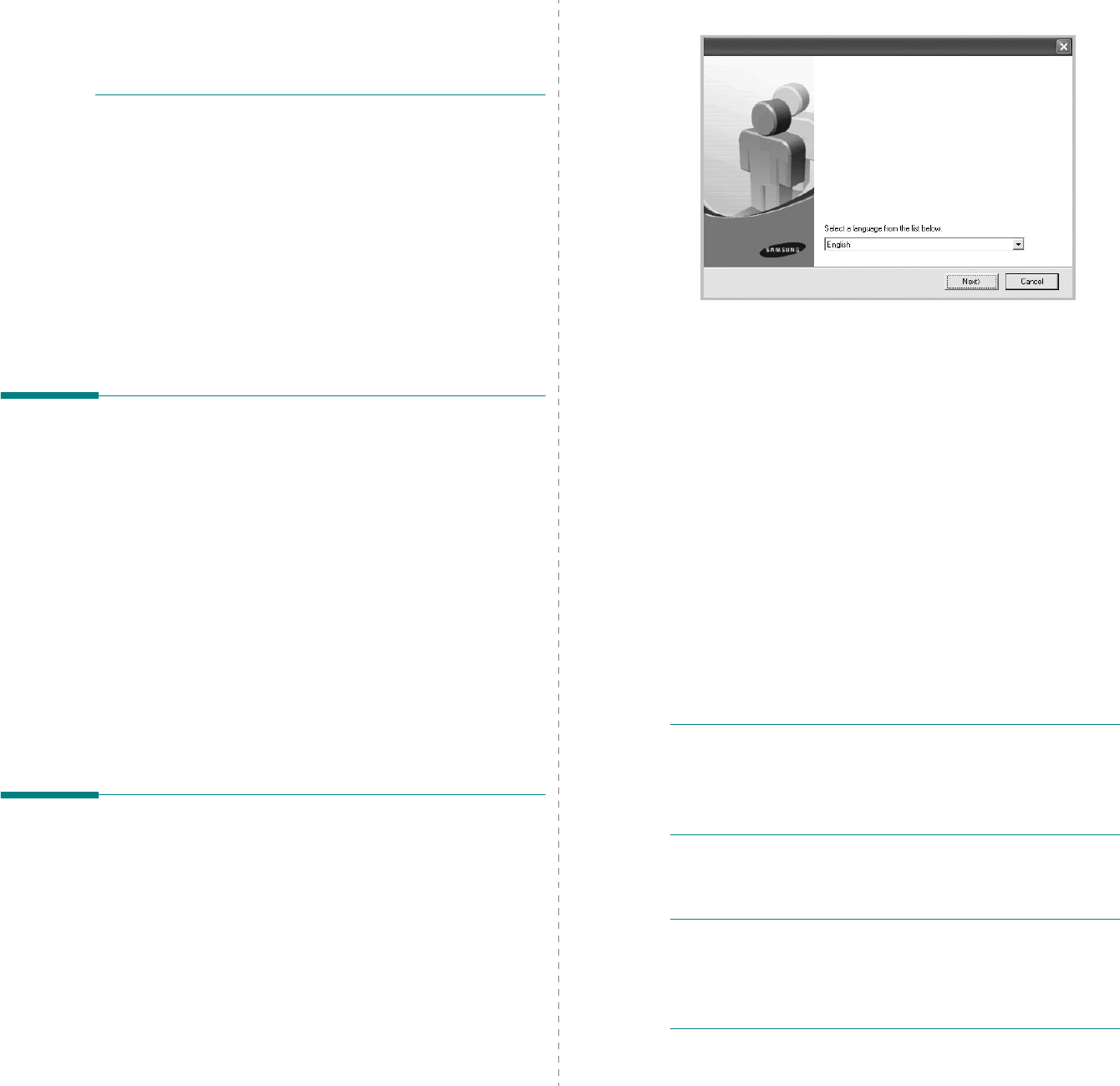
Installing Printer Software in Windows
11
will start and a test page will not be printed at the end of the
installation.
• The reinstallation window that appears in this User’s
Guide may differ depending on the printer and
interface in use.
5
Select the components you want to reinstall and click
Next
.
If you installed the printer software for local printing
and
you select
your printer driver name
, the window
asking you to print a test page appears. Do as follows:
a. To print a test page, select the check box and click
Next
.
b. If the test page prints out correctly, click
Yes
.
If it doesn’t, click
No
to reprint it.
6
When the reinstallation is done, click
Finish
.
Removing Printer Software
1
Start Windows.
2
From the
Start
menu select
Programs
or
All Programs
→
your printer driver name
→
Maintenance
.
3
Select
Remove
and click
Next
.
You will see a component list so that you can remove any
item individually.
4
Select the components you want to remove and then click
Next
.
5
When your computer asks you to confirm your selection,
click
Yes
.
The selected driver and all of its components are removed
from your computer.
6
After the software is removed, click
Finish
.
Installing mono printer driver
This printer provides you the printer drivers with a mono driver
so you can use your printer as a monochrome printer. You must
install the mono driver on your computer. Following steps guide
you through the step by step installation process.
1
Make sure that the printer is connected to your computer
and powered on. Or your computer and printer are
connected to the network.
2
Insert the supplied CD-ROM into your CD-ROM drive. The
CD-ROM should automatically run, and an installation
window appears.
3
Click Cancel.
If the confirmation window appears, click Finish.
4
Click
Start
→
Printers and Faxes
.
5
Select
Add Printer
.
6
When
Add Printer Wizard
appears, click
Next
.
7
Select
Local printer attached to this computer
, and
Automatically detect and install my Plug and Play
printer
, then click
Next
. Go to step 13.
If your computer does not find the printer, then follow the
next step.
8
Select
Next
in the
Select a Printer Port
window.
9
In the
Select a Printer Port
window, select
Have Disk...
.
10
Click
Browse
to find a mono driver for your printer.
ex) Windows XP 32 bit
Select CD-ROM drive
→
Printer
→
PC_MONO
→
WINXP_2000_VISTA-32
11
Select
***.inf
file and click
Open
.
12
Click
OK
in the
Install From Disk
window.
13
Select a mono driver in the
Printers
field, and click
Next
.
NOTE
: If you have installed a mono driver before, then the
Use Existing Driver
window. Select as the window explains,
and click
Next
. Also, depending on your computer
configuration, the printer sharing window or the print the test
page window may appear; make the appropriate selection.
14
Enter your printer name, and click
Next
.
15
Click
Finish
to start installing a mono printer driver.
NOTE
: If your printer is connected to a network, go to
printer's
Properties
and select the
Ports
tab, then click
Add
Port
and
Standard TCP/IP Port
, and create a new port to
connect to the printer. To create a new port, follow the
procedure laid out in the wizard window.