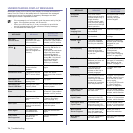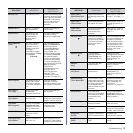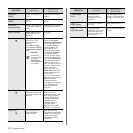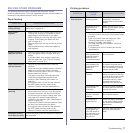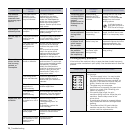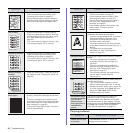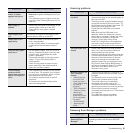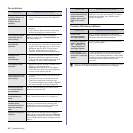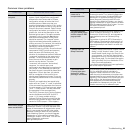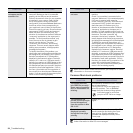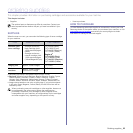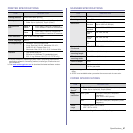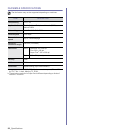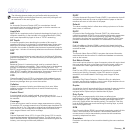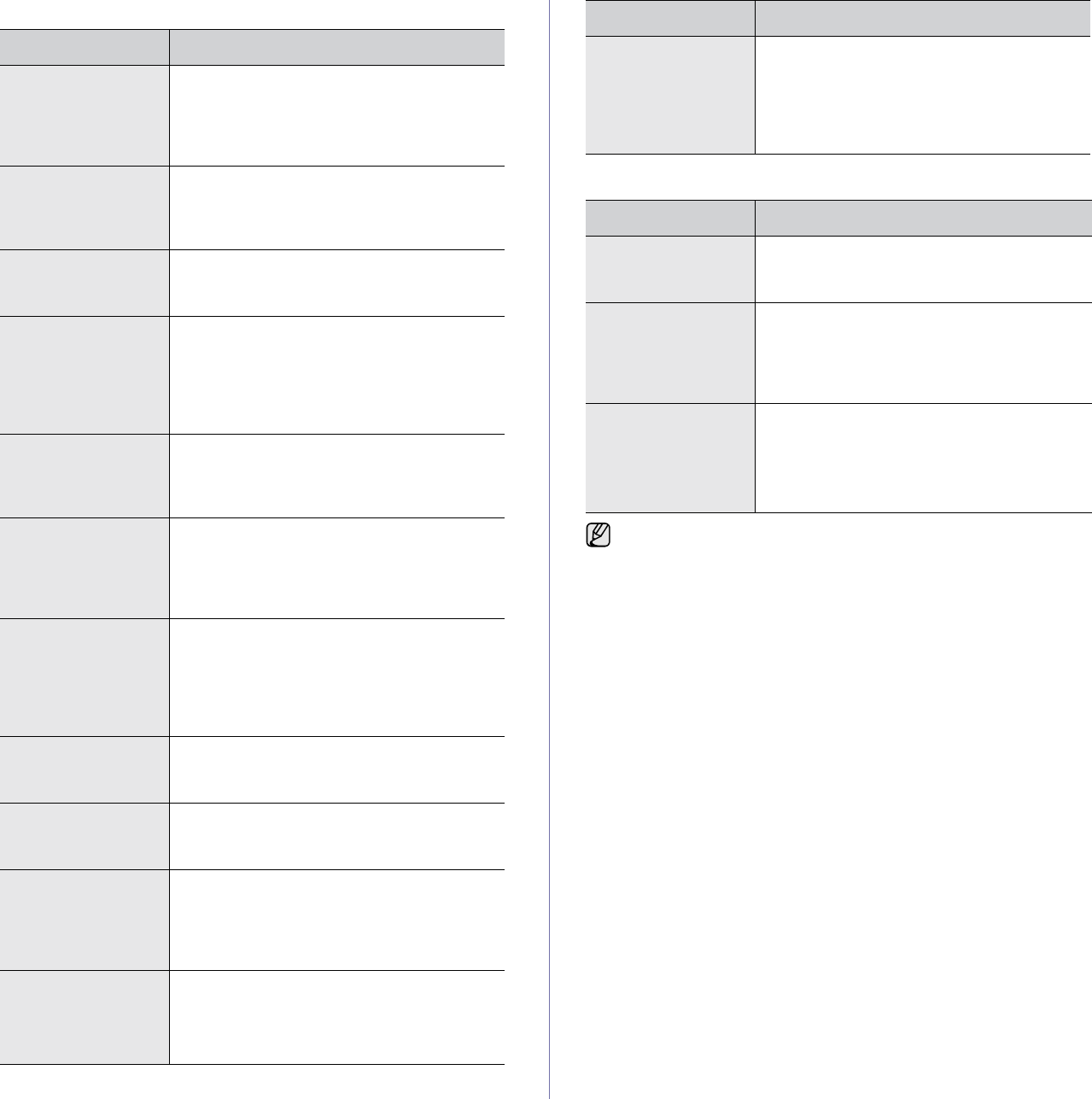
82 _Troubleshooting
Fax problems
Common Windows problems
CONDITION SUGGESTED SOLUTIONS
The machine is not
working, there is no
display and the
buttons are not
working.
• Unplug the power cord and plug it in again.
• Ensure that there is power to the electrical
outlet.
No dial tone sounds. • Check that the phone line is connected
properly.
• Check that the phone socket in the wall is
working by plugging in another phone.
The numbers stored
in memory do not
dial correctly.
Make sure that the numbers are stored in
memory correctly. Print a Address Book list,
referring to page 57.
The original does not
feed into the
machine.
• Make sure that the paper is not wrinkled and
you are putting it in correctly. Check that the
original is the right size, not too thick or thin
• Make sure that the ADF is firmly closed.
• The ADF rubber pad may need to be
replaced. Contact a service representative.
Faxes are not
received
automatically.
• The receiving mode should be set to Fax.
• Make sure that there is paper in the tray.
• Check to see if the display shows any error
message. If it does, clear the problem.
The machine does
not send.
• Make sure that the original is loaded in the
ADF or on the scanner glass.
• Sending should show up on the display.
• Check the fax machine you are sending to,
to see if it can receive your fax.
The incoming fax has
blank spaces or is of
poor-quality.
• The fax machine sending you the fax may
be faulty.
• A noisy phone line can cause line errors.
• Check your machine by making a copy.
• The toner cartridge may be empty. Replace
the toner cartridge, referring to page 65.
Some of the words
on an incoming fax
are stretched.
The fax machine sending you the fax had a
temporary document jam.
There are lines on
the originals you
send.
Check your scan unit for marks and clean it.
(See "Cleaning the scan unit" on page 64.)
The machine dials a
number, but a
connection with the
other fax machine
fails.
The other fax machine may be turned off, out
of paper, or cannot answer incoming calls.
Speak with the other machine operator and
ask her/him to sort out the problem.
Faxes do not store in
memory.
There may not be enough memory space to
store the fax. If the display shows the Memory
Full message, delete from memory any faxes
you no longer need and then try again to store
the fax.
Blank areas appear
at the bottom of each
page or on other
pages, with a small
strip of text at the
top.
You may have chosen the wrong paper
settings in the user option setting. For details
about paper settings, see "Selecting print
media" on page 35.
CONDITION SUGGESTED SOLUTIONS
“File in Use”
message appears
during installation.
Exit all software applications. Remove all
software from the StartUp Group, then restart
Windows. Reinstall the printer driver.
“General Protection
Fault”, “Exception
OE”, “Spool32”, or
“Illegal Operation”
messages appear.
Close all other applications, reboot Windows
and try printing again.
“Fail To Print”, “A
printer timeout error
occurred.” messages
appear.
These messages may appear during printing.
Just keep waiting until the machine finishes
printing. If the message appears in ready mode
or after printing has been completed, check the
connection and/or whether an error has
occurred.
Refer to the Microsoft Windows documentation that came with your
computer for further information on Windows error messages.
CONDITION SUGGESTED SOLUTIONS