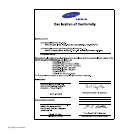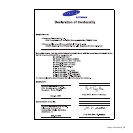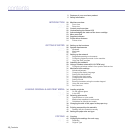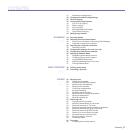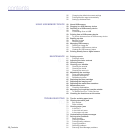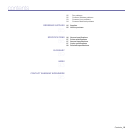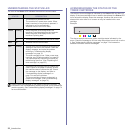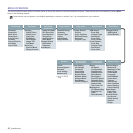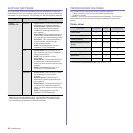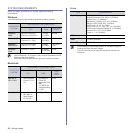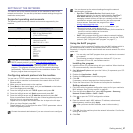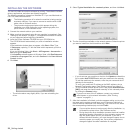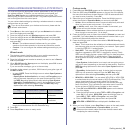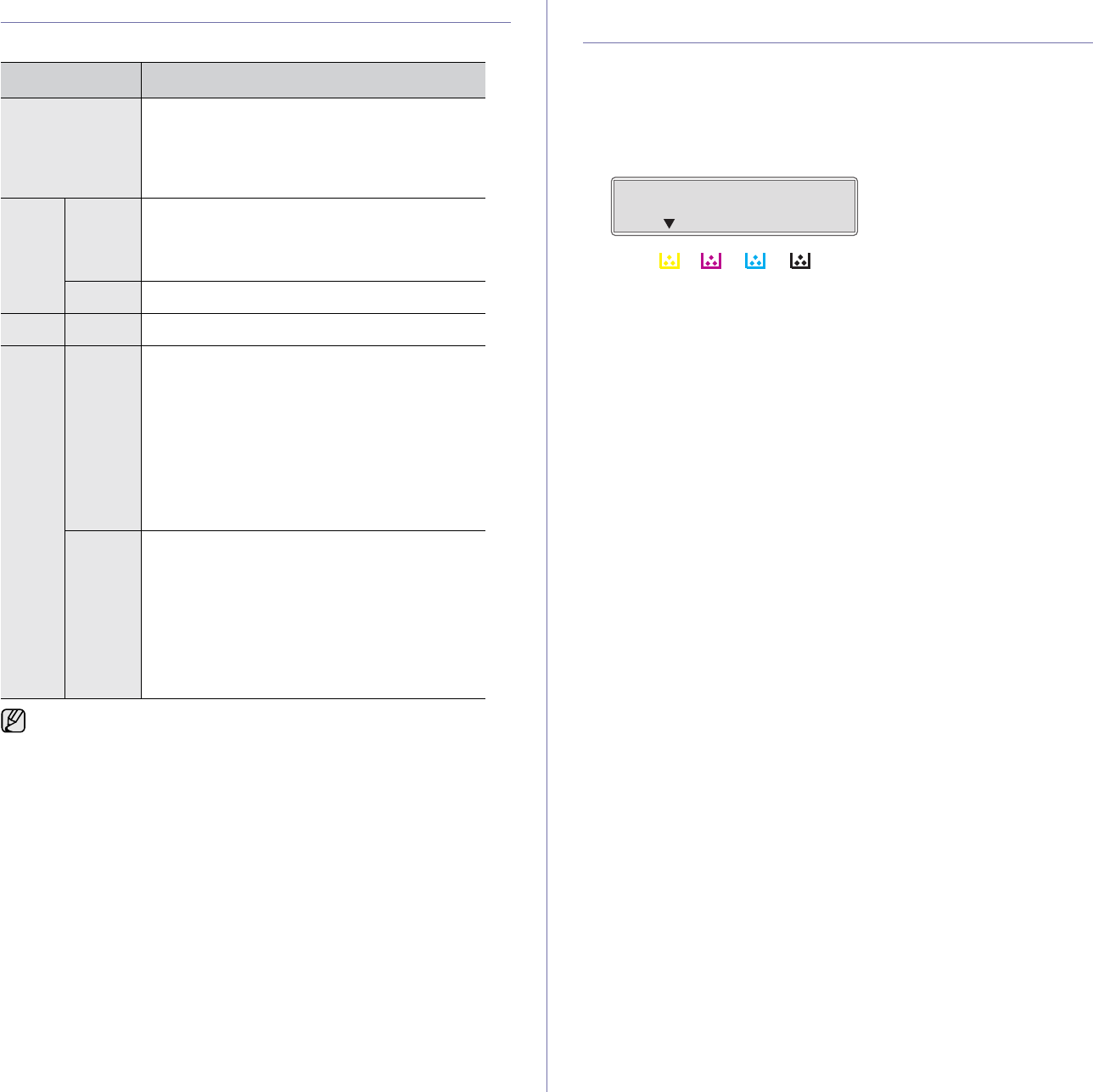
22 _Introduction
UNDERSTANDING THE STATUS LED
The color of the Status LED indicates the machine's current status.
ACKNOWLEDGING THE STATUS OF THE
TONER CARTRIDGE
The status of toner cartridges is indicated by the Status LED and the LCD
display. If the toner cartridge is low or needs to be replaced, the Status LED
turns red and the display shows the message. However the arrow mark
shows which color toner is of concern or may be installed with a new
cartridge.
Example:
The above example shows the yellow cartridge status indicated by the
arrow. Check the message to find out what the problem is and how to solve
it. See "Understanding display messages" on page 74 to browse the
detailed information on error messages.
STATUS DESCRIPTION
Off • The machine is powered off-line.
• The machine is in power save mode. When
data is received, or any button is pressed, it
switches to on-line automatically.
• Wireless function can not be used.
Green Blinking • When the green LED slowly blinks, the
machine is receiving data from the computer.
• When the green LED rapidly brinks, the
machine is printing data.
On • The machine is powered on and can be used.
Blue On • Wireless function can be used.
Red Blinking • A minor error has occurred and the machine is
waiting for the error to be cleared. Check the
display message, and solve the problem
referring to "Understanding display
messages" on page 74.
• The toner cartridge is low. Order a new toner
cartridge, see "Ordering supplies" on page 85.
You can temporarily improve print quality by
redistributing the toner. (See "Replacing the
toner cartridge" on page 65.)
On • A problem has occurred such as a paper jam,
cover is open or no paper in the tray, so that
the machine cannot continue the job. Check
the message on the display, and refer to
"Understanding display messages" on
page 74 to solve the problem.
• The toner cartridge is empty, exhausted, or
needs to be changed. (See "Understanding
display messages" on page 74.)
Always check the message on the display to solve the problem. The
instruction in the Troubleshooting section will guide you to operate the
machine properly. See "Understanding display messages" on page 74
for more information.