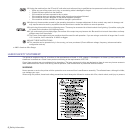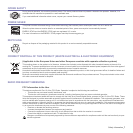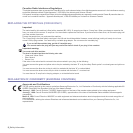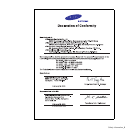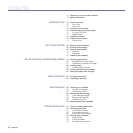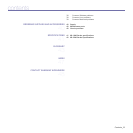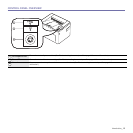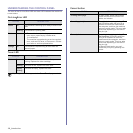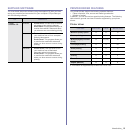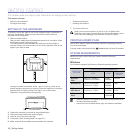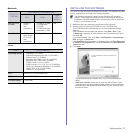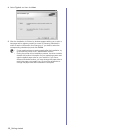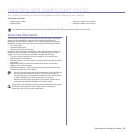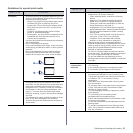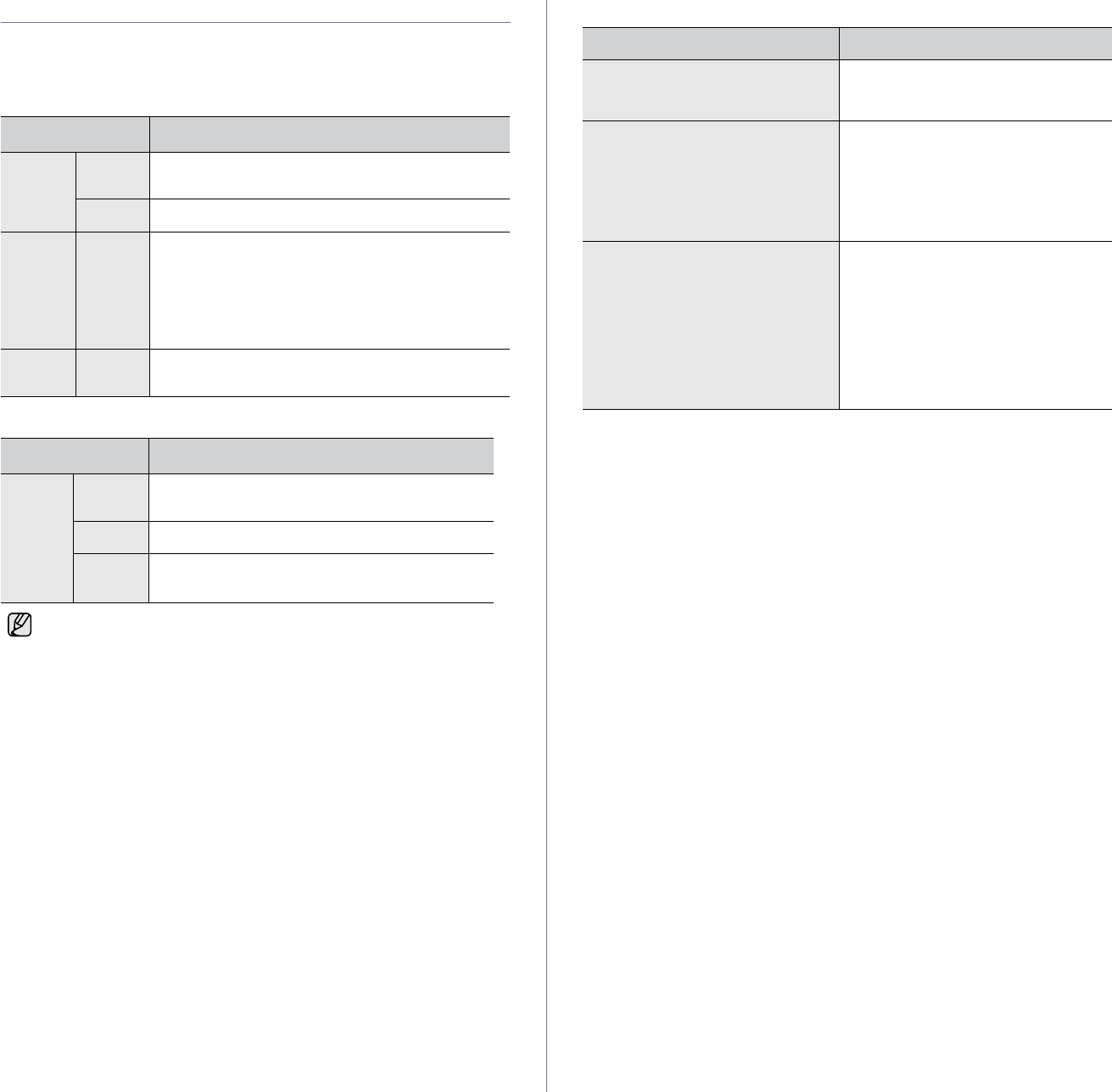
14 _Introduction
UNDERSTANDING THE CONTROL PANEL
The color of the On-Line/Error LED and toner LED indicates the machine's
current status.
On-Line/Error LED
Toner LED
]
Cancel button
STATUS DESCRIPTION
Green On The machine is warming up or ready to receive the
data.
Blinking The machine is printing data.
Red On • The machine is experiencing an error, such as
open cover, paper empty, installer error,
or invalid error.
• The machine is experiencing a service required
error, such as LSU error, or fuser error. Contact
your sales or service representative.
Orange On The machine is experiencing an error such as
jammed paper.
STATUS DESCRIPTION
Red On The toner is exhausted, machine will stop
printing. Replace the toner cartridge.
Blinking The toner is low, replace the toner soon.
Rapidly
blinking
The toner is empty, replace the toner.
All printing errors will be appear in the Smart Panel program window.
STATUS DESCRIPTION
Printing demo page In ready mode, press and hold this
button until the On-Line/Error LED
blinks, and release.
Canceling print job Press this button during printing. The
red LED blinks while the print job is
cleared from both the machine and
the computer, and then the machine
returns to ready mode. This may take
some time depending on the size of
the print job.
Manual print Press this button during printing. The
On Line/Error LED blinks while the
print job is cleared from both the
machine and the computer, and then
return to ready mode. This may take
some time depending on the size of
the print job.
In Manual Feed mode, you can’t
cancel the print job by pressing this
button.