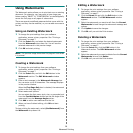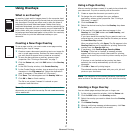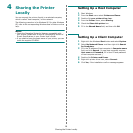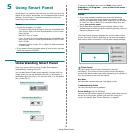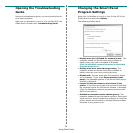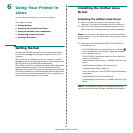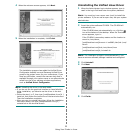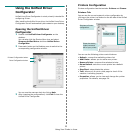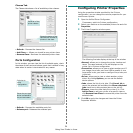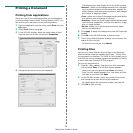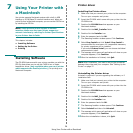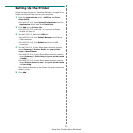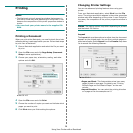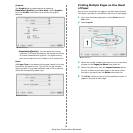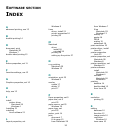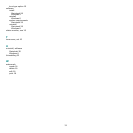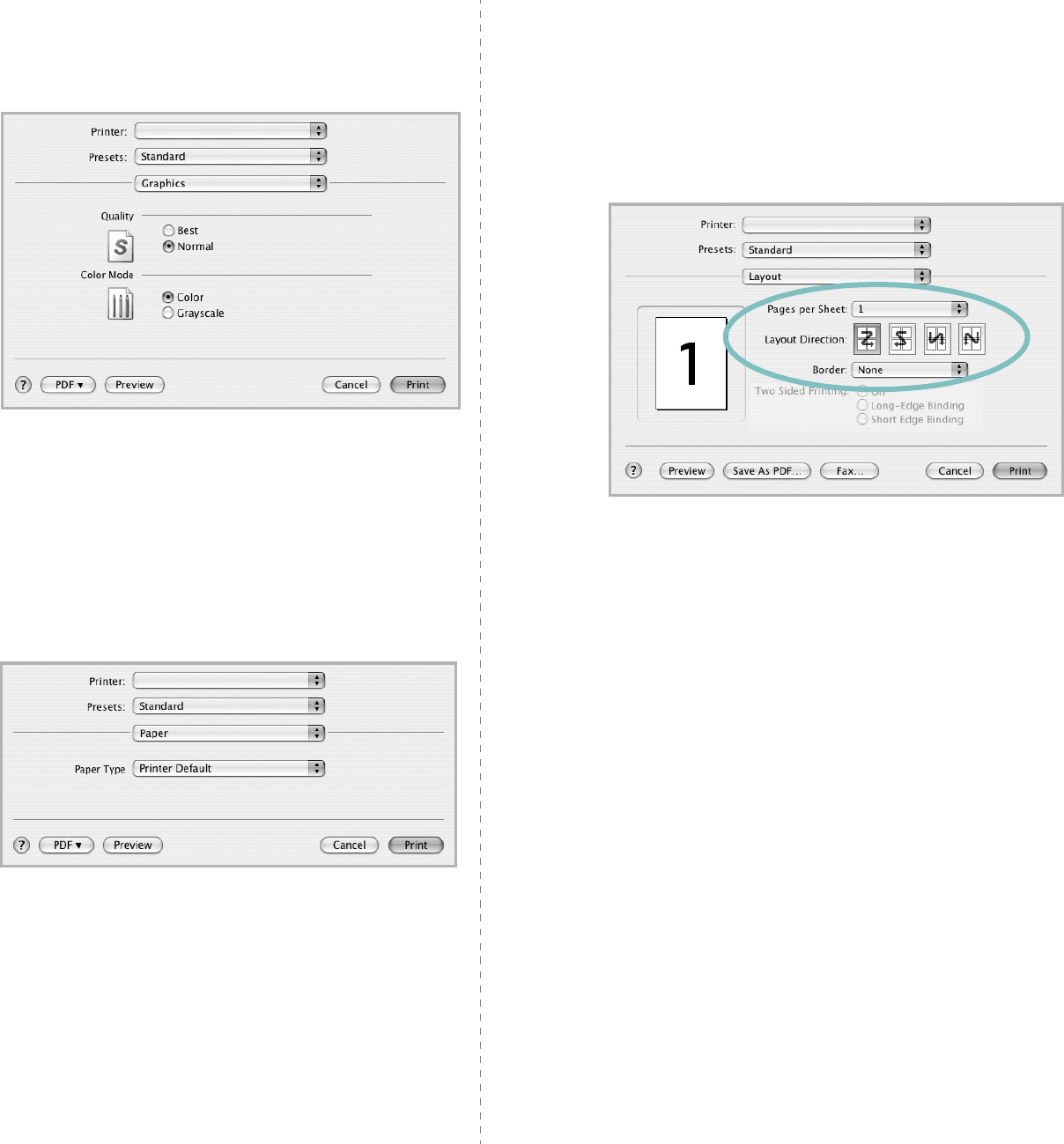
Using Your Printer with a Macintosh
29
Graphics
The
Graphics
tab provides options for selecting
Resolution(Quality)
and
Color Mode
. Select
Graphics
form the
Presets
' drop-down list to access the graphic
features.
•
Resolution(Quality)
: You can select the printing
resolution. The higher the setting, the sharper the clarity
of printed characters and graphics. The higher setting
also may increase the time it takes to print a document.
Paper
Set
Paper Type
to correspond to the paper loaded in the tray
from which you want to print. This will let you get the best
quality printout. If you load a different type of print material,
select the corresponding paper type.
▲
Mac OS 10.4
▲
Mac OS 10.4
Printing Multiple Pages on One Sheet
of Paper
You can print more than one page on a single sheet of paper.
This feature provides a cost-effective way to print draft pages.
1
From your Macintosh application, select
Print
from the
File
menu.
2
Select
Layout
.
3
Select the number of pages you want to print on one sheet
of paper on the
Pages per Sheet
drop-down list.
4
Select the page order from the
Layout Direction
option.
To print a border around each page on the sheet, select
the option you want from the
Border
drop-down list.
5
Click
Print
, and the printer prints the selected number of
pages on one side of each page.
▲
Mac OS 10.3