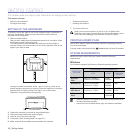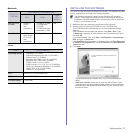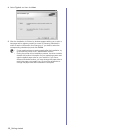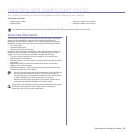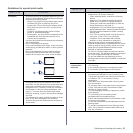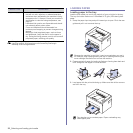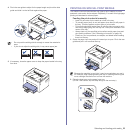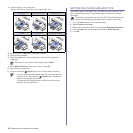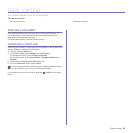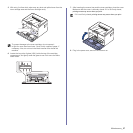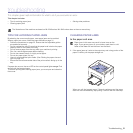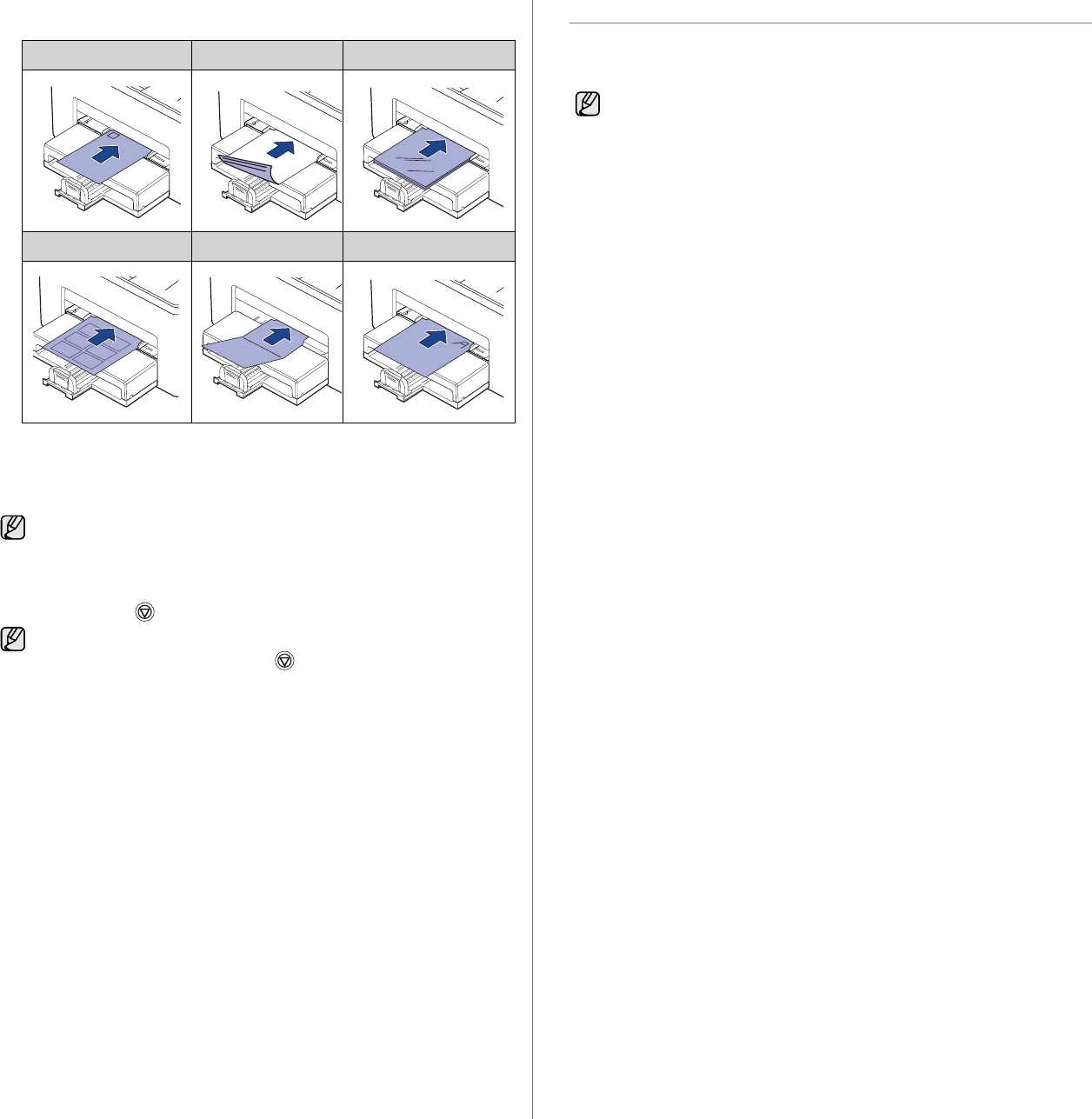
24 _Selecting and loading print media
3. Load the paper in the manual tray.
(For ML-1640 Series, load paper in the paper input tray.
4. When you print in application, start the print menu.
5. Open printer properties.
6. Press the Paper tab in printer properties, and select an appropriate
paper type.
7. Select Manual Feeder in paper source then, press OK.
8. Start printing in application.
9. Press and hold the Cancel button until machine starts operating.
SETTING THE PAPER SIZE AND TYPE
After loading paper in the paper tray, you need to set the paper size and
type using the printer driver. Follow these steps to make your changes
permanent.
1. Click the Start button on the computer screen.
2. Select Printers and Faxes.
3. Right-click on the printer driver icon and select Printing Preferences.
4. Click the Paper tab, and change the settings on Paper Options.
5. Click OK.
Envelope Preprinted paper Transparency
Label Card stock Letterhead paper
If you want to use a label, set the paper type to Label.
• If you are printing multiple pages, load the next sheet after first
page prints out, and press the Cancel button. Repeat this
step for every page to be printed.
• The settings you change remain in effect only while you are
using the current application.
The following procedure is for Windows XP. For other Windows OS,
refer to the corresponding Windows User's Guide or online help.