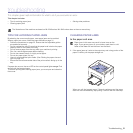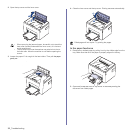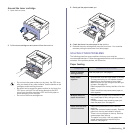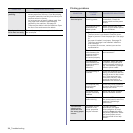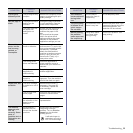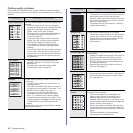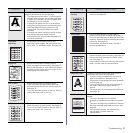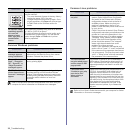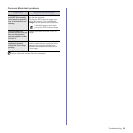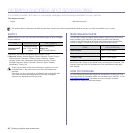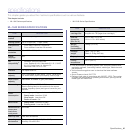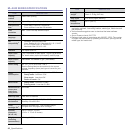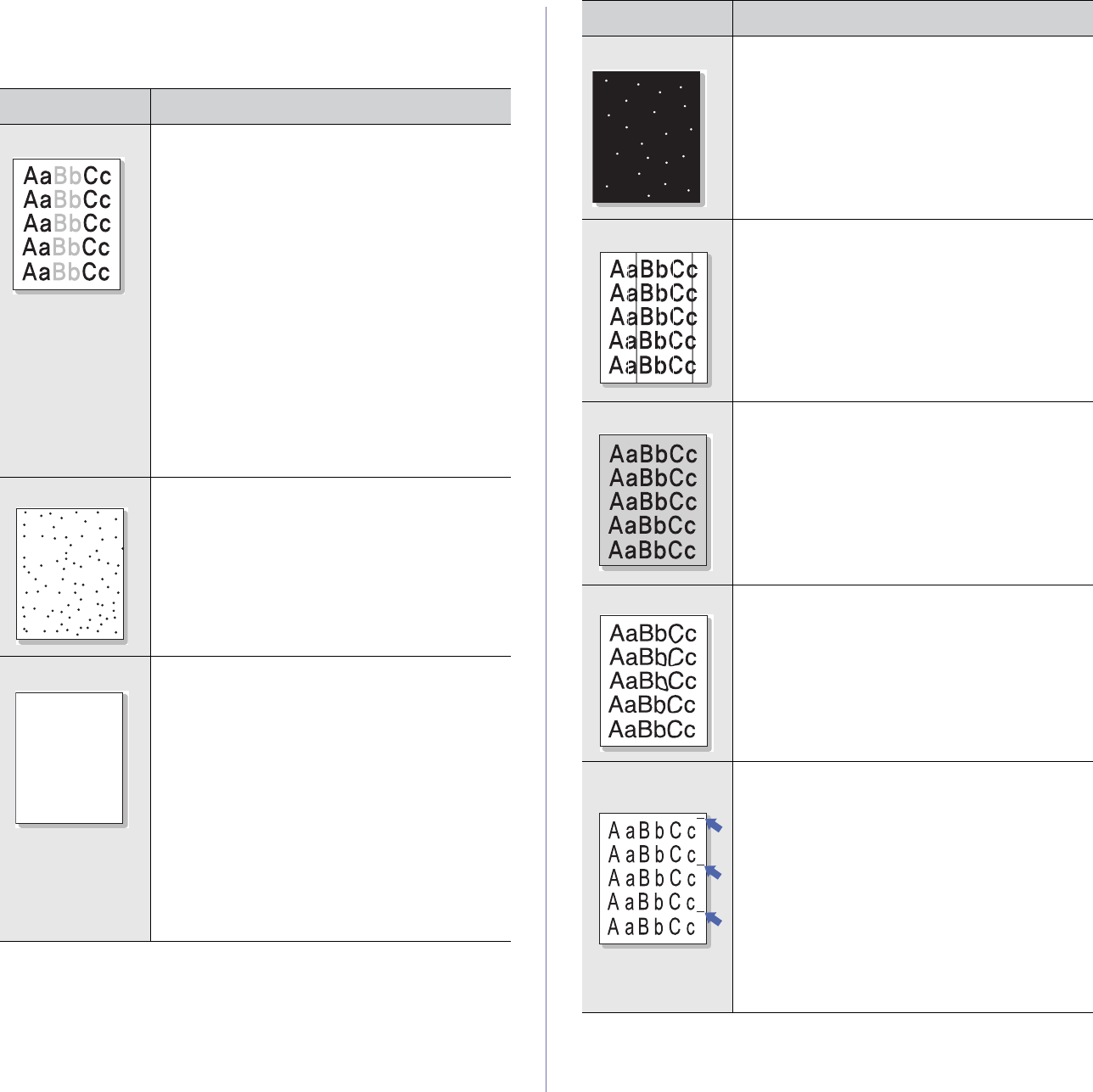
36 _Troubleshooting
Printing quality problems
If the inside of the machine is dirty or paper has been loaded improperly,
you may notice a reduction in print quality. See the table below to clear the
problem.
CONDITION SUGGESTED SOLUTIONS
Light or faded print
If a vertical white streak or faded area appears on
the page:
• The toner supply is low. You may be able to
temporarily extend the toner cartridge life. See
page 28. If this does not improve the print
quality, install a new toner cartridge.
• The paper may not meet paper specifications;
for example, the paper is too moist or too
rough. See page 19.
• If the entire page is light, the print resolution
setting is too low. Adjust the print resolution.
See the help screen of the printer driver.
• A combination of faded or smeared defects
may indicate that the toner cartridge needs
cleaning.
• The surface of the LSU part inside the machine
may be dirty. Clean the LSU by opening and
closing the front cover several times and if the
problem still occurs call the contact a service
representative.
Toner specks
• The paper may not meet specifications; for
example, the paper is too moist or too rough.
See page 19.
• The paper path may need cleaning. See
"Cleaning the inside" on page 26.
Dropouts
If faded areas, generally rounded, occur randomly
on the page:
• A single sheet of paper may be defective. Try
reprinting the job.
• The moisture content of the paper is uneven or
the paper has moist spots on its surface. Try a
different brand of paper. See page 19.
• The paper lot is bad. The manufacturing
processes can cause some areas to reject
toner. Try a different kind or brand of paper.
• Change the printer option and try again. Go to
printer properties, click Paper tab, and set type
to Thick. Refer to the Software section for
details.
If these steps do not correct the problem, contact a
service representative.
AaBbCc
AaBbCc
AaBbCc
AaBbCc
AaBbCc
AaBbCc
AaBbCc
AaBbCc
AaBbCc
AaBbCc
White Spots
White spots appear on the page:
• The paper is too rough and a lot of dirt from the
paper falls to the inner devices within the
machine, which means the transfer belt may be
dirty. Clean the inside of your machine. Contact
a service representative.
• The paper path may need cleaning. Contact a
service representative.
Vertical lines
If white vertical streaks appear on the page:
• The surface of the LSU part inside the machine
may be dirty. Clean the LSU by opening and
closing the front cover several times and if the
problem still occurs contact a service
representative.
Black background
If the amount of background shading becomes
unacceptable:
• Change to a lighter weight paper. See page 19.
• Check the machine’s environment: very dry
(low humidity) or high humidity (higher than
80% RH) conditions can increase the amount
of background shading.
• Remove the old toner cartridge and install a
new one. See page 29.
Toner smear
• Clean the inside of the machine. See page 26.
• Check the paper type and quality. See page 19.
• Remove the toner cartridge and install a new
one. See page 29.
Vertical repetitive
defects
If marks repeatedly appear on the printed side of
the page at even intervals:
• The toner cartridge may be damaged. If a
repetitive mark occurs on the page, print a
cleaning sheet several times to clean the
cartridge. After the printout, if you still have the
same problems, remove the toner cartridge and
install a new one. See page 29.
• Parts of the machine may have toner on them.
If the defects occur on the back of the page, the
problem will likely correct itself after a few more
pages.
• The fusing assembly may be damaged.
Contact a service representative.
CONDITION SUGGESTED SOLUTIONS