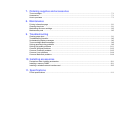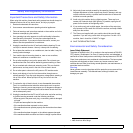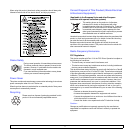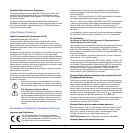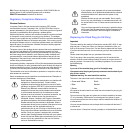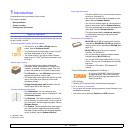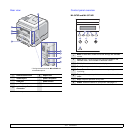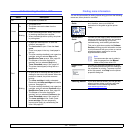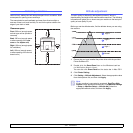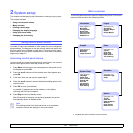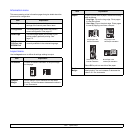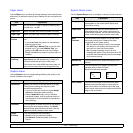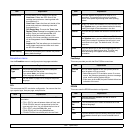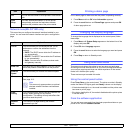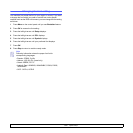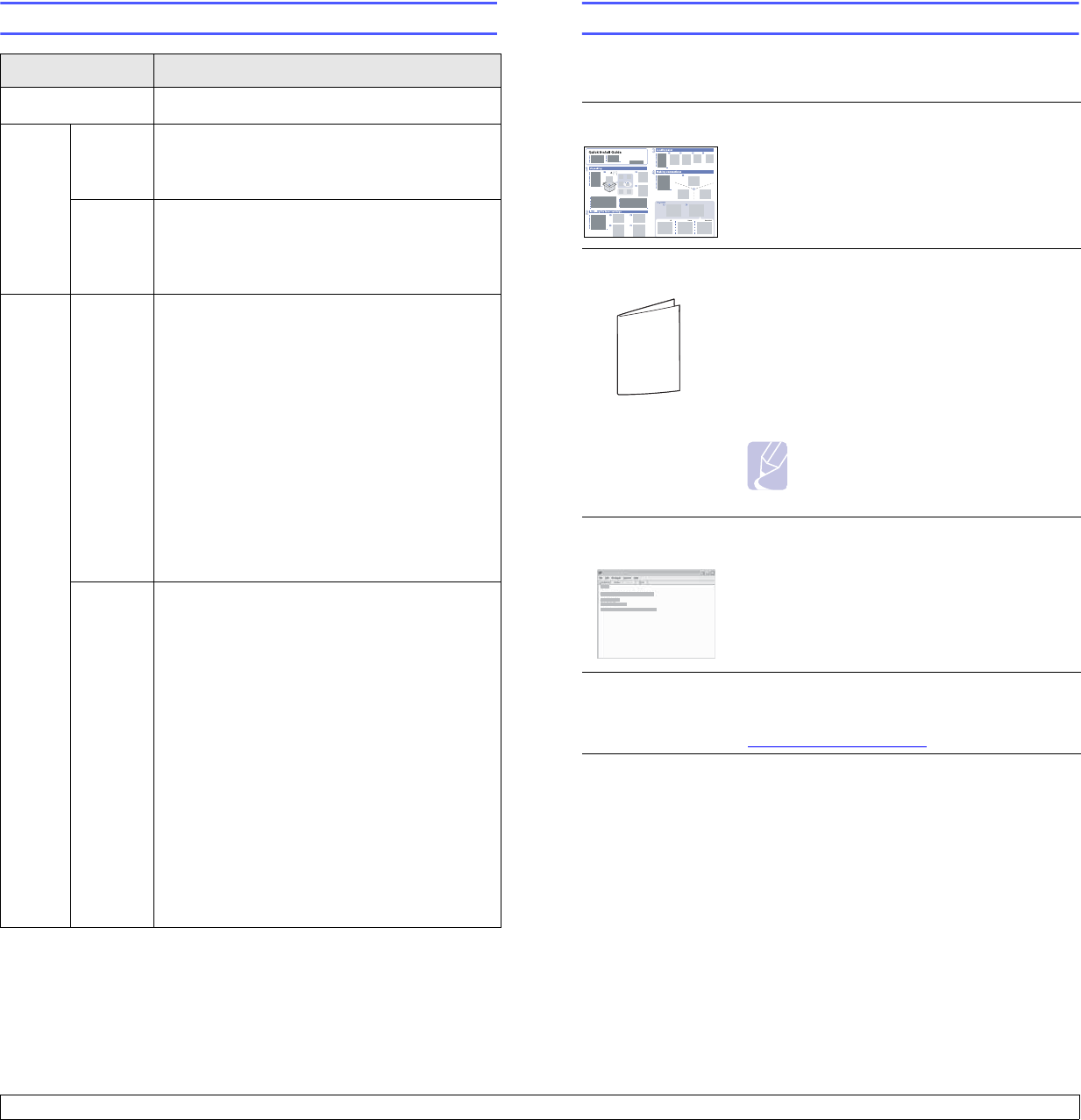
1.4 <
Introduction>
Understanding the Status LED
Status Description
Off • The printer is powerd off.
Green
On
• The printer is on.
• The printer can receive data from the
computer.
Blinking
• When the backlight blinks slowly, the printer
is receiving data from the computer.
• When the backlight blinks quickly, the printer
is printing data.
Red
On
• A paper jam has occurred. To solve the
problem, see page 9.1.
• The front cover is open. Close the front
cover.
• There is no paper in the tray. Load paper in
the tray.
• The toner cartridge installed is not a genuine
cartridge, and you selected Stop at the
NonGenuine Toner prompt. See page 9.6.
• The lifespan of the toner cartridge is
reached, and you selected Stop at the
Toner Exhausted prompt. See page 9.6.
• The printer has stopped printing due to a
major error.
Blinking
• A minor error is occurring and the printer is
waiting for the error to be cleared. When the
problem is cleared, the printer resumes
printing.
• The toner cartridge is totally exhausted.
Remove the old toner cartridge and install a
new one. See page 8.4.
• The toner cartridge installed is not a genuine
cartridge, and you selected Continue at the
NonGenuine Toner prompt. See page 9.6.
• The lifespan of the toner cartridge is
reached, and you selected Continue at the
Toner Exhausted prompt. See page 9.6.
• The toner cartridge is low. Order a new
toner cartridge. You can temporarily
improve print quality by redistributing the
toner. See page 8.3.
Finding more information
You can find information for setting up and using your from the following
resources, either printed or onscreen.
Quick Install
Guide
Provides information on setting up your printer
and, therefore, be sure to follow the
instructions in the guide to get the printer
ready.
Online User’s
Guide
Provides you with step-by-step instructions for
using your printer’s full features, and contains
information for maintaining your printer,
troubleshooting, and installing accessories.
This user’s guide also contains the Software
Section providing you with information on how
to print documents with your printer on various
operating systems, and how to use the
supplied software utilities.
Note
You can access the user’s guides in
other languages from the Manual
folder on the printer driver CD.
Printer Driver
Help
Provides you with help information on printer
driver properties and instructions for setting up
the properties for printing. To access a printer
driver help screen, click Help from the printer
properties dialog box.
Samsung website If you have Internet access, you can get help,
support, printer drivers, manuals, and order
information from the Samsung website,
www.samsungprinter.com
.