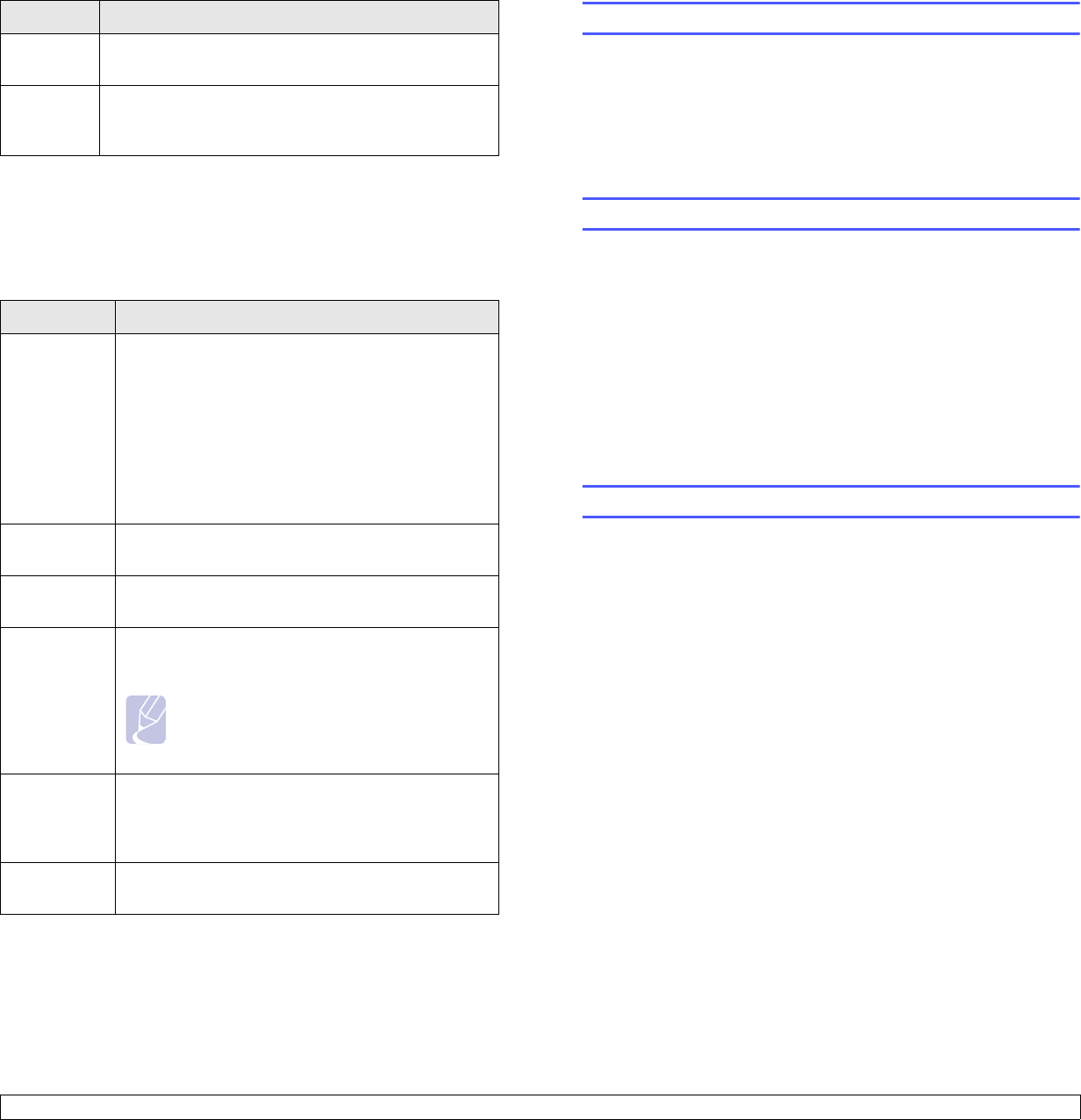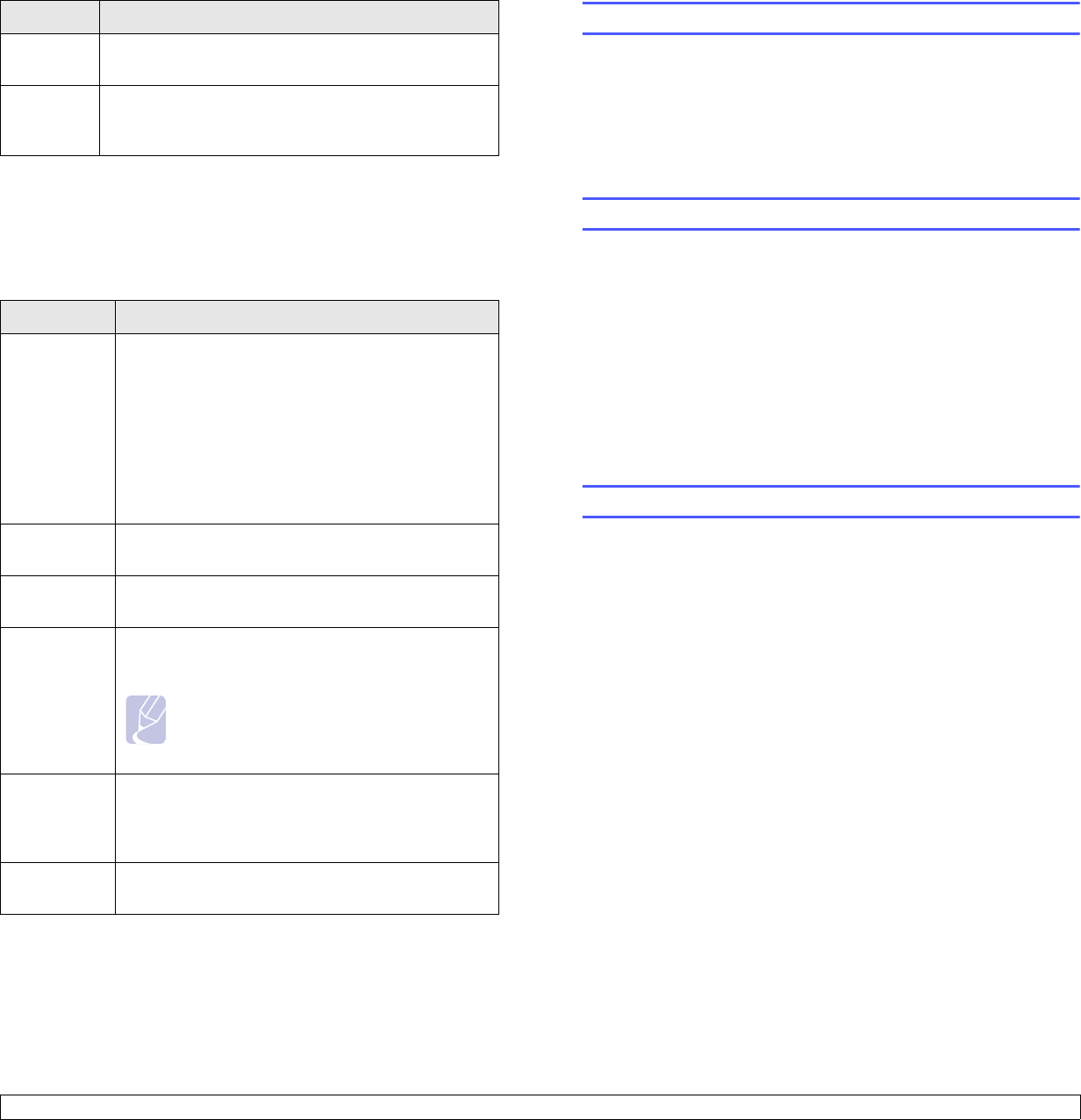
2.5 <
System setup>
Network menu(ML-3471ND only)
This menu lets you configure the network interface installed in your
printer. You can reset the network interface and print a configuration
page.
LPI You can set the number of lines printed in one vertical
inch.
Auto
Wrap
This item determines whether or not the printer
automatically performs line feed when the data
overflows the printable area of the print material.
Item Explanation
TCP/IP This item allows you to manually set the TCP/IP
addresses or receive the addresses from the
network.
• DHCP: The DHCP server allots the IP address to
you automatically.
• BOOTP: The BOOTP server allots the IP address
to you automatically.
• Static: You can enter IP address, subnet mask,
and gateway manually.
EtherTalk This item lets you select whether or not you use the
EtherTalk protocol. Select On to use the protocol.
Ethernet
Speed
This item allows you to select the ethernet speed.
Wireless Configure the wireless network environments.
See page 10.3.
Note
This menu only appears when an optional
wireless network interface card has been
installed.
Clear
Setting
This item performs a simple reset and restores the
factory default settings for the network
configuration. This setting will only take effect after
you have reset the printer.
Network
Info.
This item print a page showing the network
parameters you set.
Item Explanation
Printing a demo page
Print a demo page to make sure that the printer is operating correctly.
1 Press Menu and then OK when Information appears.
2 Press the scroll buttons until Demo Page appears and press OK.
A demo page prints out.
Changing the display language
To change the language that is displayed on the control panel, follow
these steps:
1 Press Menu until System Setup appears on the bottom line of the
display and press OK.
2 Press OK when Language appears.
3 Press the scroll buttons to select the language you want and press
OK.
4 Press Stop to return to Standby mode.
Using toner save mode
Toner save mode allows the printer to use less toner on each page.
Activating this mode extends the life of your toner cartridge and reduces
your cost per page beyond what one would experience in the normal
mode, but it reduces print quality.
There are two ways to enable this mode:
Using the control panel button
Press Toner Save on the control panel. The printer must be in Standby
mode; the Status LED lights green and
Ready is shown on the display.
• If the button backlight is on, the mode is enabled and the printer uses
less toner to print a page.
• If the button backlight is off, the mode is disabled and the printer prints
in normal mode.
From the software application
You can set toner save mode from the printer properties window on your
printer driver. See the Software Section.