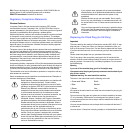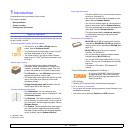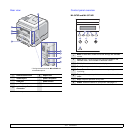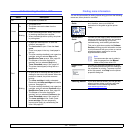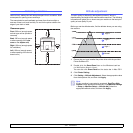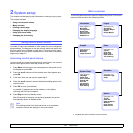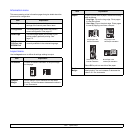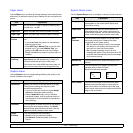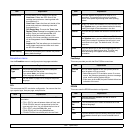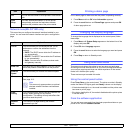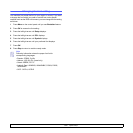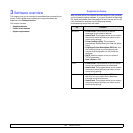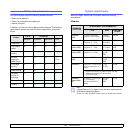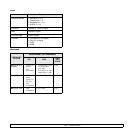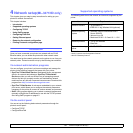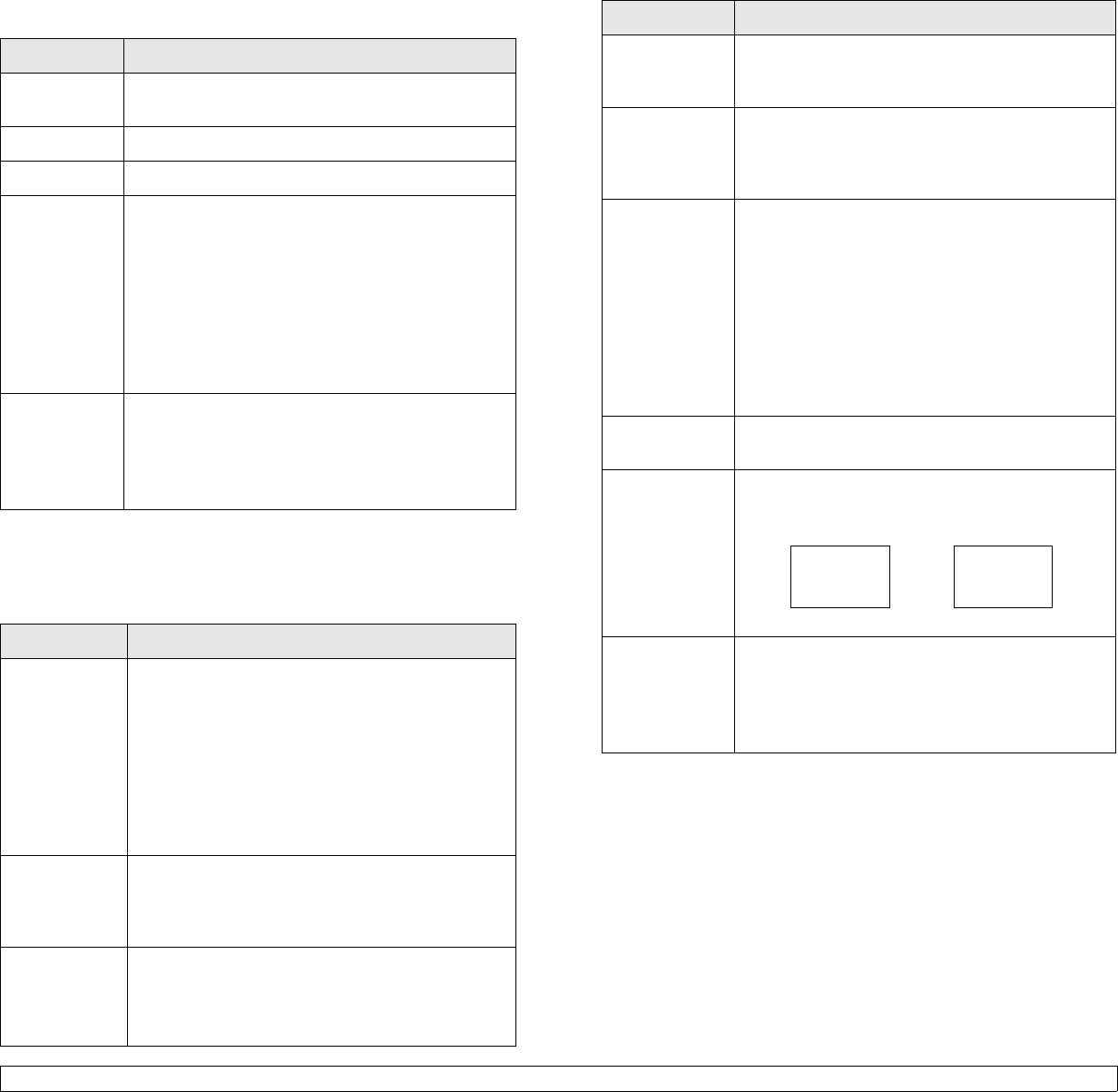
2.3 <
System setup>
Paper menu
Use the Paper menu to define all settings relating to print material input
and output, as well as the specific print material you are using with your
printer.
Graphic menu
Use the Graphic menu to change settings affecting the quality of the
printed characters and images.
Item Explanation
Copies Set the default number of copies by selecting any
number from 1 to 999.
Paper Size Select the paper size currently loaded in the tray.
Paper Type Select the paper type currently loaded in the tray.
Paper
Source
Using this item, you can set which tray you want to
use.
• If you select
Auto
, the printer can automatically
determine the source.
•Select MP Tray or Manual Tray to use the multi-
purpose tray. If you select Manual Tray, you
need to press
OK
each time you print a page.
• Tray 2 is available only when an optional tray 2 is
installed.
Tray
Chaining
When you select any other value except
Auto
from
Paper Source
and the selected tray is empty, the
printer automatically prints from other trays.
If this menu item is set to Off, the printer does not
work until you insert paper into the specified tray.
Item Explanation
Resolution Specify the number of dots printed per inch (dpi).
The higher the setting, the sharper printed
characters and graphics.
• If your print jobs are mostly text, select
600dpi-
Normal
for the highest quality printing.
•Select
1200dpi-Best
when your job contains
bitmapped images, such as scanned photos or
some graphics, that will benefit from enhanced
line screening.
Darkness You can lighten or darken the print on the page by
changing the toner density setting. The
Normal
setting usually produces the best result. Use the
Light
toner density setting to save toner.
Image
Enhance
This item enhances the print quality.
•
Normal
: Doesn’t enhance the quality.
•
Text Enhance
: Enhances letters and simple
figures.
System Setup menu
Use the System Setup menu to configure a variety of printer features.
Item Explanation
Language This setting determines the language of the text
that appears on the control panel display and
information printing.
Power Save When the printer does not receive data for an
extended period of time, power consumption is
automatically lowered. You can set how long the
printer waits before going to power save mode.
Auto
Continue
This item determines whether or not the printer
continues printing when it detects the paper
unmatched to your paper setting.
• Off: If a paper mismatch occurs, the message
will remain on the display and the printer will
wait until you insert the correct paper.
• On: If a paper mismatch occurs, an error
message will display. The printer will wait for 20
seconds, then automatically clear the message
and continue printing.
Altitude Adj. You can optimize print quality according to your
altitude.
Auto CR This item allows you to append the required
carriage return to each line feed.
Refer to the following samples:
Job Timeout You can set the length of time the printer waits
before printing the last page of a print job that
does not end with a command to print the page.
When a print time-out occurs, the printer prints the
page in the print buffer.
LF LF+CR
AA
BB
CC
AA
BB
CC