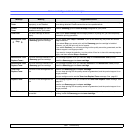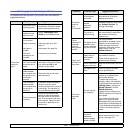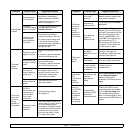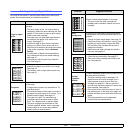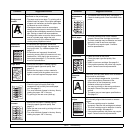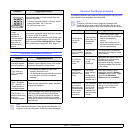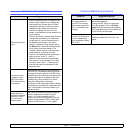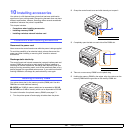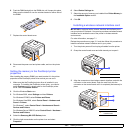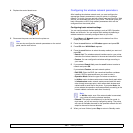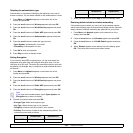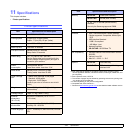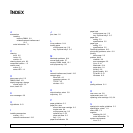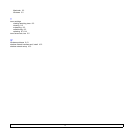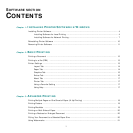10.2 <
Installing accessories>
6 Push the DIMM straight into the DIMM slot until it snaps into place.
Make sure the latches fit over the notches located on either side of
the DIMM.
7 Replace the control board cover.
8 Reconnect the power cord and printer cable, and turn the printer
on.
Setting the memory in the PostScript printer
properties
After installing the memory DIMM, you need to select it in the printer
properties of the PostScript printer driver so that you can use it.
1 Make sure that the PostScript printer driver is installed in your
computer. To installing the PostScript printer driver, you need to
select Custom and put a check mark on the PostScript printer
driver. See the Software Section.
2 Click the Windows Start menu.
3 For Windows 2000, select Settings and then Printers.
For Windows XP/2003, select Printers and Faxes.
For Windows Vista/2008, select Control Panel > Hardware and
Sound > Printers.
For Windows 7, select Control Panel > Hardware and Sound >
Devices and Printers.
For Windows Server 2008 R2, select Control Panel > Hardware >
Devices and Printers.
4 Select the Samsung ML-3470 Series printer.
5 Click the right mouse button on the printer icon and select
Properties.
6 Select Device Settings tab.
7 Select the amount of memory you installed from Printer Memory in
the Installable Option section.
8 Click OK.
Installing a wireless network interface card
ML-3471ND is equipped with a network interface which allows you to
use your printer on a network. You can also purchase a wireless network
interface card to enable the use of the printer in wireless network
environments
For order information, see page 7.1.
Review the precautions on page 10.1 and then follow this procedure to
install the wireless network interface card in your printer.
1 Turn the printer power off and unplug all cables from the printer.
2 Grasp the control board cover and slide toward you to open it.
3 Align the connector on the wireless network interface card with the
connector on the control board. Push the card firmly into the
connector on the control board until it is completely and securely in
place.
1
control board cover
1
1
connector
2
wireless network
interface card
1
2