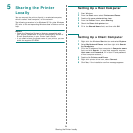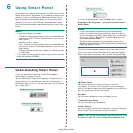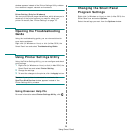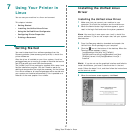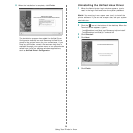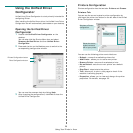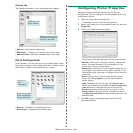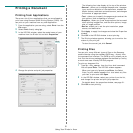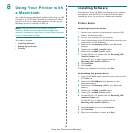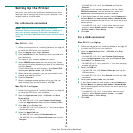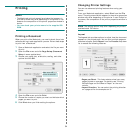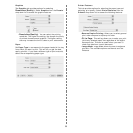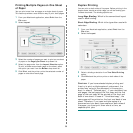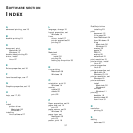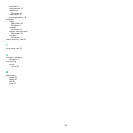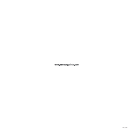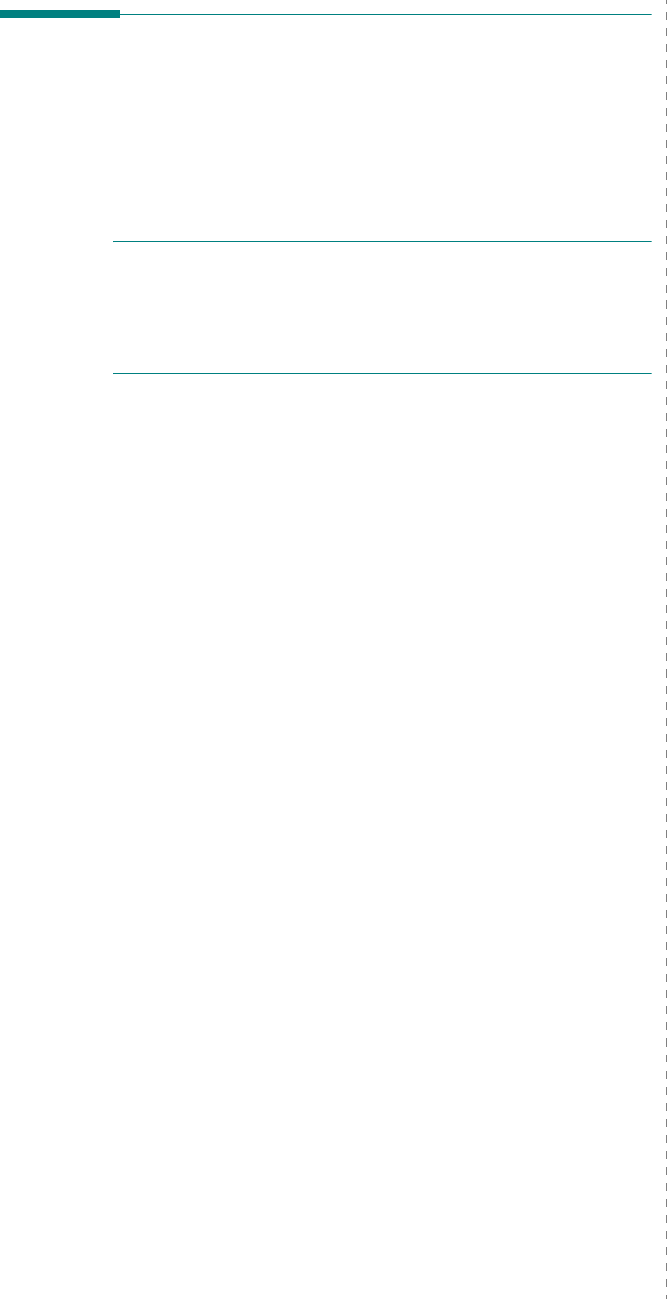
Using Your Printer with a Macintosh
33
Setting Up the Printer
Set up for your printer will be different depending on which
cable you use to connect the printer to your computer—the
network cable or the USB cable.
For a Network-connected
N
OTE
:
Some printers do not support a network
interface. Before connecting your printer, make sure
that your printer supports a network interface by
referring to Printer Specifications in your Printer User’s
Guide.
Mac OS 8.6 ~ 9.2
1
Follow the instructions on “Installing Software” on page 32
to install the PPD file on your computer.
2
From the
Apple
menu, select
Chooser
.
3
Click
LaserWriter 8
(the PostScript driver provided with
your Macintosh).
The name of your machine appears on the list.
4
Select
SEC000xxxxxxxxx
from the printer box (where
the xxxxxxxxx varies depending on each of the machines)
and Click
Select
.
If Auto Setup does not work properly, click
Select PPD
,
choose
your printer name
, and click
OK
.
5
When the setup is complete, you see your machine icon
created as a desktop printer.
6
Close the
Chooser
.
7
When a message window appears telling you that you
have changed your current machine, click
OK
.
Mac OS 10.1 or higher
1
Follow the instructions on “Installing Software” on page 32
to install the PPD file on your computer.
2
Open the
Applications
folder
→
Utilities
, and
Print
Setup Utility
.
• For MAC OS 10.5~10.6, open
System Preferences
from the
Applications
folder, and click
Printer & Fax
.
3
Click
Add
on the
Printer List
.
• For MAC OS 10.5~10.6, press the “
+
” icon then a display
window will pop up.
4
Select the
AppleTalk
tab.
• For MAC OS 10.3, select the
Rendezvous
tab.
• For MAC OS 10.4, click
Default Browser
and find the
Bonjour
.
• For MAC OS 10.5~10.6, click
Default
and find the
Bonjour
.
The name of your machine appears on the list. Select
SEC000xxxxxxxxx
from the printer box, where the
xxxxxxxxx
varies depending on your machine.
5
If Auto Select does not work properly, select
Samsung
in
Printer Model
and
your printer name
in
Model Name
.
Your machine appears on the Printer List and is set as the
default printer.
• For MAC OS 10.5~10.6, if Auto Select does not work
properly, select
Select a driver to use...
and
your
printer name
in
Print Using
.
6
Click
Add
.
For a USB-connected
Mac OS 10.1 or higher
1
Follow the instructions on “Installing Software” on page 32
to install the PPD file on your computer.
2
Open the
Applications
folder
→
Utilities
, and
Print
Setup Utility
.
• For MAC OS 10.5~10.6, open
System Preferences
from the
Applications
folder, and click
Printer & Fax
.
3
Click
Add
on the
Printer List
.
• For MAC OS 10.5~10.6, press the “
+
” icon then a display
window will pop up.
4
Select the
USB
tab.
• For MAC OS 10.4, click
Default Browser
and find the
USB connection.
• For MAC OS 10.5~10.6, click
Default
and find the USB
connection.
5
Select
your printer name
and click
Add
.
6
If Auto Select does not work properly, select
Samsung
in
Printer Model
and
your printer name
in
Model Name
.
Your machine appears on the Printer List and is set as the
default printer.
• For MAC OS 10.5~10.6, if Auto Select does not work
properly, select
Select a driver to use...
and
your
printer name
in
Print Using
.
7
Click
Add
.