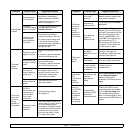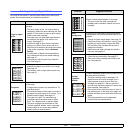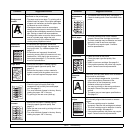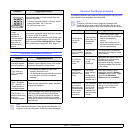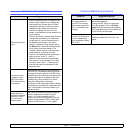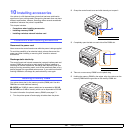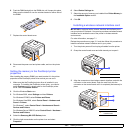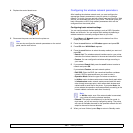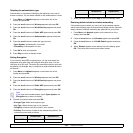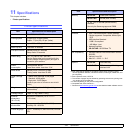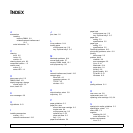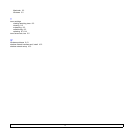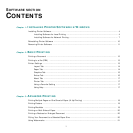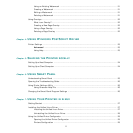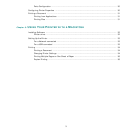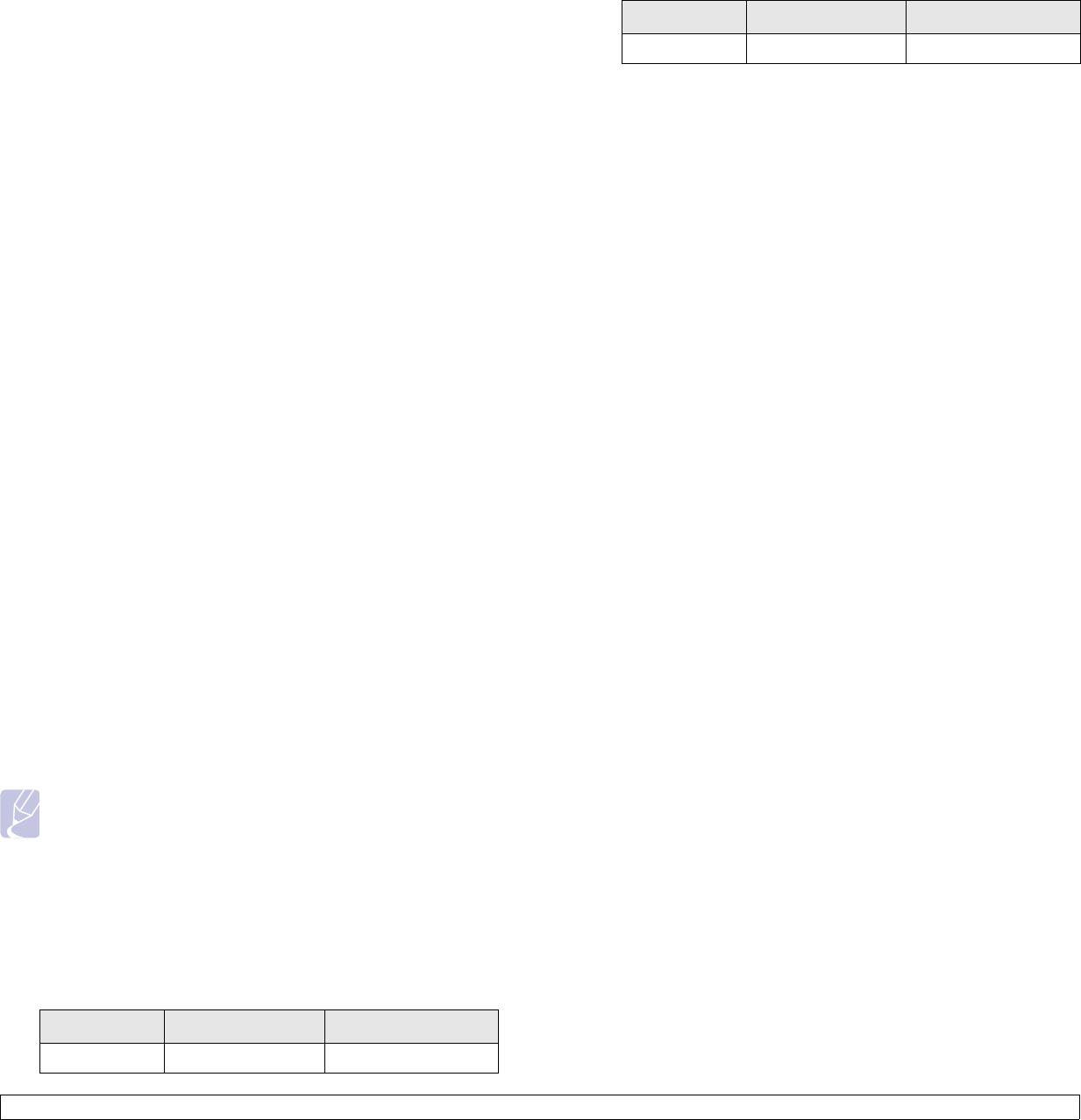
10.4 <
Installing accessories>
Selecting the authentication type
Authentication is a process of identifying the legitimacy of an user to
access a network. You can select whether or not authentication is used.
1 Press Menu until Network appears on the bottom line of the
display and press OK.
2 Press the scroll buttons until Wireless appears and press OK.
3 Press the scroll buttons until WLAN Security appears and press
OK.
4 Press the scroll buttons until Static WEP appears and press OK.
5 Press the scroll buttons until Authentication appears and press
OK.
6 Press the scroll buttons to select the type you want.
• Open System: Authentication is not used.
• Shared Key: Authentication is used.
7 Press OK to save your selection.
8 Press Stop to return to Standby mode.
Setting Encryption
If your network uses WEP encryption keys, you can must select the
appropriate encryption type and configure encryption keys. You can
configure up to four keys. The active key must match the key value and
key position (for example, Key 1) configured on other wireless devices in
the network.
1 Press Menu until Network appears on the bottom line of the
display and press OK.
2 Press the scroll buttons until Wireless appears and press OK.
3 Press the scroll buttons until WLAN Security appears and press
OK.
4 Press the scroll buttons until Static WEP appears and press OK.
5 Press the scroll buttons until Encryption appears and press OK.
Note
If you have set the authentication type to Open System, the
Encryption menu does not display.
6 Set each encryption option and press OK.
• Encrypt. Type: Select an encryption type:
• Key Type: Select the key type of your network.
• Using Key: Select the key to be used in your network.
• Edit Key: Enter the key number for the selected key position. The
numbers you can enter as follows:
Hexadecimal Alphanumeric
64-bit WEP 10 digits 5 characters
7 When you have finished, press Stop to return to Standby mode.
Restoring default values for wireless networking
If the problem occurrs when you use or set up the wireless network
values, take following stops to restore factory default values. Generally,
factory values of wireless networking are optimized for your printer.
1 Press Menu until Network appears on the bottom line of the
display and press OK.
2 Press the scroll buttons until Wireless appears and press OK.
3 Press the scroll buttons until WLAN Default appears and press
OK.
4 When Restore appears on the bottom line of the display, press
OK. The printer starts restoring the default values.
128-bit WEP 26 digits 13 characters
Hexadecimal Alphanumeric