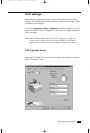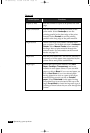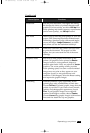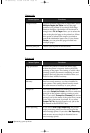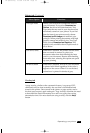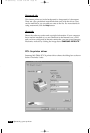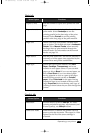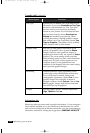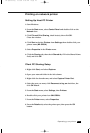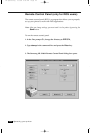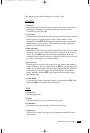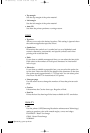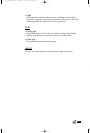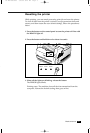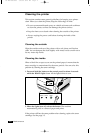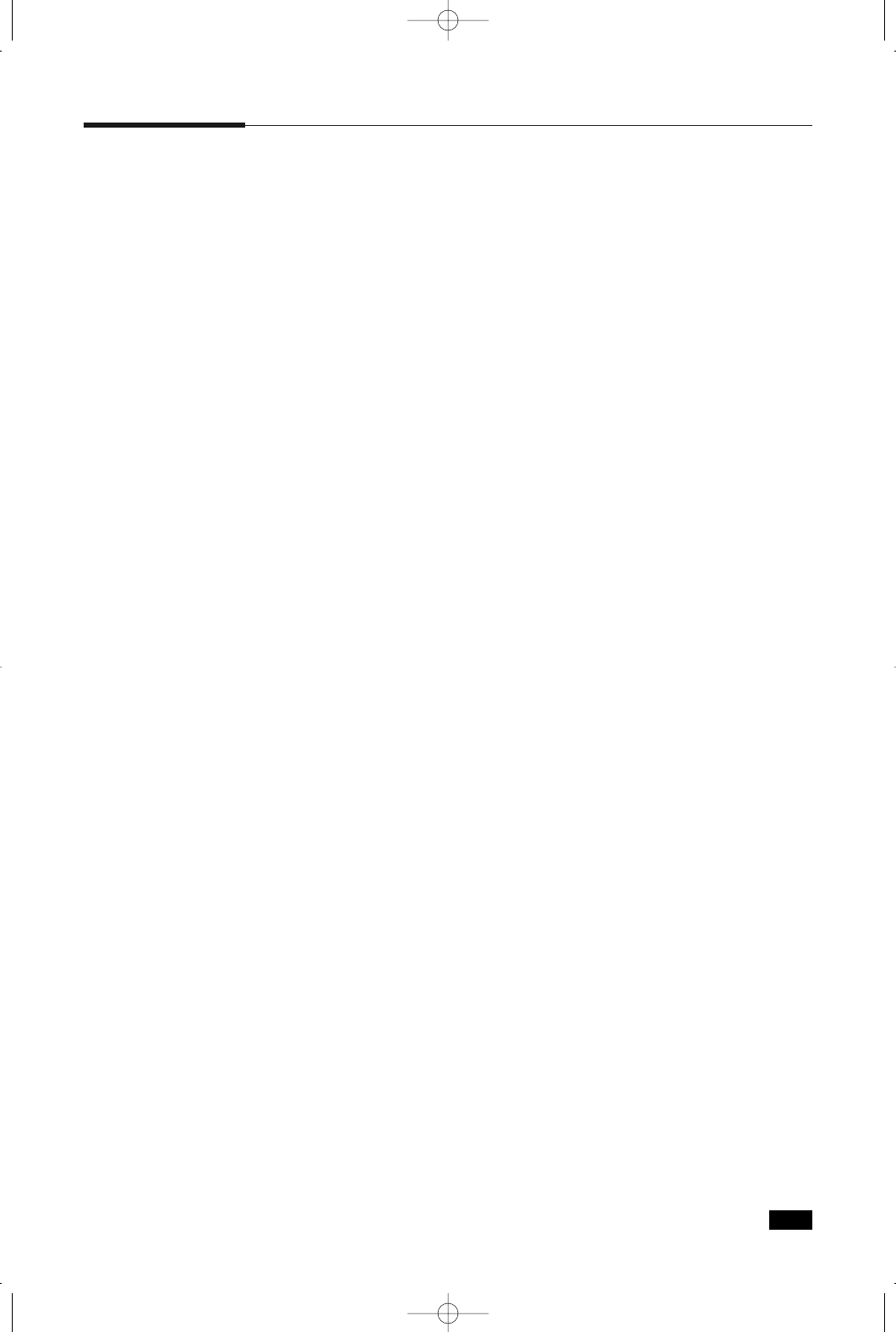
2.21
Operating your printer
Printing on network printer
Setting Up Host PC Printer
1. Start Windows.
2. From the Start menu, select Control Panel and double-click on the
Network icon.
3. Click File and Print Sharing, check box(es), then click OK.
Close the window.
4. Click Start and select Printers from Settings, then double-click your
printer name (ML-5200A).
5. Select Properties in the Printer menu.
6. Click the Sharing tab, then check Shared As, fill in the Shared Name
field, and click OK.
Client PC Sharing Setup
1. Right-click Start, and select Explorer.
2. Open your network folder in the left column.
3. Right-click the shared name, and select Capture Printer Port.
4. Select the port you want, click Reconnect at log on check box, the
click OK button.
5. From the Start menu, select Settings, then Printers.
6. Double-click your printer icon (ML-5200A).
7. From the Printer menu, select Properties.
8. Press the Details tab, select the printer port, then press the OK
button.
02-Operating 3/2/00 9:36 AM Page 23