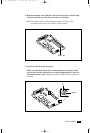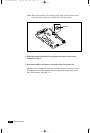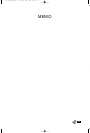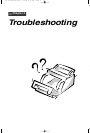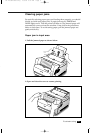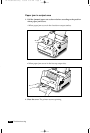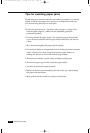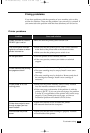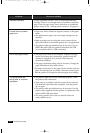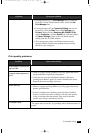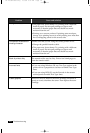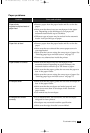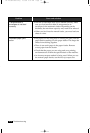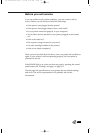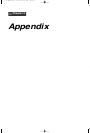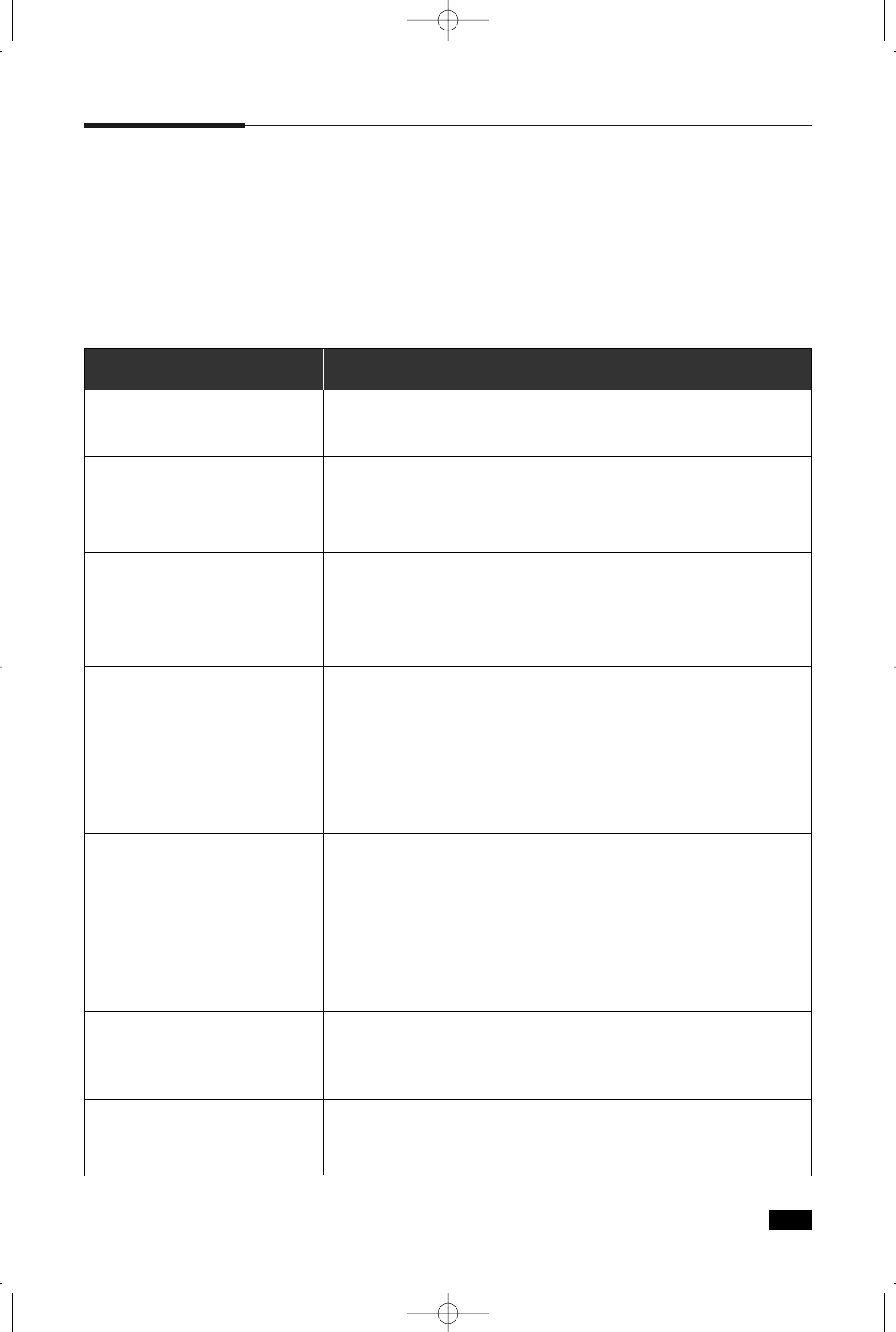
4.5
Troubleshooting
Fixing problems
If you have problems with the operation of your machine, refer to this
section for solutions. These are the problems you can solve by yourself. If
you cannot solve the problem with the these solutions, call for service.
Problem Cause and solution
Make sure that the printer power switch is on.
• Make sure that the printer power cord is firmly attached
at the back of the printer and at the electrical outlet.
• Make sure that the printer power switch is on.
• Turn the printer off for a minute, then on.
• If the error persists, contact your dealer or technical
support.
• Make sure that the toner cartridge is installed.
• The toner cartridge may be empty. Install a new toner
cartridge.
• The toner cartridge may be defective. Remove and check
the cartridge for damage. Install a new cartridge if
necessary.
• Make sure the printer interface cable is firmly inserted
into the interface connector of the printer.
• Print a test page to determine if the problem is with the
printer or the PC. If you can print a test page, the problem
is in the PC or application or the printer may not be setup
properly. If you cannot print a test page, you have a
mechanical problem and should call for service.
• Open and close the cover to restart the printer.
• Re-transmit data from the computer.
• Make sure that the toner cartridge is properly installed.
• Check inside of the printer.
Power is turned on, but the
READY light is not on.
The control panel indicator
lights do not come on when
printer is turned on.
All the lights blink.
Printer seems to be printing,
but pages are blank.
Printer power is on, but
nothing prints.
Printer does not print even
though a paper jam has
been cleared.
Cannot close the printer
cover.
Printer problems
04-Troubleshooting 3/2/00 9:15 AM Page 7