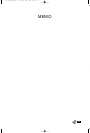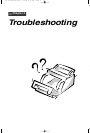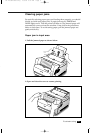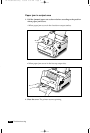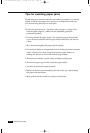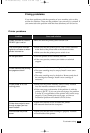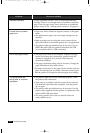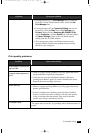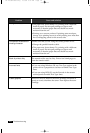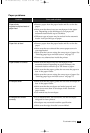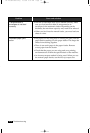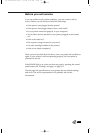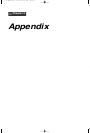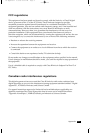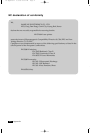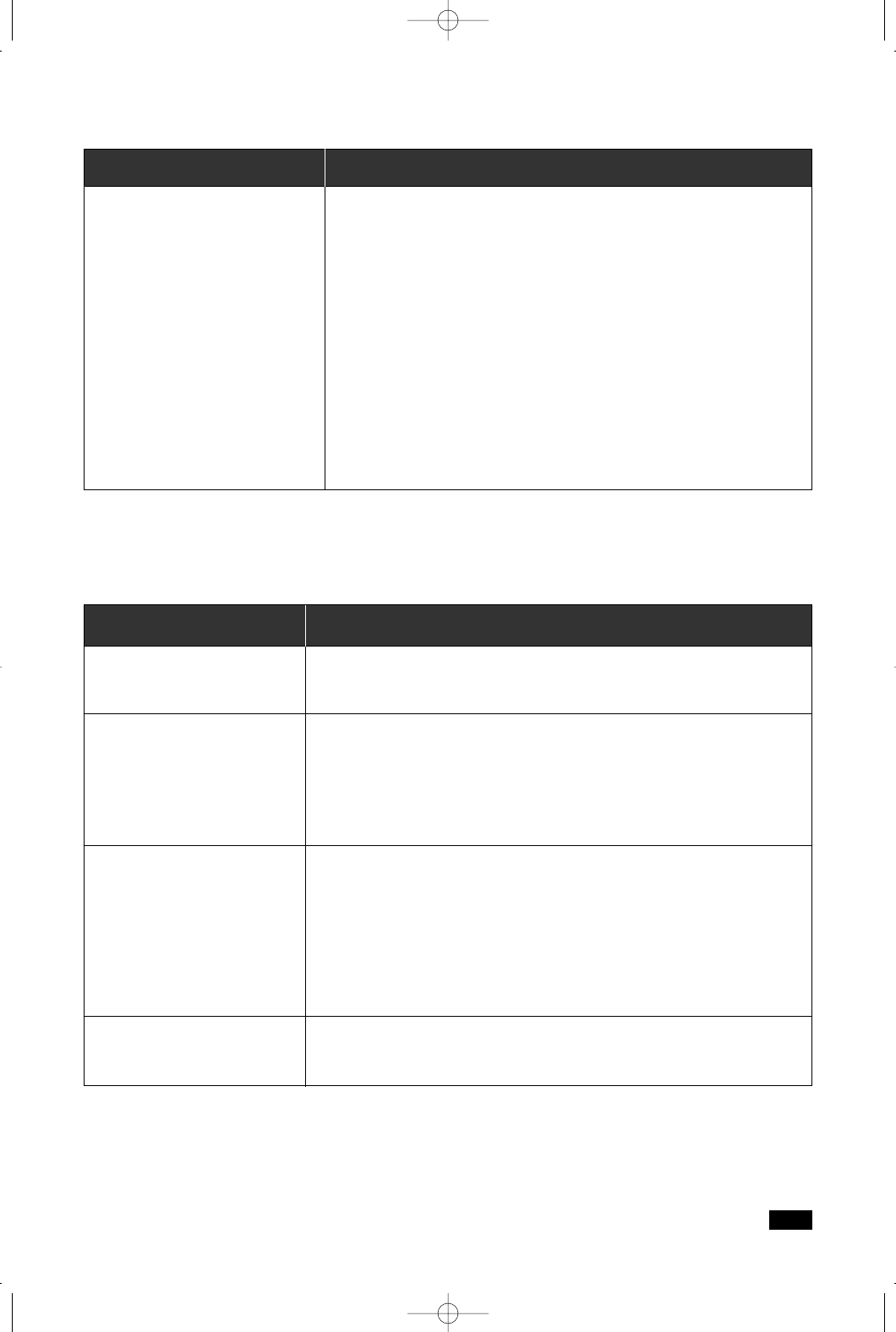
4.7
Troubleshooting
Print quality problems
Problem Cause and solution
Toner is low or empty. Replace the toner cartridge.
• There is a paper quality problem. Use only paper that meets
the specifications required by the printer.
• Toner may be unevenly distributed. Remove the toner
cartridge and shake it gently to evenly distribute the toner.
Replace the toner cartridge and retry.
• There is a paper quality problem. Use only paper that meets
printer specifications.
• A toner cartridge from another printer has been installed.
Always use the same toner cartridge with the same printer.
Using a cartridge that has already been used in another
printer may not give satisfactory results.
The paper may be too dry. Try printing with a different batch of
paper.
White page or printout too
light to read.
Irregular faded patches of
print
Black staining
Character voids
Problem Cause and solution
• If using Windows 3.1x, Print Manager may be disabled.
From the Control Panel Printers menu, check the Use
Print Manager box.
• If using Windows 95, the Spooling Setting may be set
incorrectly. Click the Start menu, then Settings and
Printers. Right-click the Samsung ML-5200A PCL5e,
choose Properties, click the Details tab, and then choose
the Spool Settings button. Select the desired spool
setting from the available choices.
• The computer may have insufficient random-access
memory (RAM). Install more random-access memory
(RAM) in your computer.
Printing is too slow.
04-Troubleshooting 3/2/00 9:15 AM Page 9