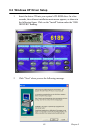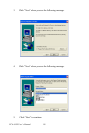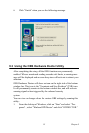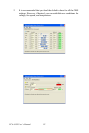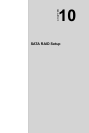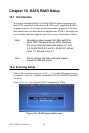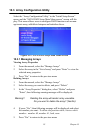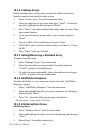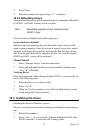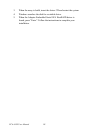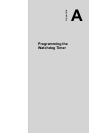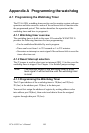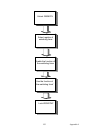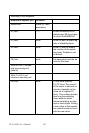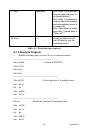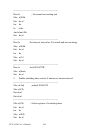97 Chapter 10
4. Press “Enter”
5. Read the warning message and type “Y” to continue
10.3.6 Rebuilding Arrays
You can rebuild the array to have optimal status by replacing a failed disk
of a RAID 1 or RAID 10 array with a new disk.
You can perform a Rebuild in the following ways:
System Shutdown Rebuild
Shutdown the system and replace the failed disk with a new one with
equal or greater capacity. Once the system is booted, a new drive can be
assigned as the spare drive, and this will start the Rebuild task. All the
data from the good disk will be copied to the new one, and the original
RAID 0 or RAID 1 array will be recreated.
Manual Rebuild
1. Select “Manage Arrays” from the main menu
2. Select and highlight the disk you want to rebuild, and then press
“Ctrl + R” to Rebuild
Verifying Drives
If having a mismatch of data during a build of RAID 1, you can verify the
drives with following steps:
1. Select the drives you want to verify
2. Press “Ctrl+S”
3. When the Verify is complete, you will be notified with any errors
found during the Verify operation.
10.4 Installing the driver
Installing the driver in Windows system
Be sure to create the array before entering or installing the operating sys-
tem.
1. Restart the computer
2. Press <Ctrl> + <A> to enter the “Adaptec Embedded SATA Host
RAID Controller” to setup the SATA array system
Note: Rebuilding applies to Fault Tolerant arrays
(RAID 1) only.