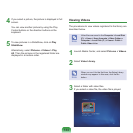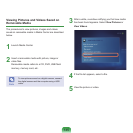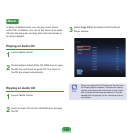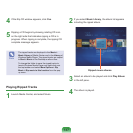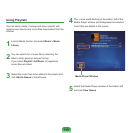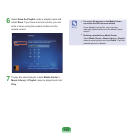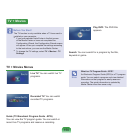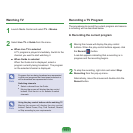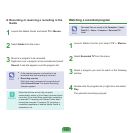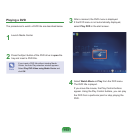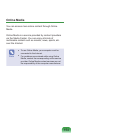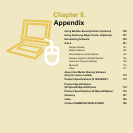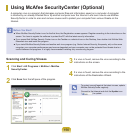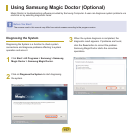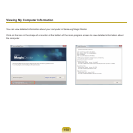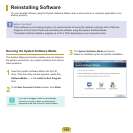152
►Recording or reserving a recording in the
Guide
1
Launch the Media Center and select TV + Movies.
2
Select Guidefromthemenu.
3
Movetoaprogramtoberecorded.
Right-clickoveraprogramtoberecordedandselect
Record.Areddotappearsovertheprogramlist.
Note
■
Iftheselectedprogramisscheduledtobe
broadcastlater,therecordingisreserved.
■
Recording a series.
Right-clickoveraprogramtoberecordedand
select Record Series.TheSeriesRecording
Indicatorappears.
Caution
Whenthesettimearrives,thecomputer
automatically wakes up from Sleep mode and starts
recording.Tore-enterSleepmodeaftercompleting
areservedTVrecording,exitMediaCenterwhen
leavingthecomputer.AreservedTVrecordingis
conducted regardless of whether Media Center is
executedornot.
Watching a recorded program
Note
RecordedlesaresavedintheComputer > Local
Disk (C:) > Users > Common > Recorded TV
folder.
1
Launch Media Center and select TV + Movies.
2
Select Recorded TVfromthemenu.
3
Select a program you want to watch in the following
window.
4
Double-clicktheprogramlistorright-clickandselect
Play.
Theselectedrecordingisplayed.