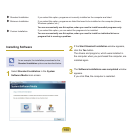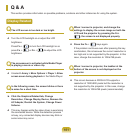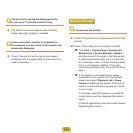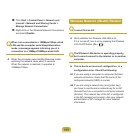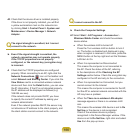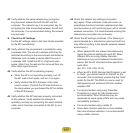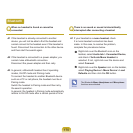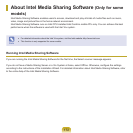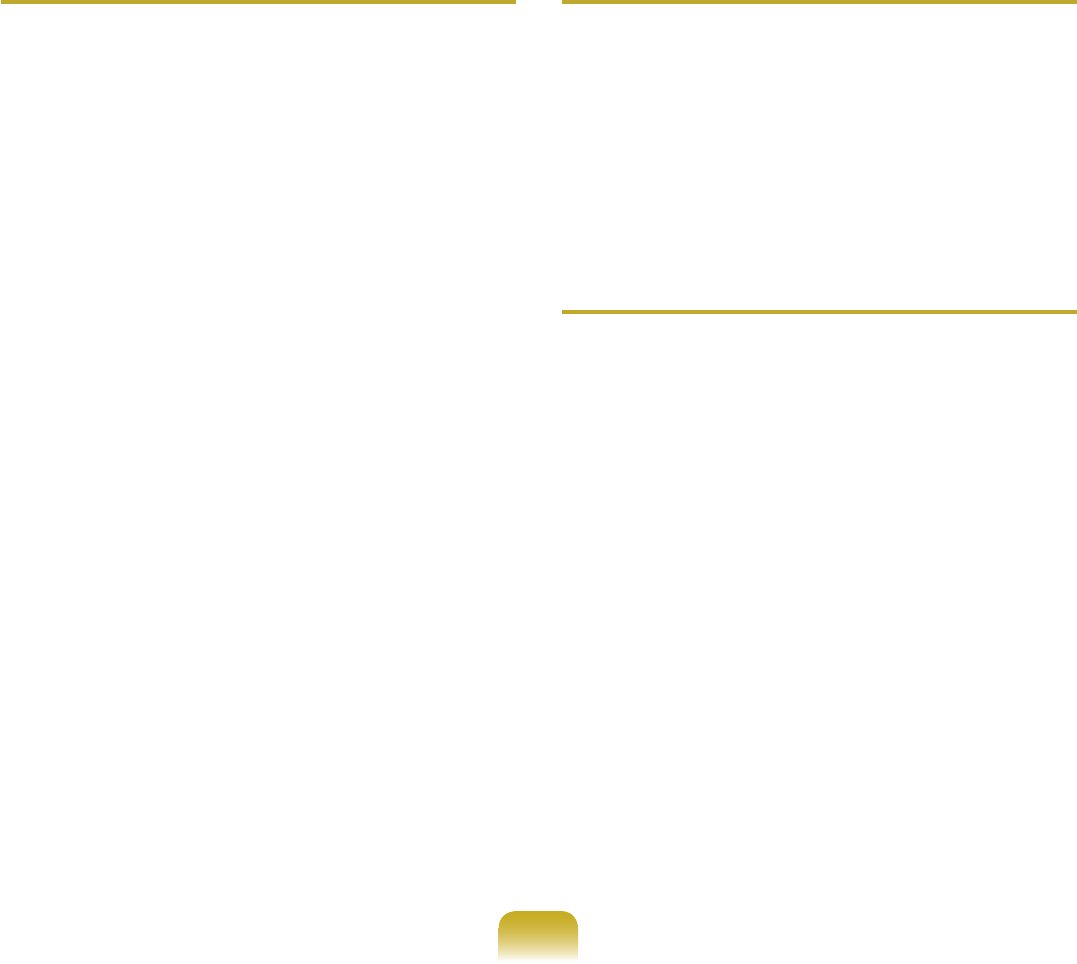
168
Q
I cannot connect to a computer connected to the
Ad-Hoc network.
A1
Check the security settings and network name of the
wirelessAd-Hocnetwork.
A2 ChecktheTCP/IPsettingsofthecomputers
connectedtothewirelessAd-Hocnetwork.TheIP
addressesofthecomputerstobeconnectedtoa
wirelessAd-Hocnetworkmustbesettothesame
sub-networkaddress.
● Forexample,iftheTCP/IPsettingiscongured
toaxedIPaddress,selectUsethefollowingIP
addressintheTCP/IPPropertiesofthewireless
adapter,conguretheitemsasfollowsandtry
again.
IP:10.0.0.1~10.0.0.254,SubnetMask:
255.255.255.0.
ItisrecommendedusingaxedIPaddressfor
wirelessAd-Hocnetworkconnections.
A3
You have to register the IP address allocated for
thewirelessadapterasa‘TrustedIP’inMcAfee
SecurityCenter.
● Click
McAfee SecurityCenter > Advanced
menu > Congure > Internet and Network
> Advanced > Trusted and Banned IPs,and
register the IP address or IP address range as a
TrustedIPaddress.
Q
During the wireless Ad-Hoc network operation,
the AP (Access Point) is intermittently not found.
A Thisproblemoccursintermittentlyduringthewireless
Ad-Hocnetworkoperation.Evenifthisproblem
occurs,thewirelessAd-Hocnetworkoperationis
workingproperlyandisnotaffected.ClickRefreshto
updatetheAPlist.
Q
I have set the same IP address for both the
wireless and wired connections, but they do not
work properly.
A
You cannot use wireless and wired connections
usingthesameIPaddress.Tosequentiallyuse
boththewiredandwirelessconnectionswiththe
sameIPaddress,youneedtosetthecurrentlynot
neededconnectiontoDoNotUseintheNetwork
ConnectionsoftheControlPanel.