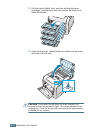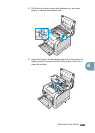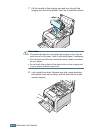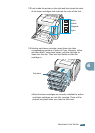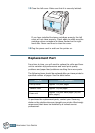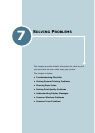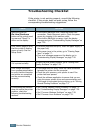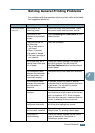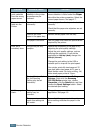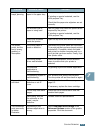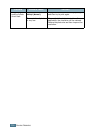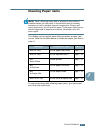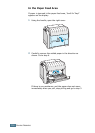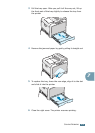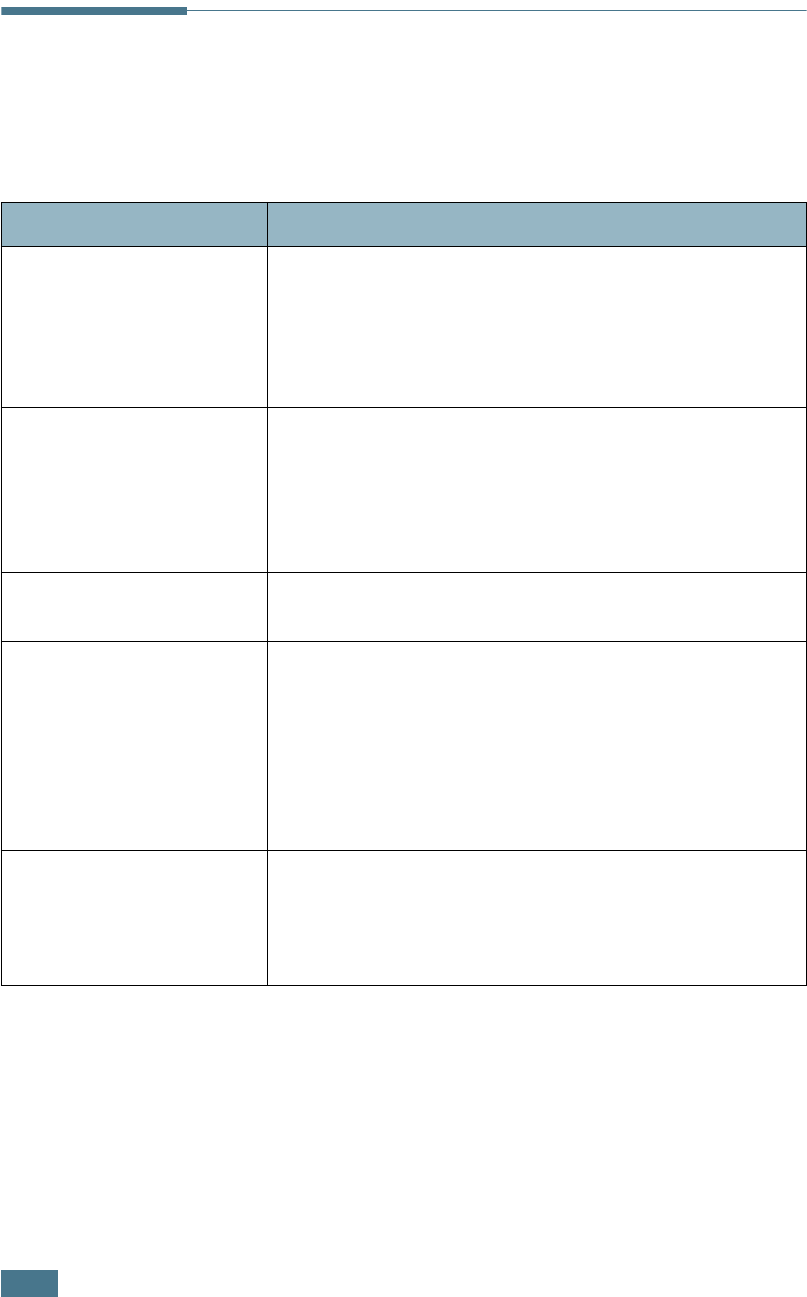
S
OLVING
P
ROBLEMS
7.2
Troubleshooting Checklist
If the printer is not working properly, consult the following
checklist. If the printer does not pass a step, follow the
corresponding troubleshooting suggestions.
Check Solution
Make sure that the
On Line/Continue
button on the control panel
is green and “Ready” is
shown on the display.
• If the button backlight is off, check the power cord
connection. Check the power switch. Check the power
source by plugging it into another outlet.
• If the button backlight is orange, check the display
message and go to “Understanding Display Messages” on
page 7.26.
Print a demo page to verify
that the printer is feeding
paper correctly. See the
Setup Guide.
• If a demo page does not print, check the paper supply in
the paper tray.
• If the paper jams in the printer, go to “Clearing Paper
Jams” on page 7.7.
• If an error message appears on the display, go to
“Understanding Display Messages” on page 7.26.
Check the demo page to see
if it is printed correctly.
If there is a print quality problem, go to “Solving Print
Quality Problems” on page 7.22.
Print a short document
from a software application
to verify that the computer
and printer are connected
and are communicating
correctly.
• If the page does not print, check the cable connection
between the printer and the computer.
• Check the print queue or print spooler to see if the
printer has been paused.
• Check the software application to ensure that you are
using the proper printer driver and communication port.
If the page is interrupted during printing, go to “Solving
General Printing Problems” on page 7.3.
If completing the checklist
does not resolve the printer
problem, check the
following troubleshooting
sections.
• See “Solving General Printing Problems” on page 7.3.
• See “Understanding Display Messages” on page 7.26.
• See “Common Windows Problems” on page 7.30.
• See “Common Linux Problems” on page 7.31.