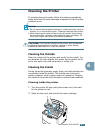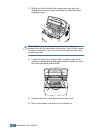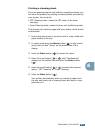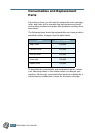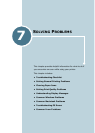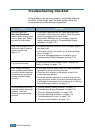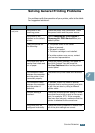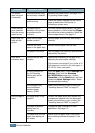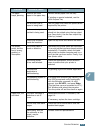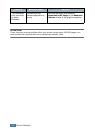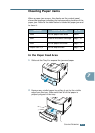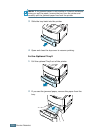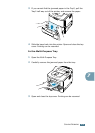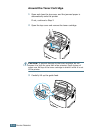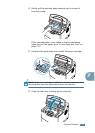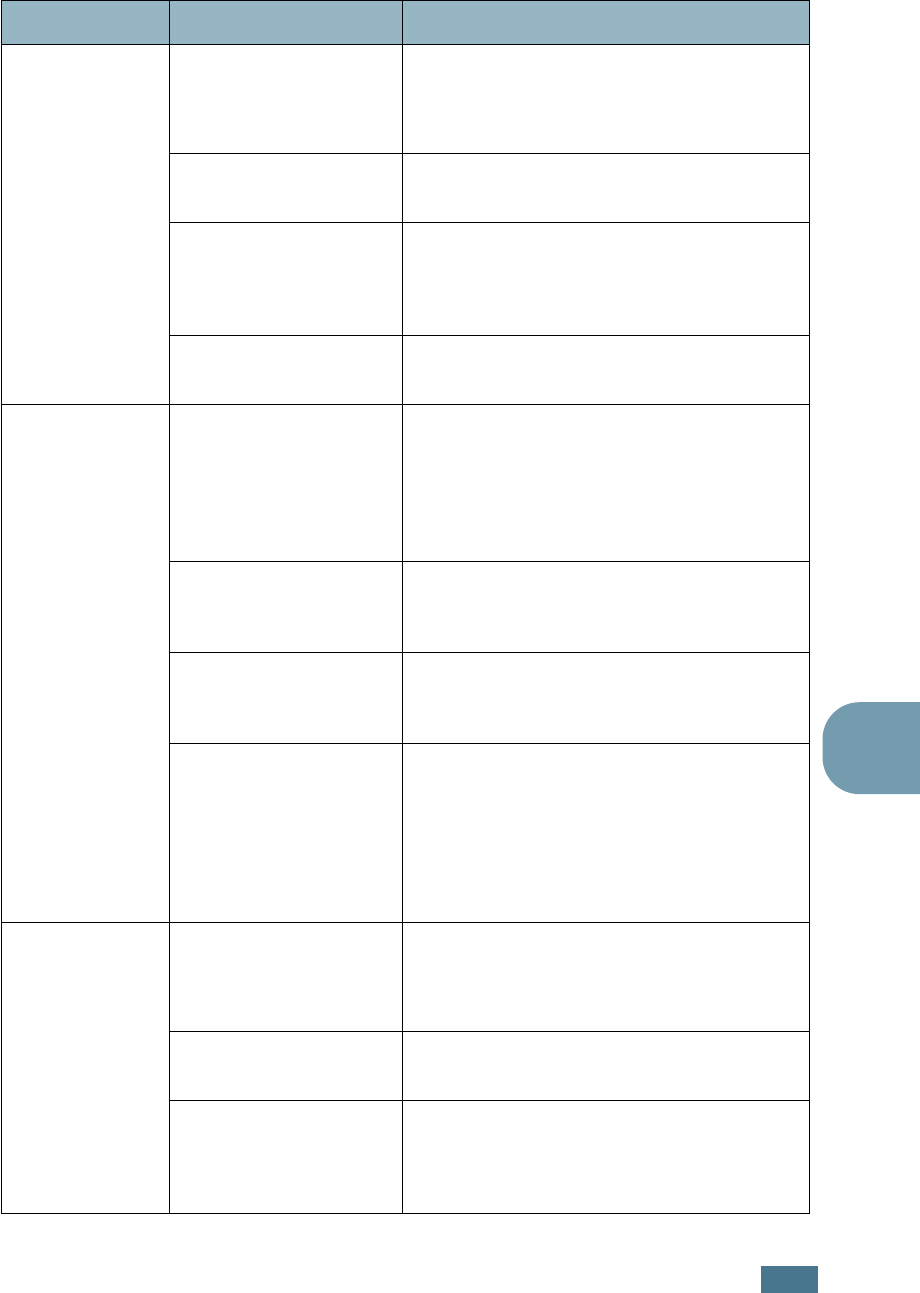
S
OLVING
P
ROBLEMS
7.5
7
The paper
keeps jamming.
There is too much
paper in the paper tray.
Remove excess paper from the tray.
If printing on special materials, use the
Multi-Purpose Tray.
An incorrect type of
paper is being used.
Use only paper that meets the specifications
required by the printer.
An incorrect output
method is being used.
Special print materials, such as thick paper,
should not be printed using the top output
tray (face-down). Use the rear output tray
(face-up) instead.
There may be debris
inside the machine.
Open the top cover and remove the debris.
The printer
prints, but the
text is wrong,
garbled, or
incomplete.
The printer cable is
loose or defective.
Disconnect the printer cable and reconnect.
Try a print job that you have already printed
successfully. If possible, attach the cable
and printer to another computer and try a
print job that you know works. Finally, try a
new printer cable.
The wrong printer
driver was selected.
Check the application’s printer selection
menu to ensure that your printer is
selected.
The software
application is
malfunctioning.
Try printing a job from another application.
The operating system is
malfunctioning.
If printing from Windows (any version), exit
to a DOS prompt and verify functionality
with the following command: At a C:\
prompt, type Dir LPT1, and press Enter.
(This assumes you are connected to LPT1.)
Exit Windows and reboot the computer.
Turn the printer off and then back on again.
Pages print, but
are blank.
The toner cartridge is
defective or out of
toner.
Redistribute the toner. if necessary. See
page 6.4.
If necessary, replace the toner cartridge.
The file may have blank
pages.
Check the file to ensure that it does not
contain blank pages.
Some parts, such as
the controller or the
board, may be
defective.
Contact a service representative.
Problem Possible Cause Solution