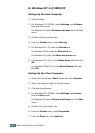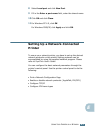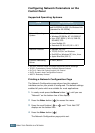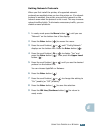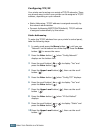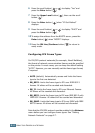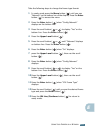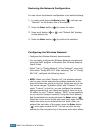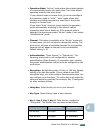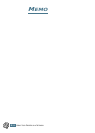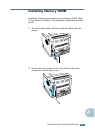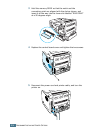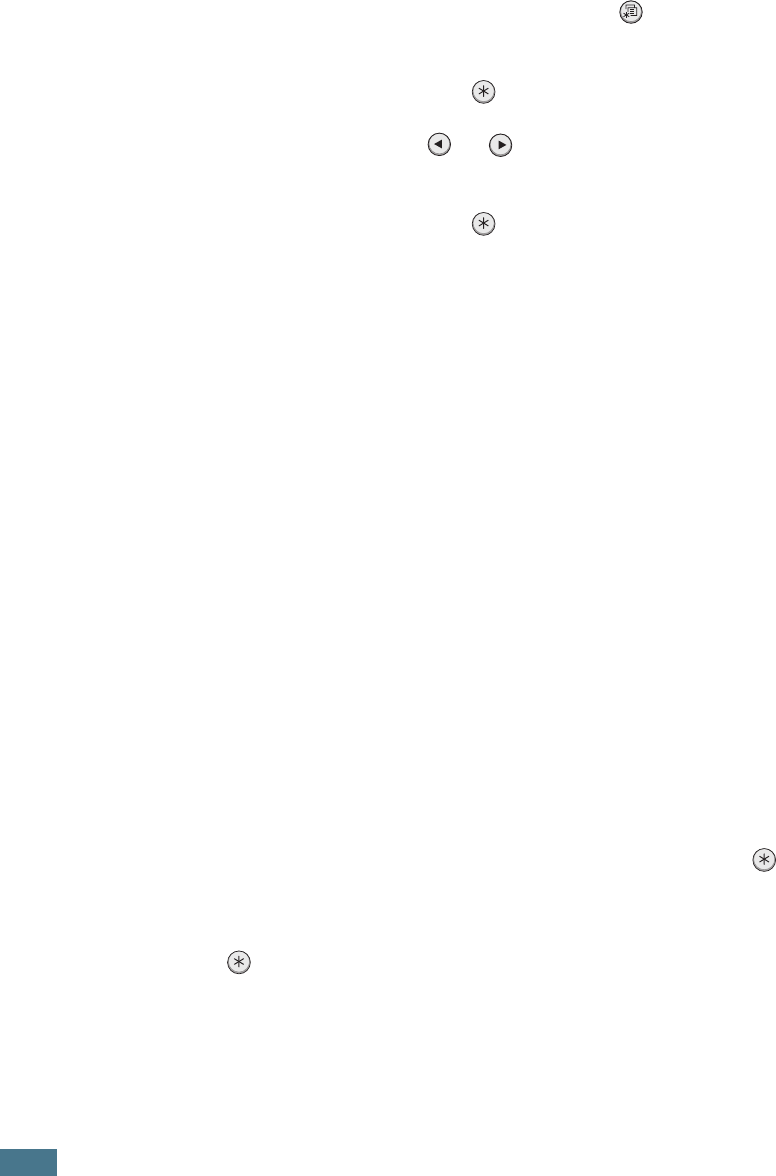
U
SING
Y
OUR
P
RINTER
ON
A
N
ETWORK
E.12
Restoring the Network Configuration
You can return the network configuration to its default settings.
1
In ready mode press the Menu button ( ) until you see
“Network” on the bottom line of the display.
2
Press the Enter button ( ) to access the menu.
3
Press scroll button ( or ) until “Default Set” displays
on the bottom line.
4
Press the Enter button ( ) to confirm the selection.
Configuring the Wireless Network
- Configure the Wireless Network environments.
- You can easily configure the Wireless Network environments
using the SetIP program in Windows. See Wireless Network
User’s Guide.
- Select “Yes” in “Config Network” of the “Network” menu and
then select “Config 802.11b”. After selecting “Yes” in “Config
802.11b”, configure the following items:
• SSID: When you select “Search List”, the wireless network
card on your printer searches for wireless networks in the
area and shows the results on the list. Select one on the list.
You cannot change “Operation Mode” and “Channel”. If you
select “Custom” on the list, you can configure the wireless
settings according to your needs and enter a name of up to
32 letters for your “Custom” setting. “SSID” is case sensitive,
so you need to change it carefully. Using the Scroll buttons,
find the alphabet you want and press the Enter button ( ) .
When the cursor moves to the next input field, enter the next
letters the same as you entered the first letter. After you
entered the last letter of the name, press the Enter button
( ) once again to save the ID. The way to enter the key
number for the encryption key is the same as to enter letters.