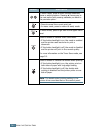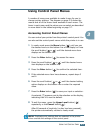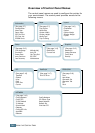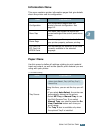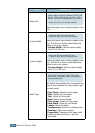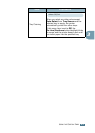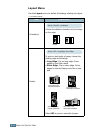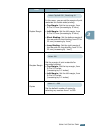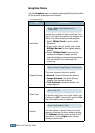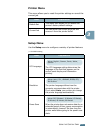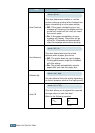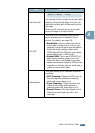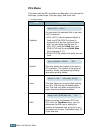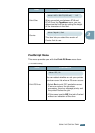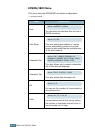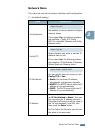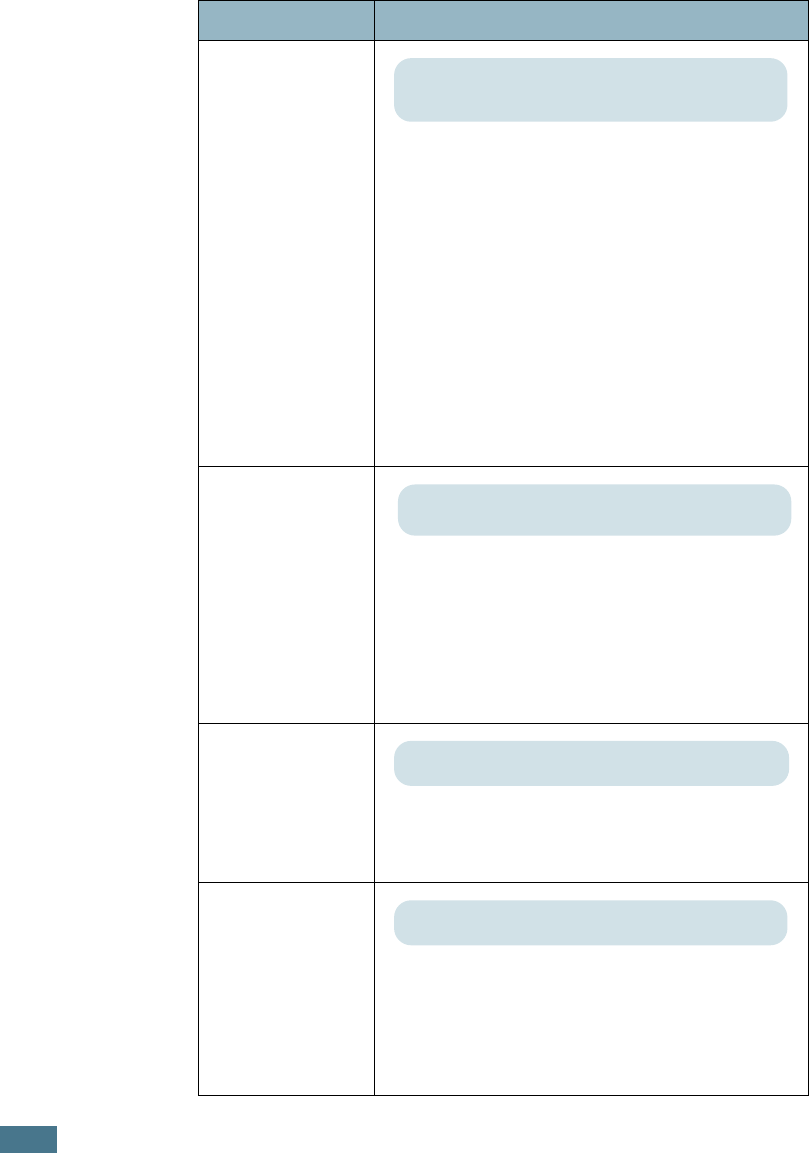
U
SING
THE
C
ONTROL
P
ANEL
3.12
Graphics Menu
Use the Graphics menu to change settings affecting the quality
of the printed characters and images.
(*: the default setting)
Item Explanation
Resolution
Specify the number of dots printed per inch
(dpi). The higher the setting, the sharper the
clarity of printed characters and graphics.
• Select
300dpi-Draft
to print a draft
document.
• If your print jobs are mostly text, select
600dpi-Normal
for the highest quality
output.
• Select
1200dpi-Best
when your job
contains bitmapped images, such as
scanned photos or some business graphics,
that will benefit from enhanced line
screening.
Image Enhance
This item enhances the print quality.
•
Normal
: Doesn’t enhance the quality.
•
Image Enhance
: Enhances bitmap
images, like scanned pictures.
•
Text Enhance
: Enhances letters and
simple figures.
Toner Save
To get the most from your toner supply, set
this menu to
Off
. If you set this menu to
On
,
the print quality may be reduced.
Density
You can lighten or darken the print on the
page by changing the toner density setting.
The
Medium
setting usually produces the
best result. Use the
Light
toner density
setting to save toner.
Values: 300dpi-Draft, 600dpi-Normal*,
1200dpi-Best
Values: Normal, Image Enhance, Text Enhance*
Values: Off*, On
Values: Light, Medium*, Dark