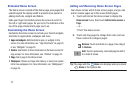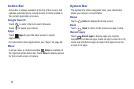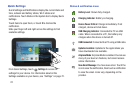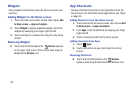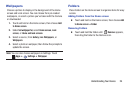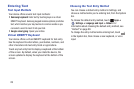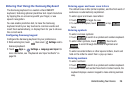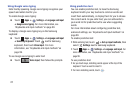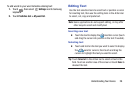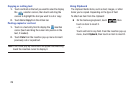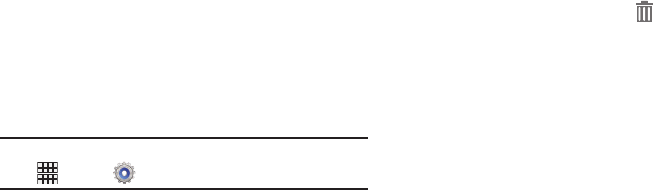
Understanding Your Device 24
Wallpapers
Choose a picture to display in the background of the Home
screen and Lock screen. You can choose from pre-loaded
wallpapers, or select a picture you’ve taken with the Camera
or downloaded.
1. Touch and hold on the Home screen, then choose
Add
to Home screen
.
2. Under
Set wallpaper for
, select
Home screen
,
Lock
screen
, or
Home and lock screens
.
3. Select a source, from
Gallery
,
Live Wallpapers
, or
Wallpapers
.
4. Select a photo or wallpaper, then follow the prompts to
update the screen.
Note:
You can also choose wallpapers in Settings. Touch
Apps
➔
Settings
➔
Wallpaper
.
Folders
Place Folders on the Home screen to organize items for easy
access.
Adding Folders from the Home screen
Ⅲ
Touch and hold on the Home screen, then choose
Add
to Home screen
➔
Folder
.
Removing Folders
Ⅲ
Touch and hold the folder until
Remove
appears,
then drag the folder to the Remove icon.