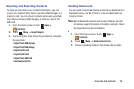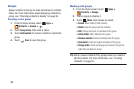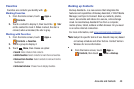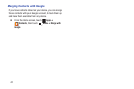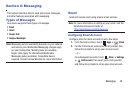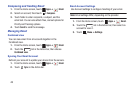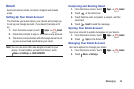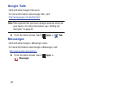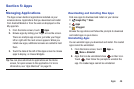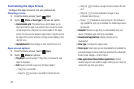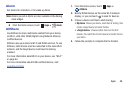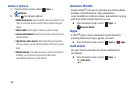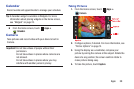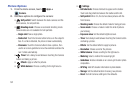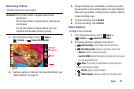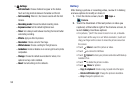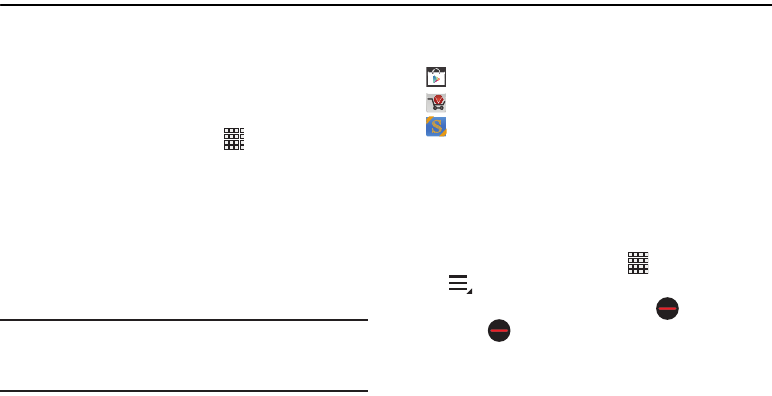
Apps 46
Section 5: Apps
Managing Applications
The Apps screen holds all applications installed on your
wireless device. Applications that you download and install
from Android Market or from the web are displayed on the
My apps tab.
1. From the Home screen, touch
Apps
.
2. Browse apps by sliding your finger across the screen.
There are multiple app screens; just slide your finger
left or right until the next screen appears. When you
install new apps, additional screens are added to hold
them.
3. Touch the tabs at the left of the Apps screen to choose
apps to display, or choose Widgets.
Tip:
You can place shortcuts to applications on the Home
screen, for quick access to the application. For more
information, see “App Shortcuts” on page 23.
Downloading and Installing New Apps
Find new apps to download and install on your device:
•
Google Play
™
Store
•
Apps
•
S Suggest
Browse the app stores and follow the prompts to download
and install apps on your device.
Uninstalling Apps
You can uninstall apps you download and install. Pre-loaded
apps cannot be uninstalled.
1. From the Home screen, touch
Apps
➔
Menu
➔
Uninstall
.
2. Apps that can be uninstalled show on their icon.
Touch , then follow the prompts to uninstall the
app. Pre-loaded apps cannot be uninstalled.