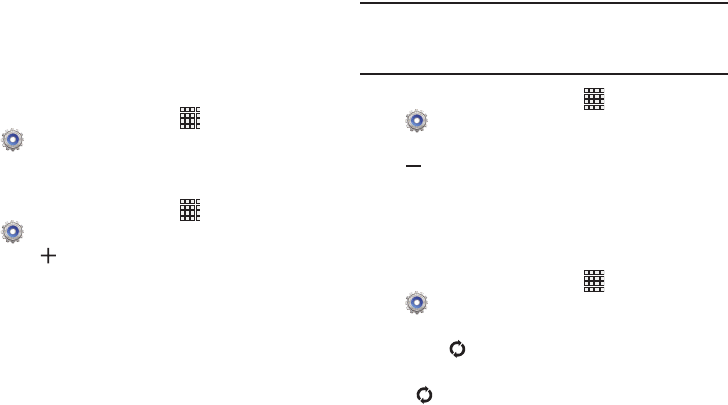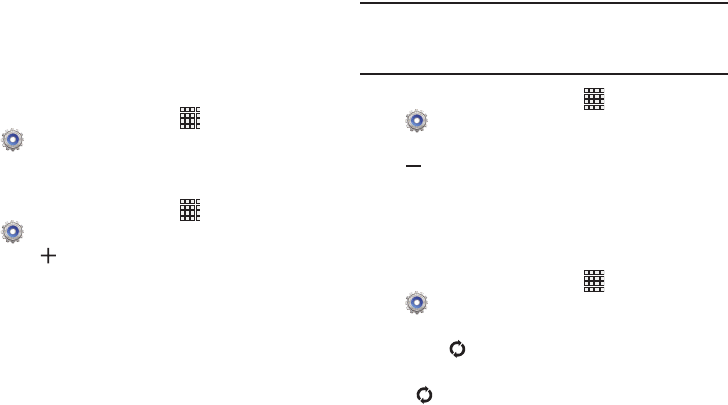
Settings 88
Accounts and sync
Manage accounts, including your Google, social networking,
and Email accounts.
Auto-sync
When enabled, all accounts sync data at any time,
automatically.
1. From the Home screen, touch
Apps
➔
Settings
➔
Accounts and sync
.
2. Touch
Auto-sync
to enable or disable the setting.
Adding an account
1. From the Home screen, touch
Apps
➔
Settings
➔
Accounts and sync
.
2. Touch
Add account
, then choose an account type.
3. Follow the settings to log in to the account and
complete setup.
Removing an account
Important!
Removing an account also deletes all of its
messages, contacts and other data from the
device.
1. From the Home screen, touch
Apps
➔
Settings
➔
Accounts and sync
.
2. Touch an account to display its settings, then touch
Remove account
.
3. Follow the prompts to remove the account.
Syncing accounts
Syncing updates the information on your device with
information from the account.
1. From the Home screen, touch
Apps
➔
Settings
➔
Accounts and sync
.
2. To sync accounts:
•
Touch
Sync now
.
•
Touch an account to display its settings, then touch
Sync now
.