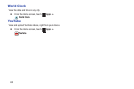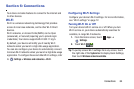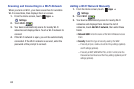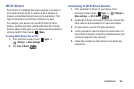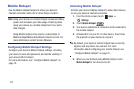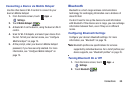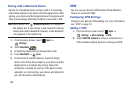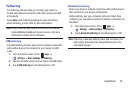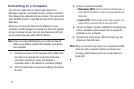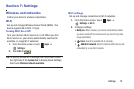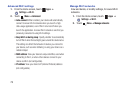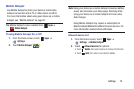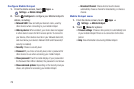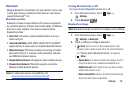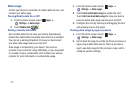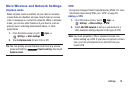71
Connecting to a Computer
You can use a USB cable to connect your device to a
Windows computer, and transfer music, pictures, and other
files between the computer and your device. This connection
uses the MTP protocol, supported by most recent versions of
Windows.
When you connect your device to the USB port on your
computer, its USB storage is mounted as a drive and appears
on your computer screen. You can copy files back and forth
as you would using any other external device.
Note:
If you are using USB tethering, you must turn that off
before using USB to transfer files between your device
and computer.
1. Connect your device to the computer with a USB cable.
Your device recognizes the connection as the last
connection method you used, and displays a
connection alert in the Status bar and Quick settings.
2. Touch the Status bar to open Quick settings, then touch
the alert.
3. Select a connection method:
• Media device (MTP):
Transfer media files with Windows, or
using Android file transfer on a Mac (see www.android.com/
filetransfer).
•Camera (PTP)
: Transfer photos using camera software, and
transfer files to computers that do not support MTP.
4. On your computer, choose a method for accessing your
device. Available options depend on the programs
installed on your computer.
5. Transfer files to the device. When finished, you can
disconnect the USB cable.
Note:
When you connect your device to a computer via USB
cable, the data connection takes precedence over
charging, and the device will only charge when it is
turned off.