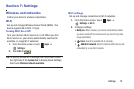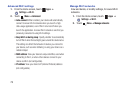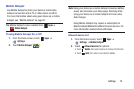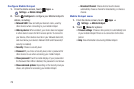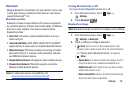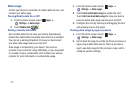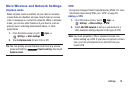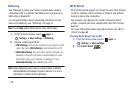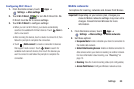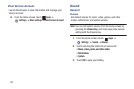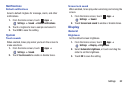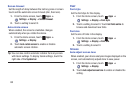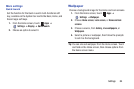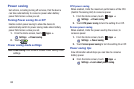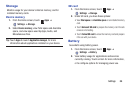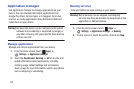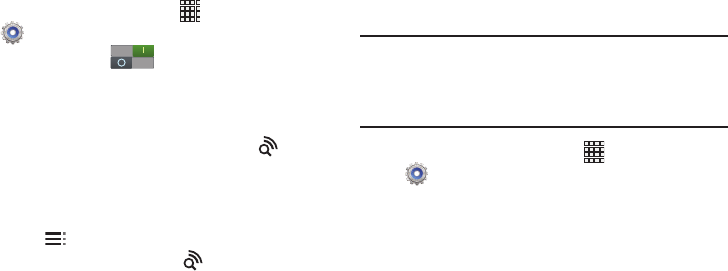
Settings 80
Configuring Wi-Fi Direct
1. From the Home screen, touch
Apps
➔
Settings
➔
More settings
.
2. Touch
Wi-Fi Direct
to turn Wi-Fi Direct On. Wi-
Fi Direct must be On to access settings.
3. Touch
Wi-Fi Direct
to configure settings:
•
When you turn on Wi-Fi Direct, your device automatically
searches for available Wi-Fi Direct devices. Touch
Scan
to
start a new search.
•
After scanning for devices, touch a device to connect to it, then
follow the prompts to complete the connection.
•
Touch
Multi-connect
to create a connection to devices
that support multi-connect. Touch
Scan
to search for
available multi-connect devices, then touch the devices you
want to connect to and follow the prompts to complete the
connection.
Mobile networks
Set options for roaming, networks and Access Point Names.
Important!
Depending on your service plan, changes you
make to Mobile networks settings may incur extra
charges. Consult Verizon Wireless for more
information.
1. From the Home screen, touch
Apps
➔
Settings
➔
More settings
➔
Mobile networks
.
2. Set these options:
• Use packet data
: Enable or disable your device’s connection to
the mobile data network.
• Global Data Roaming
Access
: Enable or disable connection to
data services when your device is roaming on another network.
For more information about roaming, see
“Roaming”
on
page 10.
•Roaming
: View the Current roaming status (not configurable).
• Access Point Names
: Configure Wireless network access.