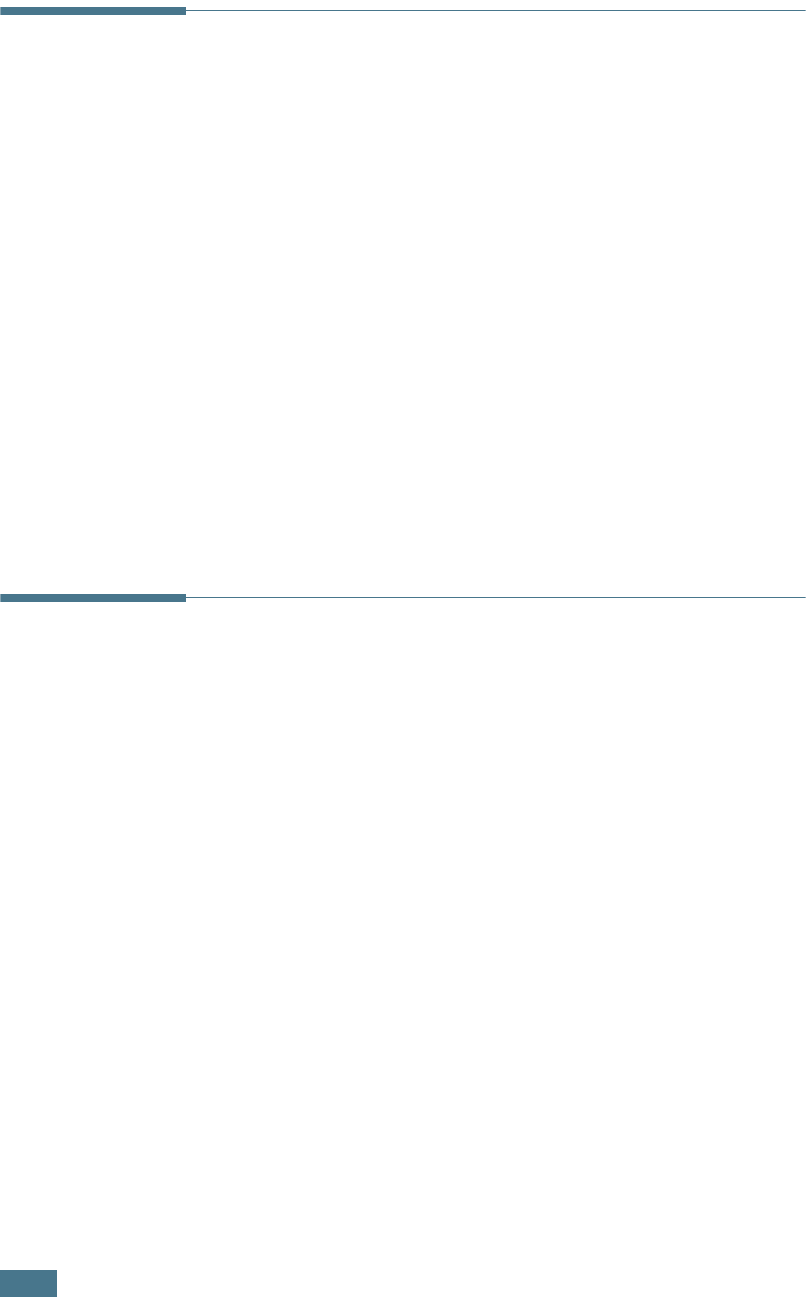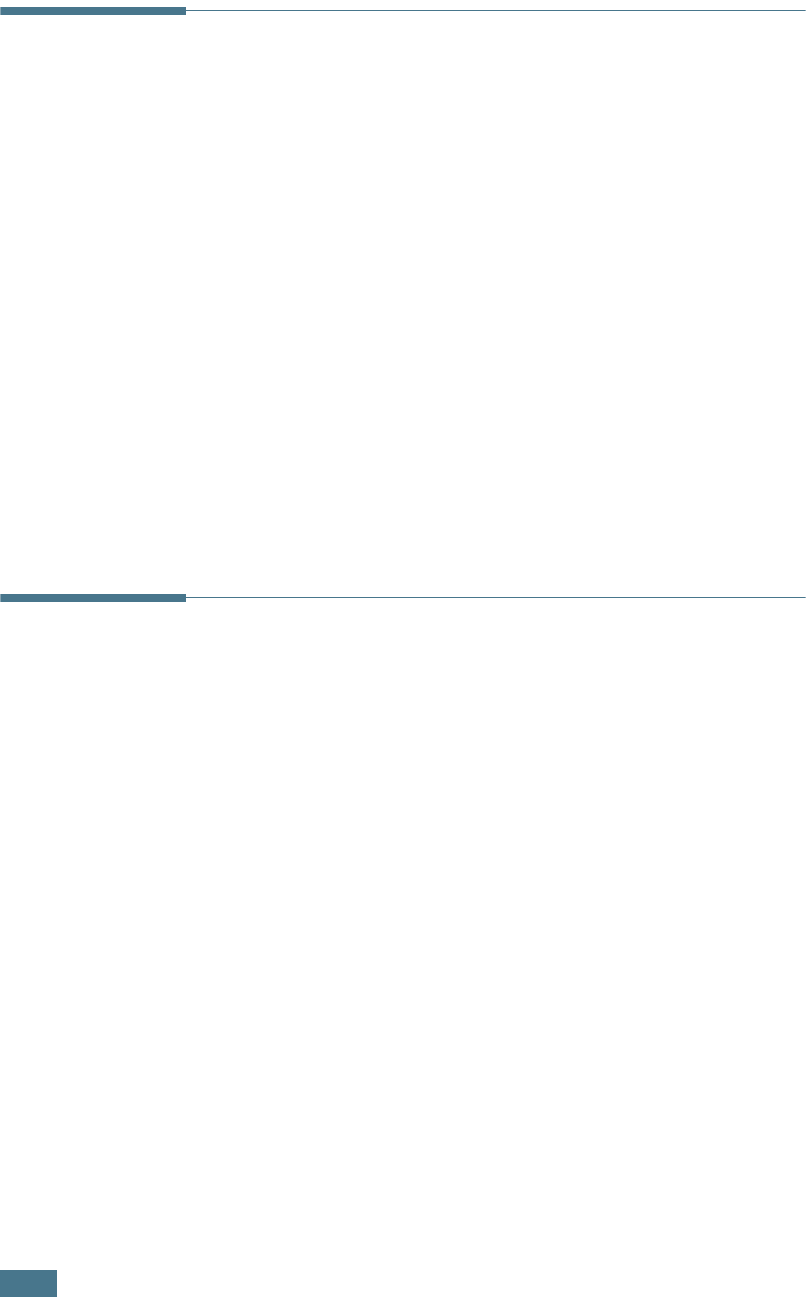
G
ETTING
S
TARTED
1.20
Changing the Display Language
To change the language that displays on the display of the
control panel, follow these steps:
1
Press Menu until “Machine Setup” appears on the top line
of the display.
2
Press
the scroll button (
➛
or
❿
) until “Language” appears
on the bottom line of the display.
3
Press Enter. The current setting appears on the bottom
line of the display.
4
Press
the scroll button (
➛
or
❿
)
until the language you
want appears on the display.
5
Press Enter to save the selection.
6
To return to Standby Mode, press Stop/Clear.
Setting the Paper Type and Size
After loading paper in the paper tray, you need to set the paper
type and size using the control panel buttons. These settings will
apply to copy mode. For PC-printing, you need to select the
paper type and size in the application program you use.
1
Press Menu.
The display shows “Paper Setting” on the top line and the
first menu item, “Paper Type,” on the bottom line.
2
Press Enter to access the menu item.
3
Use
the scroll button (
➛
or
❿
)
to find the paper type you
are using and press Enter to save it.
4
Press the
❿☎
button to scroll to “Paper Size” and press
Enter to access the menu item.
5
Press Enter when “Tray Paper” displays on the bottom line.
6
Use
the scroll button (
➛
or
❿
)
to find the paper size you
are using and press Enter to save it.
7
To return to Standby Mode, press Stop/Clear.