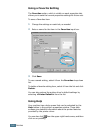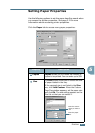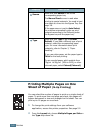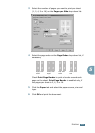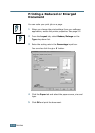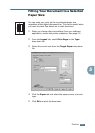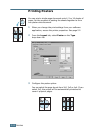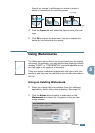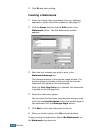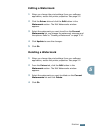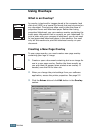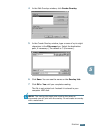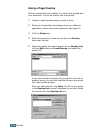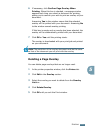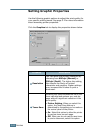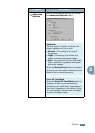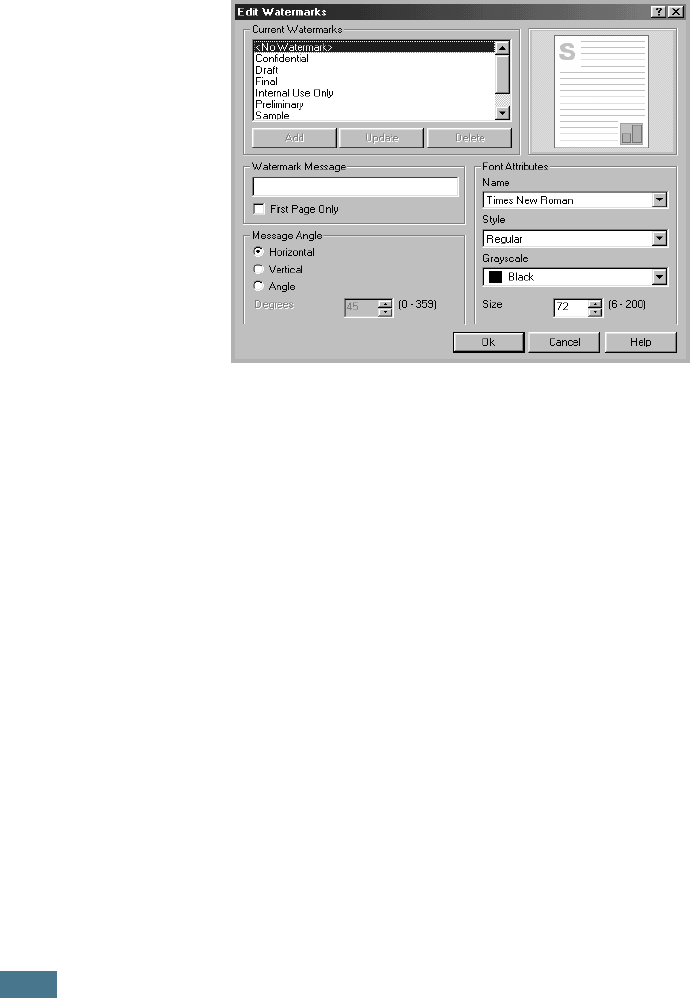
P
RINTING
5.14
3
Click Ok and start printing.
Creating a Watermark
1
When you change the print settings from your software
application, access the printer properties. See page 5.2.
2
Click the Extras tab and click the Edit button in the
Watermark section. The Edit Watermarks window
appears.
3
Enter the text message you want to print in the
Watermark Message box.
The message displays in the preview image window. The
preview image is provided so that you can see how the
watermark will appear on the printed page.
When the First Page Only box is checked, the watermark
is printed on the
first page
only
.
4
Select the watermark options.
You can select the font name, style and size and gray scale
level from the Font Attributes section and set the angle of
the watermark from the Message Angle section.
5
Click Add to add a new watermark to the list.
6
When you finish creating, click Ok and start printing.
To stop printing the watermark, select <No Watermark> on
the Watermark drop-down list.