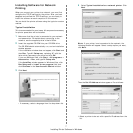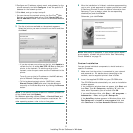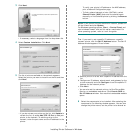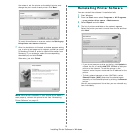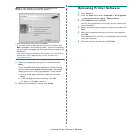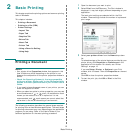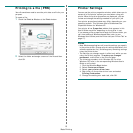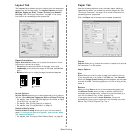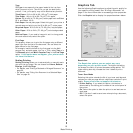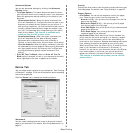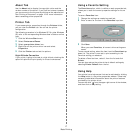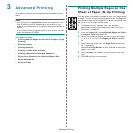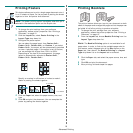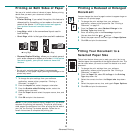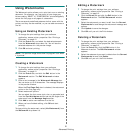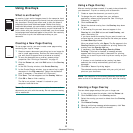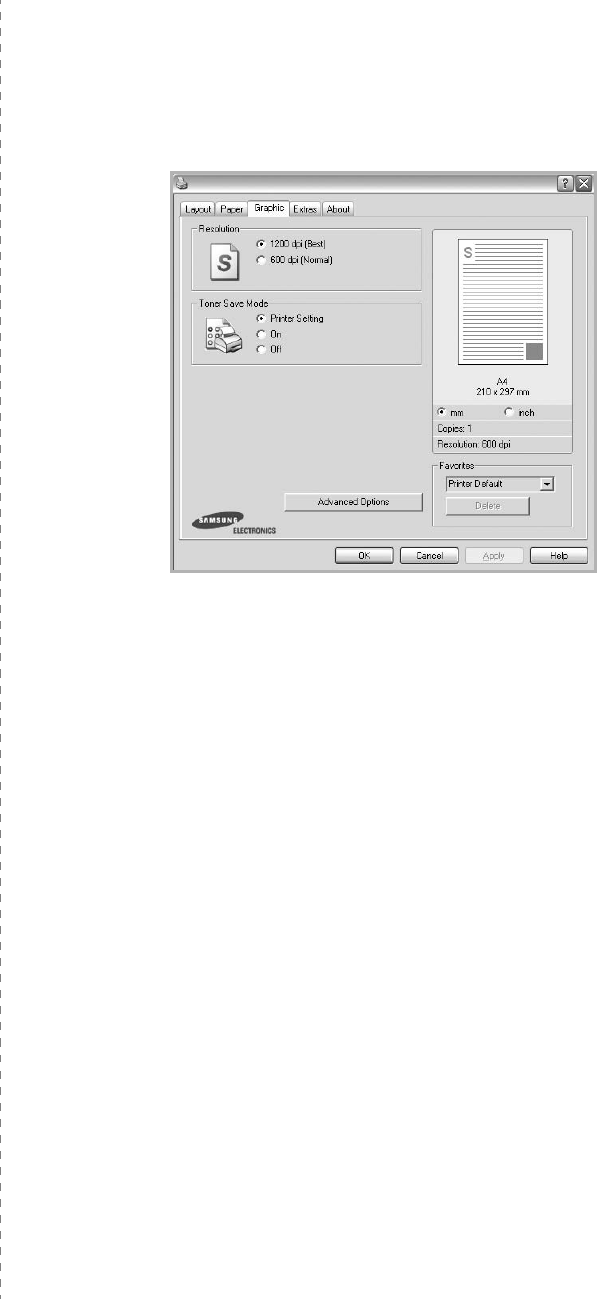
Basic Printing
15
Type
Set
Type
to correspond to the paper loaded in the tray from
which you want to print. This will let you get the best quality
printout. If not, print quality may not be acheived as you want.
Thick Paper
: 24 lb to 28 lb (90~105 g/m
2
) thick paper.
Thin Paper
: 16 lb to 19 lb (60~70 g/m
2
) thin paper.
Cotton
: 20 lb to 24 lb (75~90 g/m
2
) cotton paper such as Gilbert
25 % and Gilbert 100 %.
Plain Paper
: Normal plain paper. Select this type if your printer is
monochrome and printing on the 16 lb (60 g/m
2
) cotton paper.
Recycled Paper
: 20 lb to 24 lb (75~90 g/m
2
) recycled paper.
Color Paper
: 20 lb to 24 lb (75~90 g/m
2
) color-backgrounded
paper.
Archive Paper
: If you need to keep print-out for a long period
time such as archives, select this option.
First Page
This property allows you to print the first page using a different
paper type from the rest of the document. You can select the
paper source for the first page.
For example, load thick stock for the first page into the Multi-
purpose Tray, and plain paper into Tray n. Then, select
Tray n
in
the
Source
option and
Multi-Purpose Tray
in the
First Page
option.
If this option does not appear, your printer does
not have this feature.
Scaling Printing
Scaling Printing
allows you to automatically or manually scale
your print job on a page. You can choose from
None
,
Reduce/
Enlarge
, and
Fit to Page
.
•
For details, see
“Printing a Reduced or Enlarged Document” on
page 20.
•
For details, see
“Fitting Your Document to a Selected Paper
Size” on page 20.
Graphics Tab
Use the following Graphic options to adjust the print quality for
your specific printing needs. See “Printing a Document” on
page 12 for more information on accessing printer properties.
Click the
Graphic
tab to display the properties shown below.
Resolution
The Resolution options you can select may vary
depending on your printer model.
The higher the setting,
the sharper the clarity of printed characters and graphics. The
higher setting also may increase the time it takes to print a
document.
Toner Save Mode
Selecting this option extends the life of your toner cartridge and
reduces your cost per page without a significant reduction in print
quality.
Some printers do not support this feature.
•
Printer Setting
: If you select this option, this feature is
determined by the setting you’ve made on the control panel of
the printer.
•
On
: Select this option to allow the printer to use less toner on
each page.
•
Off
: If you don’t need to save toner when printing a document,
select this option.