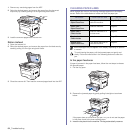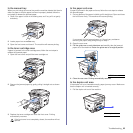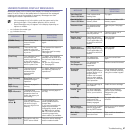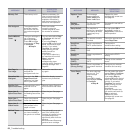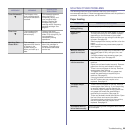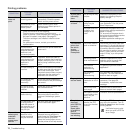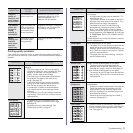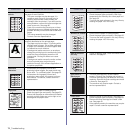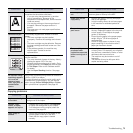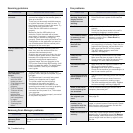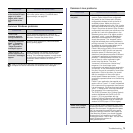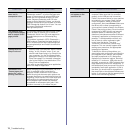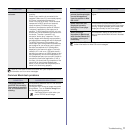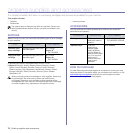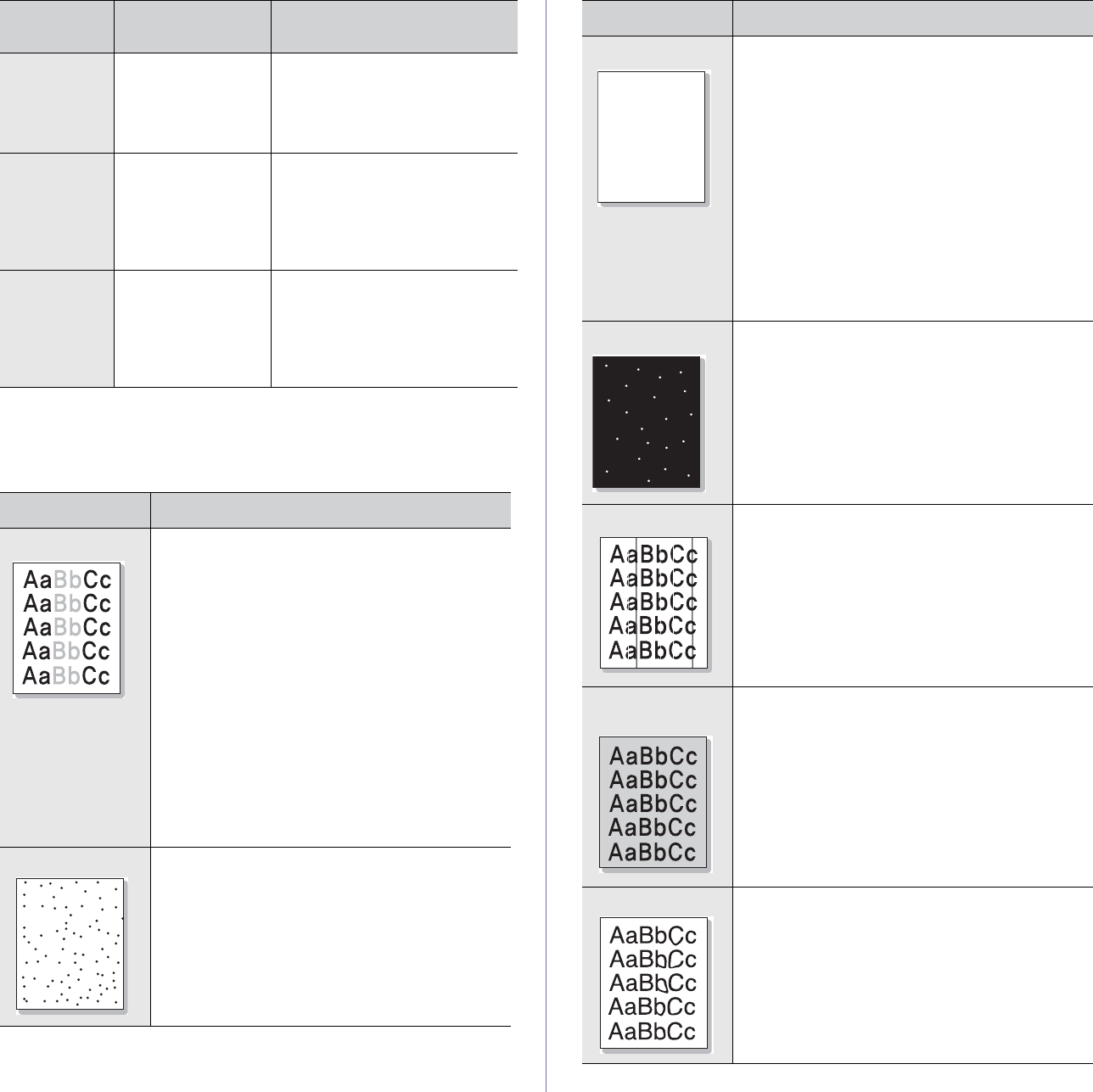
Troubleshooting_71
Printing quality problems
If the inside of the machine is dirty or paper has been loaded improperly,
you may notice a reduction in print quality. See the table below to clear the
problem.
The print
quality of
photos is not
good. Images
are not clear.
The resolution of the
photo is very low.
Reduce the photo size. If you
increase the photo size in the
software application, the
resolution will be reduced.
The machine
prints, but
the text is
wrong,
garbled, or
incomplete.
If you are under the
DOS environment,
the font setting for
your machine may
be set incorrectly.
Suggested solutions: Change the
font setting. See "Changing the
font setting" on page 28.
Before
printing, the
machine
emits vapor
near the
output tray.
Using damp paper
can cause vapor
during printing.
This is not a problem. Just keep
printing.
CONDITION SUGGESTED SOLUTIONS
Light or faded print
If a vertical white streak or faded area appears on
the page:
• The toner supply is low. You may be able to
temporarily extend the toner cartridge life. See
page 60. If this does not improve the print
quality, install a new toner cartridge.
• The paper may not meet paper specifications;
for example, the paper is too moist or too
rough. See page 30.
• If the entire page is light, the print resolution
setting is too low. Adjust the print resolution.
See the help screen of the printer driver.
• A combination of faded or smeared defects
may indicate that the toner cartridge needs
cleaning.
• The surface of the LSU part inside the machine
may be dirty. Clean the LSU, contact a service
representative.
Toner specks
• The paper may not meet specifications; for
example, the paper is too moist or too rough.
See page 30.
• The paper path may need cleaning. See
"Cleaning the inside" on page 57.
CONDITION
POSSIBLE
CAUSE
SUGGESTED SOLUTIONS
AaBbCc
AaBbCc
AaBbCc
AaBbCc
AaBbCc
Dropouts
If faded areas, generally rounded, occur randomly
on the page:
• A single sheet of paper may be defective. Try
reprinting the job.
• The moisture content of the paper is uneven or
the paper has moist spots on its surface. Try a
different brand of paper. See page 30.
• The paper lot is bad. The manufacturing
processes can cause some areas to reject
toner. Try a different kind or brand of paper.
• Change the printer option and try again. Go to
printer properties, click Paper tab, and set type
to Thick Paper. Refer to the Software section
for details.
If these steps do not correct the problem, contact a
service representative.
White Spots
White spots appear on the page:
• The paper is too rough and a lot of dirt from the
paper falls to the inner devices within the
machine, which means the transfer belt may be
dirty. Clean the inside of your machine. Contact
a service representative.
• The paper path may need cleaning. Contact a
service representative.
Vertical lines
If black vertical streaks appear on the page:
• The drum inside the toner cartridge has
probably been scratched. Remove the toner
cartridge and install a new one. See page 60.
If white vertical streaks appear on the page:
• The surface of the LSU part inside the machine
may be dirty. Clean the LSU, contact a service
representative.
Color or Black
background
If the amount of background shading becomes
unacceptable:
• Change to a lighter weight paper. See page 30.
• Check the machine’s environment: very dry
(low humidity) or high humidity (higher than
80% RH) conditions can increase the amount
of background shading.
• Remove the old toner cartridge and install a
new one. See page 60.
Toner smear
• Clean the inside of the machine. See page 57.
• Check the paper type and quality. See page 30.
• Remove the toner cartridge and install a new
one. See page 60.
CONDITION SUGGESTED SOLUTIONS
AaBbCc
AaBbCc
AaBbCc
AaBbCc
AaBbCc